Upgrading the firmware, Using a serial connection – Allied Telesis AT-WL2411 User Manual
Page 166
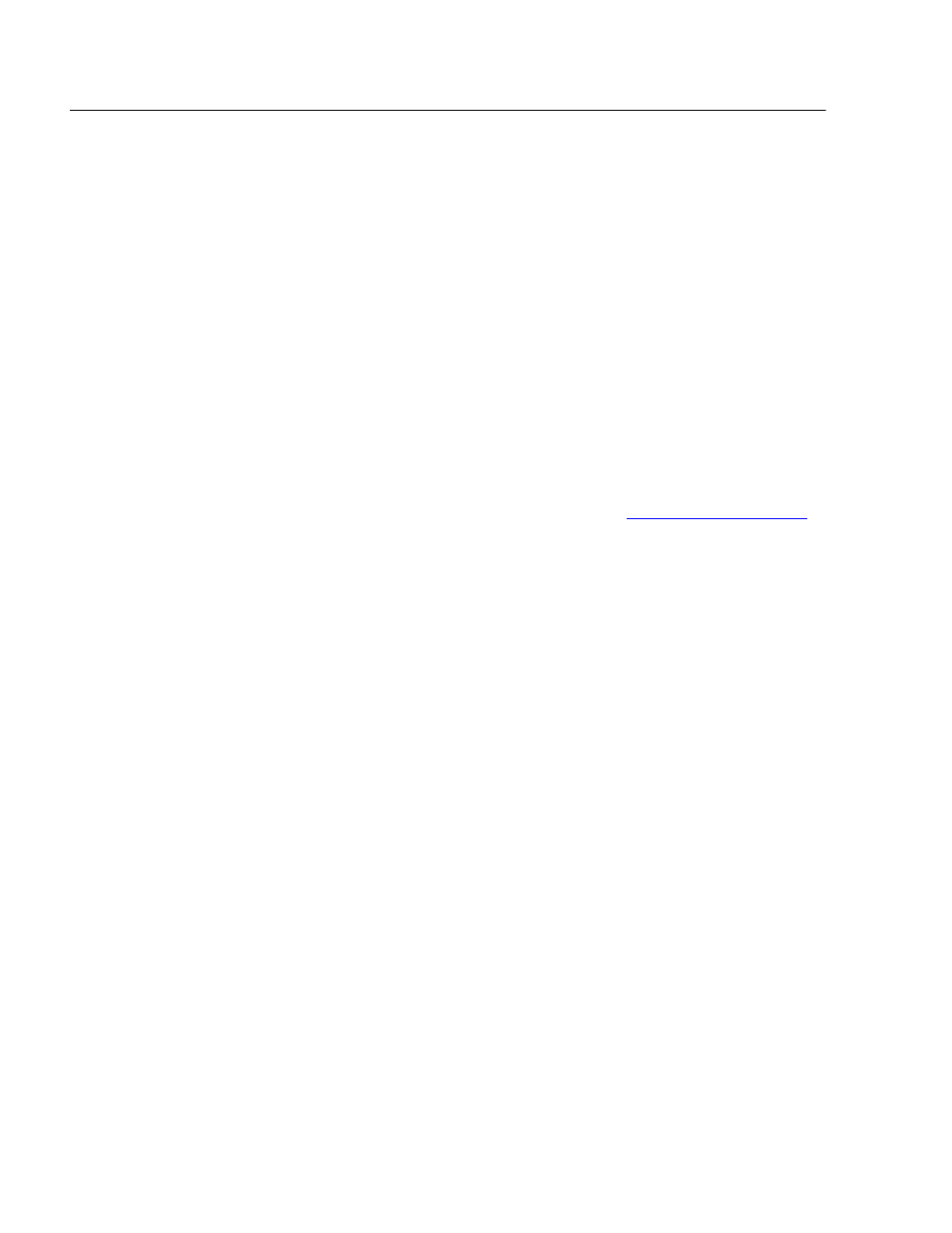
Access Point Maintenance
166
Upgrading the Firmware
The procedures in this section explain how to upgrade the firmware on
the AT-WL2411 to Version 1.80.
The current access point configuration information, such as IP address,
should be retained when the new firmware is installed. However,
keeping backup records of configuration settings is recommended.
You can install the firmware release using the following methods:
❑ Serial connection
❑ TFTP transfer via a Telnet session
❑ Web browser session (only available on Version 1.72 and later
releases)
To upgrade the firmware, you must first download the firmware release
onto your local computer. The latest version of the AT-WL2411 firmware
is available from the Allied Telesyn Web site at
www.alliedtelesyn.com
.
Using a Serial
Connection
To upgrade the firmware using a serial connection, you must have an RS-
232 null-modem cable connecting the wireless access point to your
computer and a communications program such as HyperTerminal
installed on your computer.
To upload the firmware, perform the following procedure:
1.
Configure the following parameters on your communications
software:
Baud rate
9600
Data bits
8
Parity
none
Stop bit
1
Flow control
none
2.
Reboot the wireless access point and enter the wireless access point
monitor by pressing any key within 5 seconds when prompted. The
ap> prompt appears.
3.
Type srvc at the prompt and press C and press
4.
Type the service password. The default password is EV98203S
(case-sensitive). The service> prompt appears.
5.
Type fd at the prompt and press
