Allied Telesis AT-S97 User Manual
Page 22
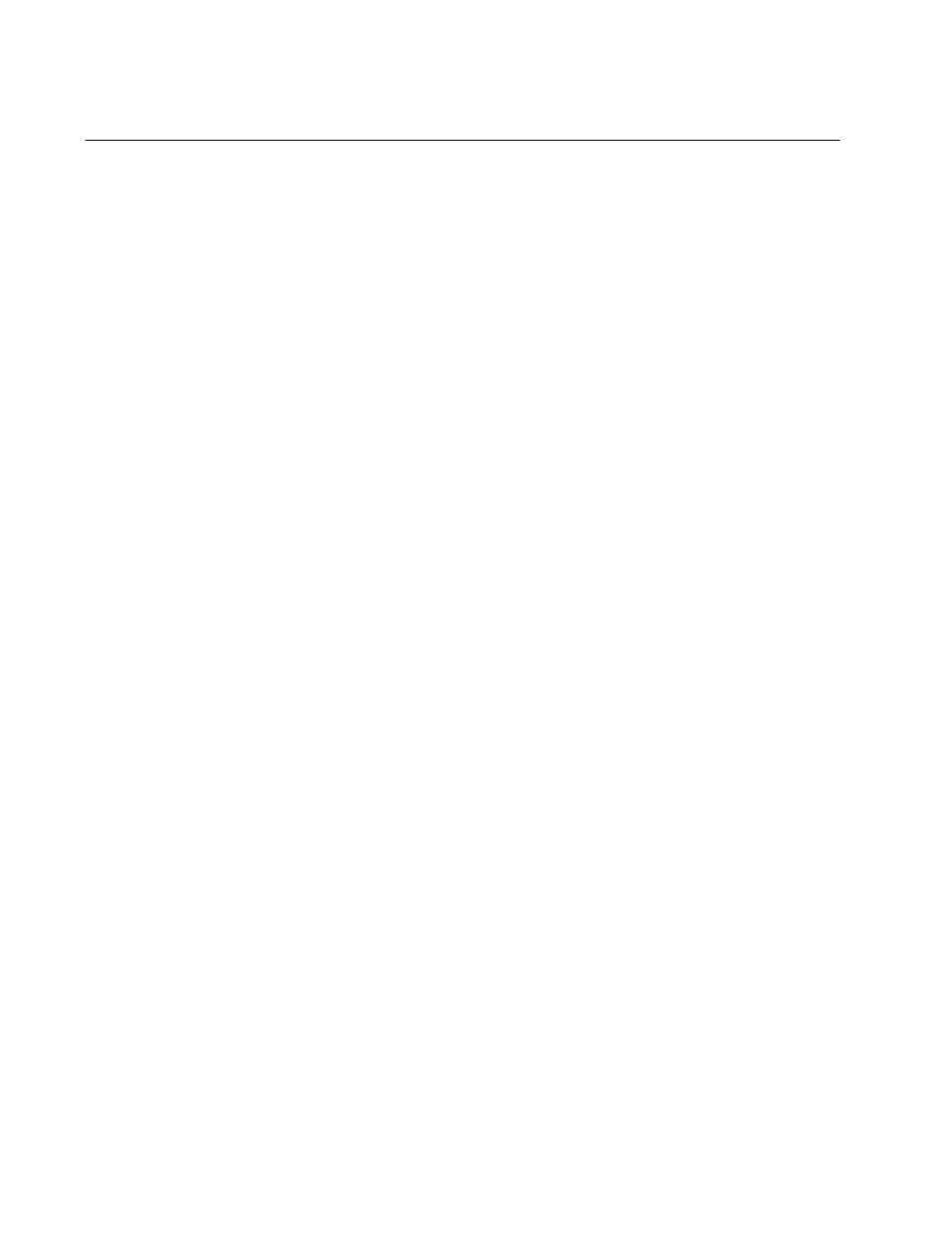
Chapter 1: Starting a Command Line Management Session
22
Starting a Remote Telnet or Secure Shell Management Session
Review the following guidelines before starting a remote Telnet or Secure
Shell (SSH) management session:
The AT-MCF2000M Management Module must have an IP
configuration. For instructions, refer to Chapter 4, “IP Configuration
Commands” on page 47.
The 10/100/1000Base-T Management port on the management
module must be connected to a device on your network, such as a
Fast Ethernet or Gigabit Ethernet switch. Remote management
sessions are conducted through this port.
The Telnet server or SSH server on the management module must be
enabled. For instructions, refer to Chapter 11, “Telnet Server
Commands” on page 195 or Chapter 13, “Secure Shell Server (SSH)
Commands” on page 209.
The remote Telnet or SSH client must be a member of the same
network as the management module or have access to it through
Layer 3 routing devices.
If the management module and the remote Telnet or SSH client reside
on different networks, the IP configuration on the module must include
a default gateway address specifying the IP address of the routing
interface of the first hop to reaching the remote client. For instructions,
refer to Chapter 4, “IP Configuration Commands” on page 47.
The management module can support 20 Telnet and 20 SSH
management sessions, simultaneously.
To start a remote Telnet or SSH management session, perform the
following procedure:
1. Enter the IP address of the AT-MCF2000M Management Module in the
Telnet or SSH client on the remote workstation.
The management software prompts you for a user name and
password.
2. Enter a user name and password. The management module has a
predefined manager account with the privilege level of administrator
and unlimited access to all of the parameters on the management and
media converter modules. To log in using this account, enter
“manager” as the user name. The default password for the account is
“friend.” The user name and password are case sensitive.
The local management session starts and the command line interface
prompt is displayed, as shown in Figure 3 on page 21.
