Viewing drive cage power supply details, Editing drive cages, Locating drive cages – HP 3PAR Operating System Software User Manual
Page 83: Editing drive cages locating drive cages
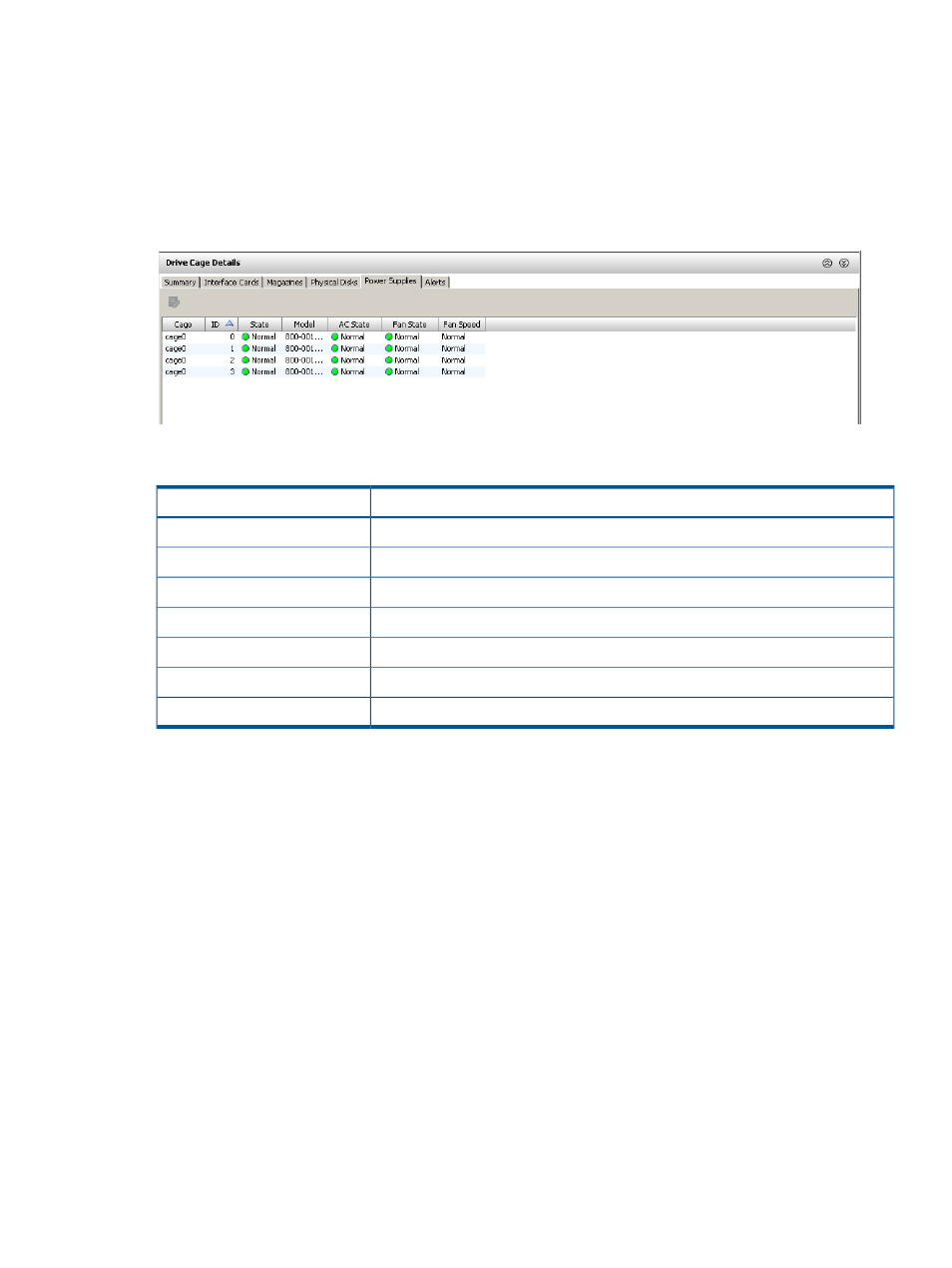
Viewing Drive Cage Power Supply Details
To view power supply details:
1.
Access the Drive Cages screen.
2.
In the upper pane of the Drive Cages screen, click the Summary tab and then click a drive
cage.
3.
In the lower pane, click the Power Supplies tab.
The Power Supplies tab appears as follows:
The following information is provided:
Description
Column
The drive cage to which the power supply belongs.
Cage
Numeric ID of the power supply.
ID
Status of the physical disk. See
“System and Component Status Icons” (page 41)
.
State
Model name of the power supply.
Model
Indicates the presence of AC power to the power supply.
AC State
Power supply fan operational status.
Fan State
Speed of the power supply fan.
Fan Speed
Editing Drive Cages
To edit a drive cage:
1.
In the Manager Pane, click Systems.
2.
In the Management Tree, click Drive Cages under the system whose drive cage you wish to
edit.
3.
In the Summary tab of upper pane displayed in Management Window, right-click the drive
cage you wish to edit and click Edit.
4.
Enter the drive cage location the Location field.
5.
Click OK.
Locating Drive Cages
This operation locates a drive cage, or components of the drive cage such as drive magazines or
ports in the storage server, by setting the related LED(s) to amber or oscillate.
1.
In the Manager Pane, click Systems.
2.
In the Management Tree, click Drive Cages under the system whose drive cage you wish to
locate.
3.
In the Summary tab of upper pane displayed in Management Window, right-click the drive
cage you wish to locate and click Locate.
4.
In the Duration field, enter a value of 1 to 255 seconds.
Editing Drive Cages
83
