HP 3PAR Operating System Software User Manual
Hp 3par inform management console 4.2.1 software, Users guide
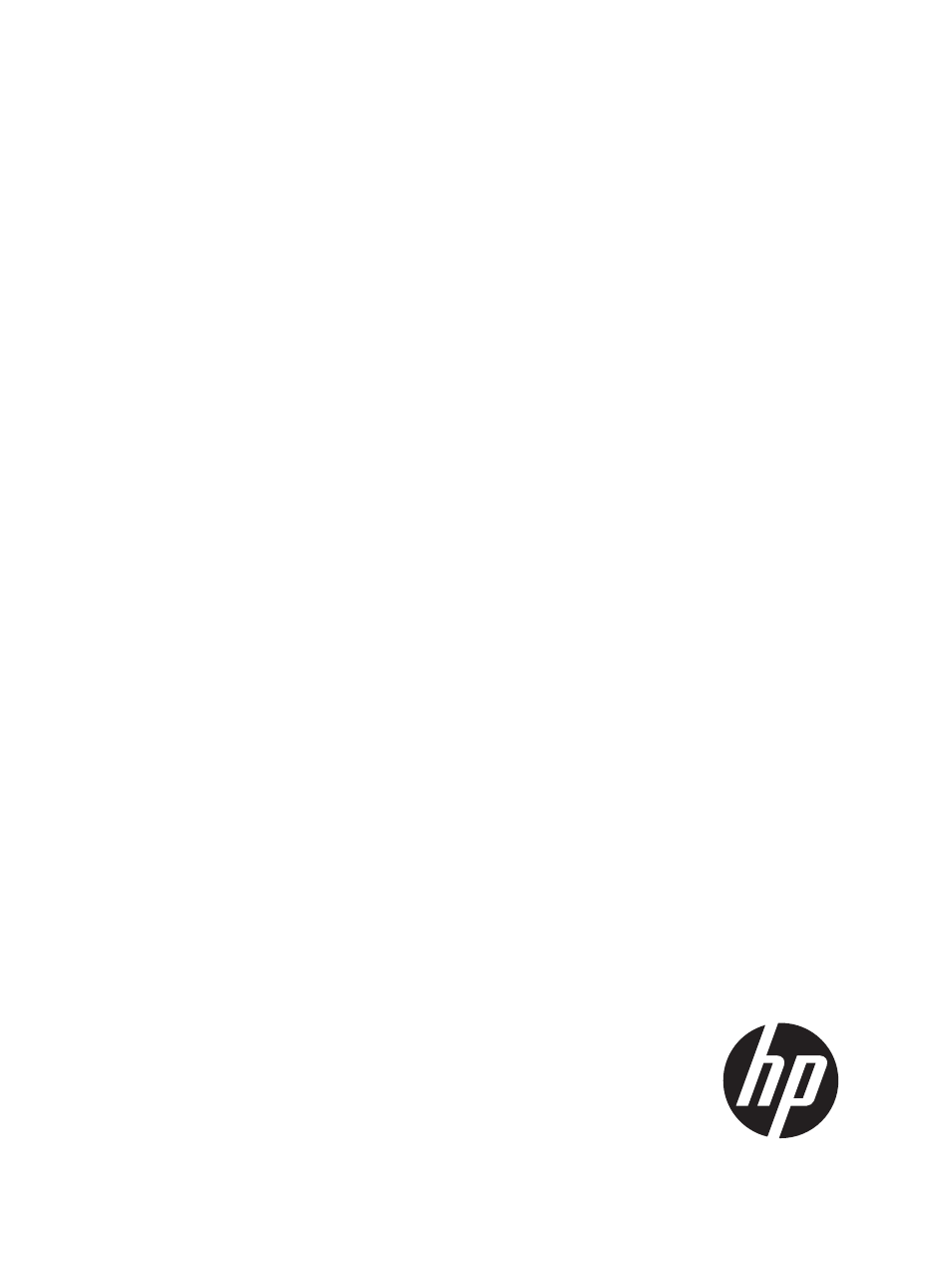
HP 3PAR InForm Management Console
4.2.1 Software
Users Guide
The InForm Management Console and the topics in this Help system are for use by system and storage administrators who
monitor and direct system configurations and resource allocation for HP 3PAR Storage Systems.
HP Part Number: QL226-96251
Published: November 2011
Table of contents
Document Outline
- HP 3PAR InForm Management Console 4.2.1 Software
- Contents
- Welcome
- 1 Working with the Interface
- 2 About Introduction Tabs
- 3 Selecting Multiple Items
- 4 Refreshing the InForm Management Console
- 5 Exporting Data
- 6 Filtering
- 7 Setting Preferences
- Setting Global Preferences
- Setting the Display Unit
- Setting the WWN Format
- Setting the Date and Time Format
- Resetting Per-Table Format Settings to Default Settings
- Configuring Interface, Dialog, and Tab Settings
- Setting Advanced Display Options
- Setting Per Table References
- Setting Manager Pane Preferences
- Minimizing and Maximizing the Manager Pane
- Resizing the Manager Pane
- Customizing the Manager Pane Display
- Showing Fewer Manager Buttons
- Showing More Manager Buttons
- Selecting Manager Buttons to Display
- Adding and Removing Manager Buttons
- Restoring Defaults
- 8 Understanding Icons
- 9 Using Help
- 10 Working with the HP 3PAR Storage System
- 11 Creating Users and Domains
- 12 Logging In and Connecting to Systems
- 13 Forwarding Error Log Files
- 14 Working with the System Manager
- 15 Viewing System Information
- 16 Managing Alerts
- 17 Locating a System
- 18 Editing a System
- 19 Working with Controller Nodes
- 20 Working with Drive Cages
- Viewing Drive Cages
- Viewing the Drive Cage Summary
- Viewing Drive Cage Connectivity
- Viewing Drive Cage Capacity
- Viewing Drive Cage Power Supplies
- Viewing Drive Cage SFPs
- Viewing Drive Cage Alerts
- Viewing Drive Cage Details
- Viewing the Drive Cage Details Summary Tab
- Viewing the Drive Cage Interface Card Details
- Viewing the Drive Cage Magazine Details
- Viewing Drive Cage Physical Disks Details
- Viewing Drive Cage Power Supply Details
- Editing Drive Cages
- Locating Drive Cages
- Editing Drive Cage Power Supplies
- Viewing Drive Cages
- 21 Working with Ports
- Viewing System Ports
- Configuring Ports
- Clearing Port Parameters
- Resetting a Port
- Setting a Port Offline
- Initializing a Port
- Synchronizing a Port with the Name Server
- Issuing an LIP Command
- Enabling a Remote Copy Interface
- Disabling a Remote Copy Interface
- Pinging a Port
- Viewing Physical Disks
- Viewing the Physical Disks Summary Tab
- Viewing the Physical Disks Tab
- Displaying Summary Information
- Displaying Capacity Information
- Displaying Chunklet Usage Information
- Displaying Inventory Information
- Displaying Environmental Information
- Displaying State Information
- Displaying Paths Information
- Viewing the Physical Disks Spares Tab
- Viewing the Physical Disks Alerts Tab
- Viewing System Fans
- 22 Working with the Host Manager
- 23 Viewing_Hosts
- 24 Working with Hosts
- 25 Exporting Virtual Volumes
- 26 Working with Host Sets
- 27 Working with the Provisioning Manager
- 28 Viewing Provisioning for All Systems
- 29 Viewing Provisioning for a Single System
- 30 Working with Common Provisioning Groups
- Viewing Common Provisioning Groups
- Viewing the Common Provisioning Group Summary Tab
- Viewing the CPGs Tab
- Viewing the Common Provisioning Group Layout Tab
- Viewing the Common Provisioning Group Alerts Tab
- Creating Common Provisioning Groups
- Editing a Common Provisioning Group
- Creating Similar Common Provisioning Groups
- Saving a Common Provisioning Group as a Template
- Compacting a Common Provisioning Group
- Removing a Common Provisioning Group
- 31 Working with Virtual Volumes
- Viewing Virtual Volumes
- Viewing the Virtual Volumes Summary Tab
- Viewing the Virtual Volumes Tab
- Viewing the Virtual Volumes Layout Tab
- Viewing the Virtual Volumes Alerts Tab
- Creating Virtual Volumes
- Creating Virtual Volumes (Fully Provisioned from Physical Disks)
- Editing Virtual Volumes
- Editing Virtual Volumes (Fully Provisioned from Physical Disks)
- Creating Similar Virtual Volumes
- Saving a Virtual Volume as a Template
- Exporting Virtual Volumes
- Creating a Remote Copy Group from Virtual Volumes
- Adding a Virtual Volume to a Remote Copy Group
- Moving a Virtual Volume to Another Domain
- Removing Virtual Volumes
- Tuning Virtual Volumes
- Restarting Tuning a Virtual Volume
- Rolling Back a Tuned Virtual Volume
- 32 Working with Virtual Volume Sets
- 33 Working with VLUNs
- 34 Working with Templates
- Viewing Templates
- Creating Virtual Volume Templates (Thinly Provisioned)
- Editing a Virtual Volume Template (Thinly Provisioned)
- Creating a Virtual Volume Template (Fully Provisioned from Physical Disks)
- Editing a Virtual Volume Template (Fully Provisioned from Physical Disks)
- Creating Common Provisioning Group Templates
- Editing a Common Provisioning Group Template
- Copying a Template
- Creating Similar Templates
- Removing a Template
- 35 Working with Virtual Copies
- 36 Working with Physical Copies
- 37 Working with the Layout Grid Manager
- 38 Viewing Layout Information for All Systems
- 39 Viewing the Virtual Volumes Layout Screen
- 40 Viewing the CPGs Layout Screen
- 41 Viewing the Logical Disks Layout Screen
- 42 Working with the Remote Copy Manager
- 43 Viewing Remote Copy Information
- 44 Configuring Remote Copy
- 45 Working with Remote Copy Groups
- 46 Working with Remote Copy Links
- 47 Working with Remote Copy Targets
- 48 Remote Copy Disaster Recovery
- 49 Working with the Performance Manager
- 50 Viewing_Performance
- 51 Creating a New Chart
- 52 Saving a Chart
- 53 Editing a Chart
- 54 Working with the Event Manager
- 55 Viewing the Alerts Summary
- 56 Viewing System Alerts
- 57 Working with the Task Manager
- 58 Viewing the Tasks Summary
- 59 Displaying Tasks
- 60 Removing Tasks
- 61 Cancelling Tasks
- 62 Working with the Security Manager
- 63 Viewing the Security System Summary Screen
- 64 Working with Users
- 65 Working with Domains
- Viewing Domains
- Viewing the Domains Summary Tab
- Viewing the Domains Tab
- Creating Domains
- Editing Domains
- Removing Domains
- Viewing Domain Sets
- Creating Domain Sets
- Editing Domain Sets
- Removing Domain Sets
- Moving Objects from One Domain to Another Domain
- Working with Connections
- Viewing User Connections
- Removing User Connections
- 66 Working with the Hardware Inventory Manager
- 67 Viewing the Hardware Inventory Summary Tab
- 68 Viewing the Node Subsystems Tab
- Viewing the Node Subsystems Controller Nodes Tab
- Viewing the Node Subsystems CPUs Tab
- Viewing the Node Subsystems Internal Drives Tab
- Viewing the Node Subsystems Physical Memory Tab
- Viewing the Node Subsystems Adapter Cards Tab
- Viewing the Node Subsystems SFPs Tab
- Viewing the Node Subsystems Power Supplies Tab
- Viewing the Node Subsystems Batteries Tab
- 69 Viewing the Cage Subsystems Tab
- 70 Viewing the All Tab
- Glossary
