26 working with host sets, Creating host sets, Editing host sets – HP 3PAR Operating System Software User Manual
Page 151: Creating host sets editing host sets
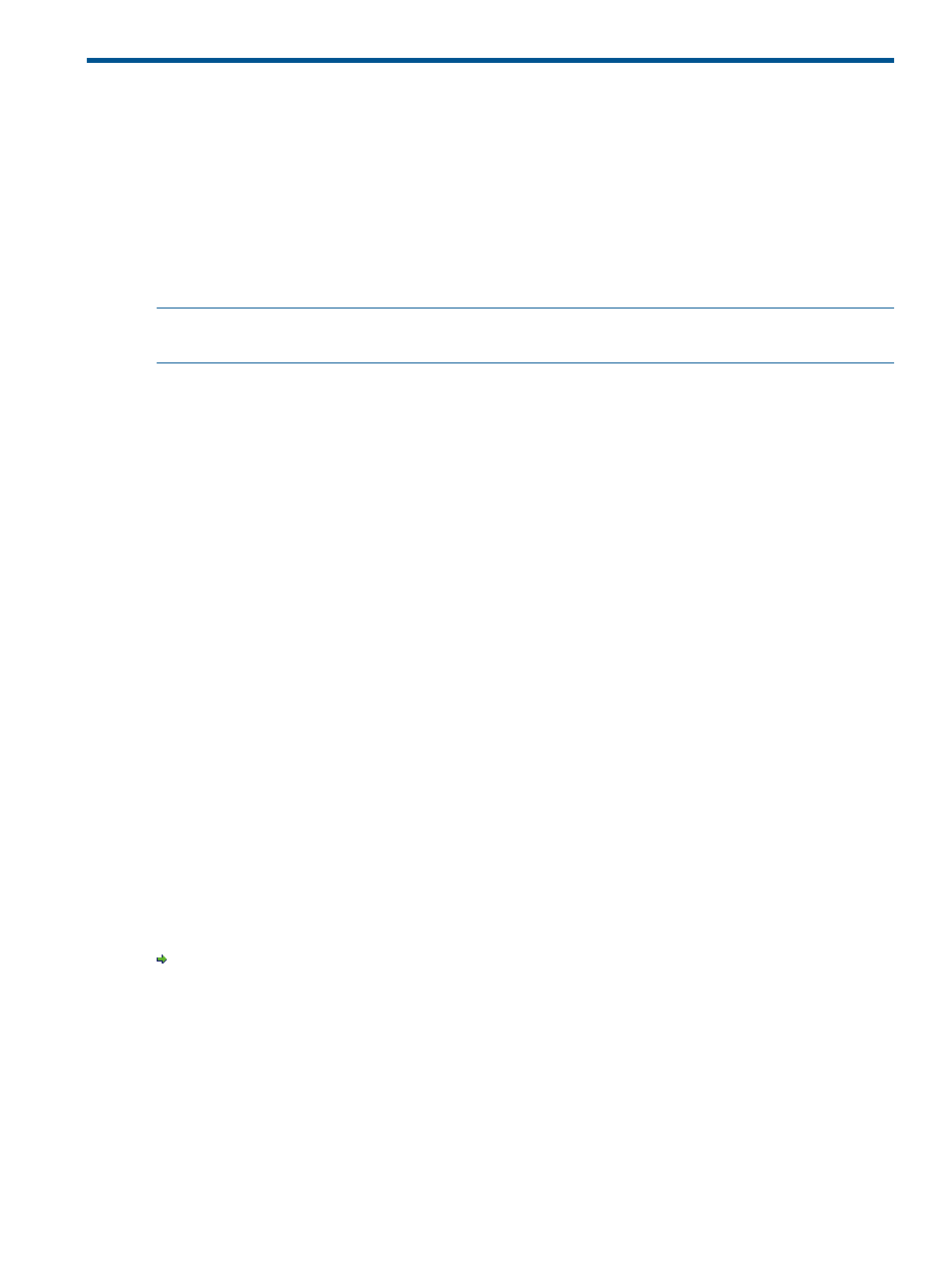
26 Working with Host Sets
Host sets allow users to create a name for a group of hosts. This allows a virtual volume to be
exported to the same set of hosts.
When working with host sets, the following operations are available:
“Creating Host Sets” (page 151)
“Editing Host Sets” (page 151)
“Removing Host Sets” (page 152)
“Exporting Virtual Volumes” (page 152)
NOTE:
If you are a domain user, only information within the domain(s) you have access to, will
be visible.
Creating Host Sets
To create a host set, access the Create Host Set wizard:
1.
Click Hosts in the Manager Pane.
2.
Click Create Host Set in the Common Actions Panel.
The Create Host Set wizard appears.
Step 1. General
1.
In the General group box:
a.
System - Select the system to create the new host set.
b.
Domain - Select the domain in which to create the new host set. Select
applicable.
c.
Name - Enter the host set name.
d.
Comments - Enter any notes.
2.
Click Next, or click Finish to close the wizard and create the host set with the information
entered.
Step 2. Hosts
1.
To assign available hosts:
a.
Select one or more WWNs from the Available hosts list.
b.
Click the down arrow to add the selected WWN(s) to the Assigned hosts list.
2.
Click Next, or click Finish to close the wizard and create the host set with the information
entered.
Step 3. Summary
Review the summary information and when satisfied, click Finish.
Editing Host Sets
To edit a host set, access the Edit Host Set wizard:
1.
Click Hosts in the Manager Pane.
2.
In the Management Tree, click Host Sets under the system where the host set you wish to edit
resides.
3.
in the Host Sets screen, right-click the host set you wish to edit and then click Edit in the menu
that appears.
The Edit Host Set wizard appears.
Creating Host Sets
151
