Restore remote copy groups – HP 3PAR Operating System Software User Manual
Page 273
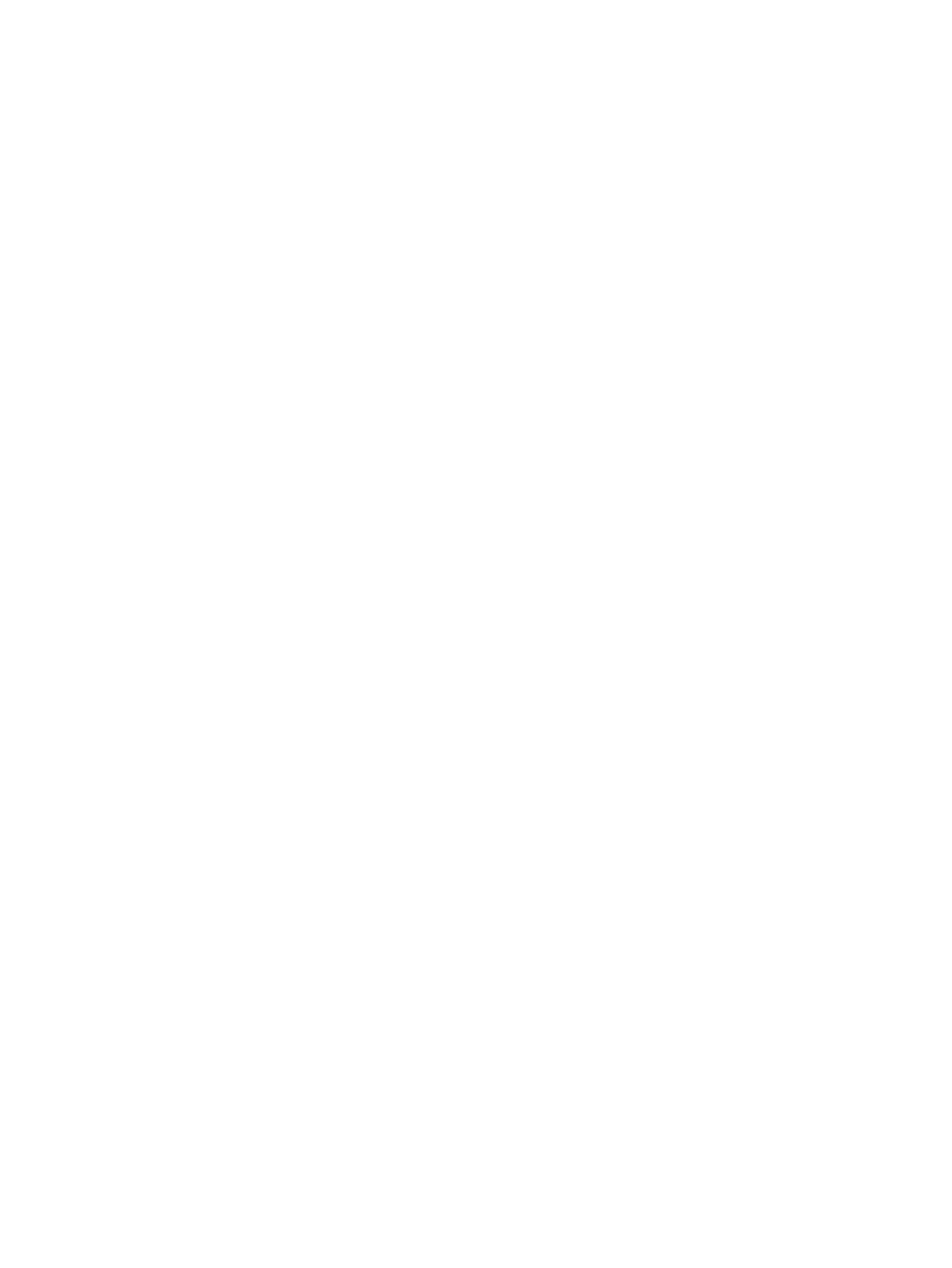
3.
Right-click and select Recover Remote Copy Group(s).
The Remote Copy Recover dialog box appears.
4.
Click OK.
5.
Click Yes when prompted for confirmation.
In the right pane of the Remote Copy Groups screen:
•
Secondary-Rev is displayed under the Source Role column indicating that the groups on the
source system are currently acting as backup to the groups on the backup system. Any data
is written to the groups on the backup system and then replicated on the source system.
•
The DR state column displays Recover.
•
A yellow arrow is displayed under the Replication column indicating the reversed direction of
data replication.
To restore the original source/backup system relationship where data is written to the groups on
the source system, you must restore the Remote Copy groups.
Restore Remote Copy Groups
If you recovered your Remote Copy groups, you must restore the groups in order to restore the
original Remote Copy relationship between your source and backup system(s).
To restore Remote Copy groups:
1.
Navigate to the Remote Copy Groups screen.
2.
In the right pane, select the recovered Remote Copy group(s).
3.
Right-click and select Restore Remote Copy Group(s).
The Remote Copy Restore dialog box appears.
4.
Click OK.
5.
Click Yes when prompted for confirmation.
In the right pane of the Remote Copy Groups screen:
•
Primary is displayed under the Source Role column and Secondary is displayed under the
Backup Role column indicating that the Remote Copy groups have been restored to their
original roles.
•
The DR state column displays Normal.
•
A green arrow is displayed under the Replication column indicating the original direction of
data replication.
Restore Remote Copy Groups 273
