Editing virtual volumes – HP 3PAR Operating System Software User Manual
Page 192
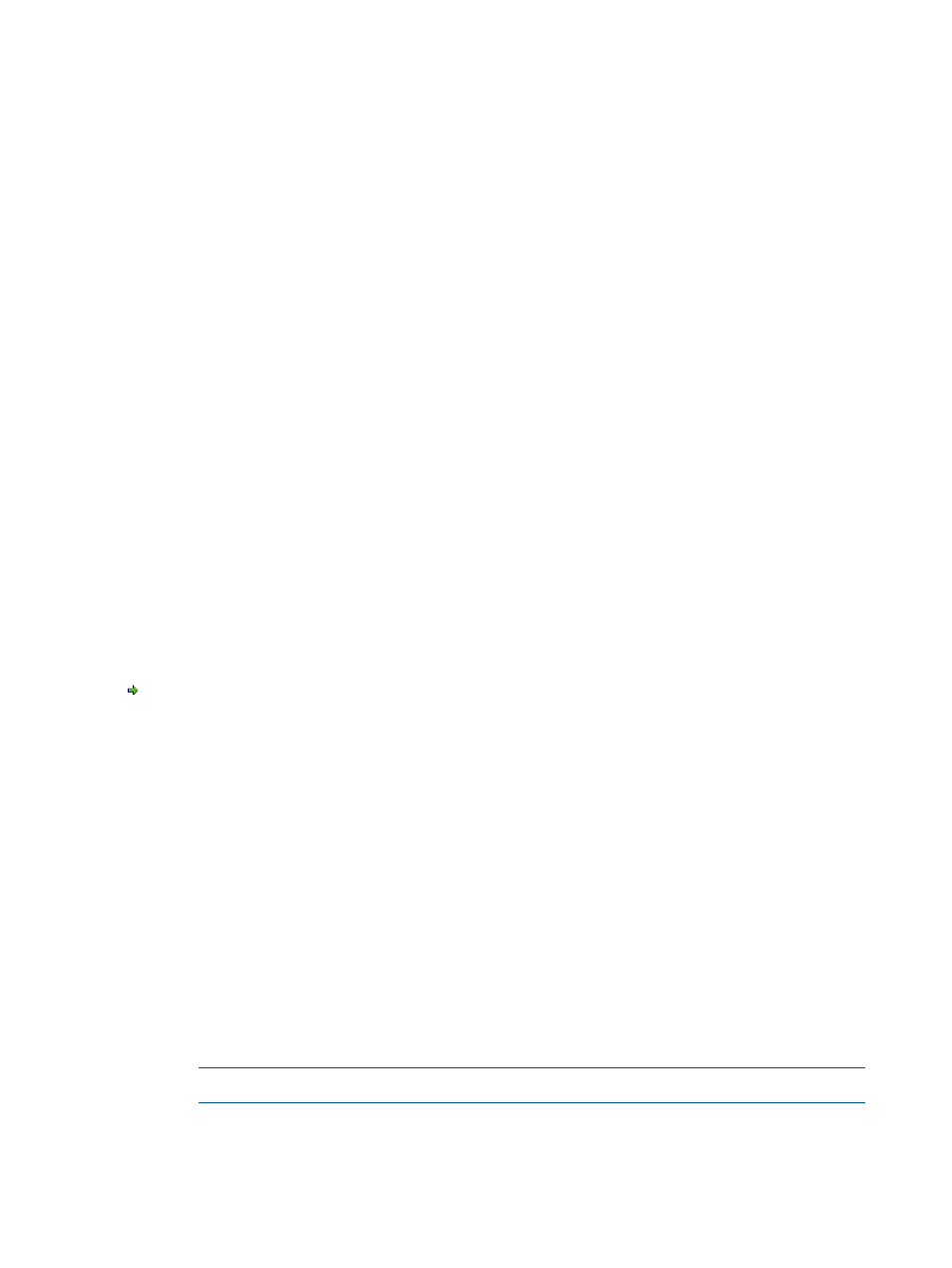
3.
Select the Preferred Chunklets as Fast or Slow.
4.
Click Next to enter disk information, or click Finish.
Step 4. Disk Filter
The Disk Filter displays the physical disks used to create the volume. Pattern displays the parameters
of the disks used.
To modify the list of disks used:
1.
Click the Filter icon.
2.
See
for filtering details.
3.
Click Next to configure Policies and Geometry, or click Finish.
Step 5. Policies & Geometry
1.
In the Policies group box enable any of the following:
a.
Allow stale snapshots.
b.
Restrict export to one host.
c.
(For TPVVs only) Zero detect. Select if you want to set the virtual volume to find zeroes
and free up space.
d.
Retention Time. If enabled, enter a value in the corresponding text box and then select
either day(s) or hour(s).
e.
Expiration Time. If enabled, enter a value in the corresponding text box and the select
either day(s) or hour(s).
2.
In the Geometry group box:
a.
Enter the number of sectors per track, or accept the default value.
b.
Enter the number of heads per cylinder, or accept the default value.
3.
Click Next to view summary information, or click Finish.
Step 6. Summary
Review the summary information and when satisfied, click Finish.
Editing Virtual Volumes
To edit a virtual volume, access the Edit Virtual Volume wizard.
1.
Access the Virtual Volumes tab.
2.
Right-click the volume you wish to edit.
3.
In the menu that appears, click Edit.
The Edit Virtual Volume wizard appears.
Step 1. General
1.
In the General group box:
a.
Name - Enter a new name for the volume.
b.
Comments - Enter any notes about the volume.
2.
In the User Space group box:
a.
Size - Enter the size of the volume. Change the Size list value to MiB or TiB as applicable.
The default is GiB.
NOTE:
Minimum permitted volume size is 256MiB, maximum is 16TiB.
b.
If the volume is Fully Provisioned from CPGs, select a CPG from the CPG list.
c.
If the volume is Thinly Provisioned, in the Allocation Warning and Allocation Limit text
boxes, enter the appropriate information. If you do not want these options used, uncheck
the Enabled box.
192 Working with Virtual Volumes
