HP 3PAR Operating System Software User Manual
Page 211
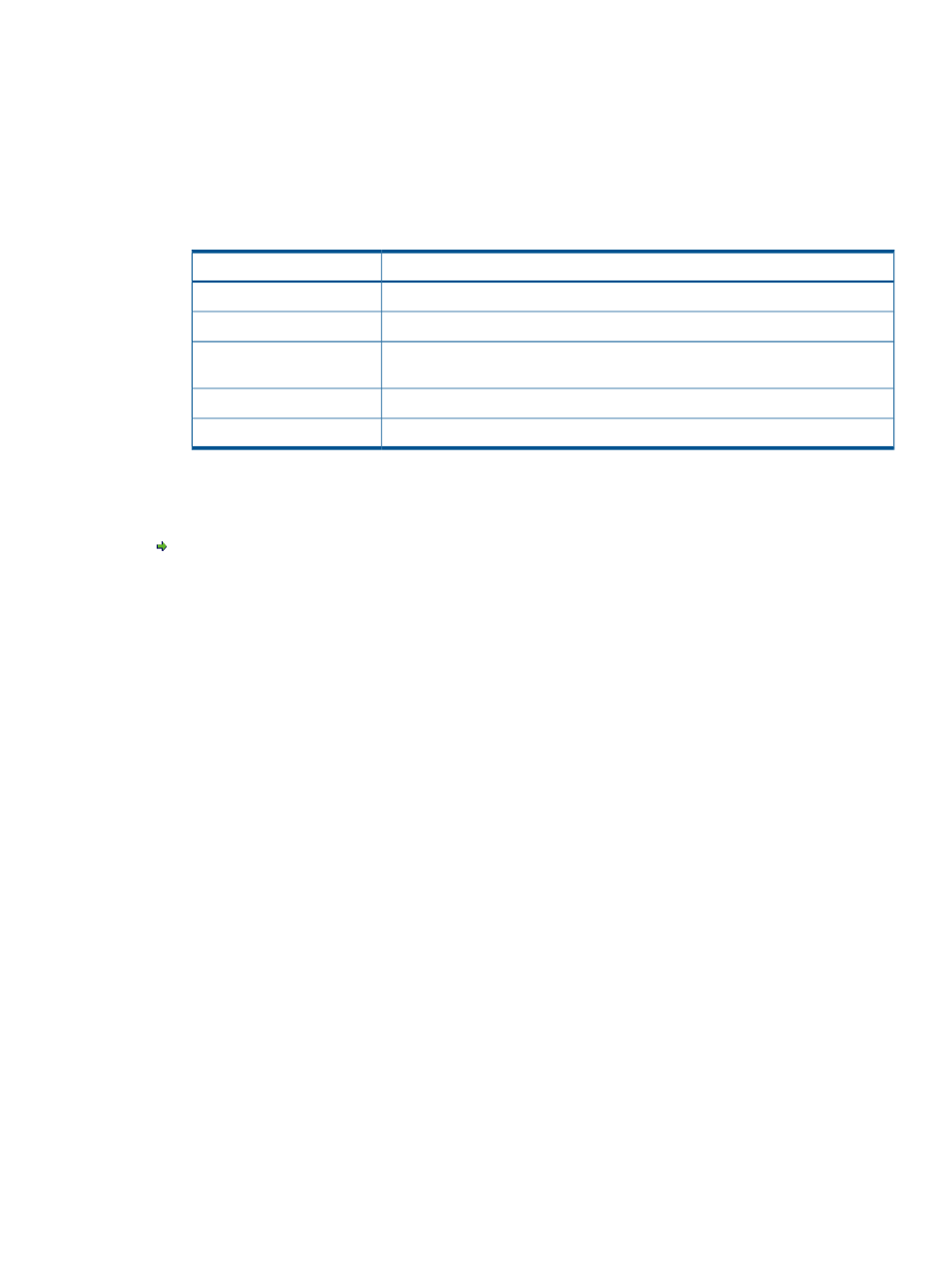
Step 3. Policies and Geometry
1.
In the Include column on the left, check the appropriate boxes to include properties in the
template. The list of values for each property are listed in the Defined Value column on the
right. Include any properties for which you wish to define specific values to be used by the
template. Checking the Allow Override checkbox allow users to modify that property's value
when applying the template.
2.
Use the following table as a guide when choosing which properties to include in a VV template,
Copy Settings screen:
Include in the template in order to...
Property
allows stale snapshots.
Allow stale snapshots
indicate whether the VV can export to multiple hosts.
Restrict export to one host
ensure that the host can never read old data from deleted volumes or snapshots.
Zero-fill on partially written
data pages
specify the number of sectors to allow per track.
Sectors Per Track
specify the number of heads to use per cylinder.
Heads Per Cylinder
3.
Click Next to view summary information, or click Finish.
Step 4. Summary
Review the summary information and when satisfied, click Finish.
Editing a Virtual Volume Template (Thinly Provisioned)
To edit a virtual volume template:
1.
Access the Templates screen.
2.
Right-click the virtual volume template you wish to edit.
3.
In the menu that appears, click Edit.
The Edit VV Template wizard appears.
Step 1. General
1.
In the Template group box:
a.
(Optional) Description - Enter a template description.
b.
(Optional) Click the Override Unincluded Properties checkbox to allow users to set
non-default values for unincluded properties when applying the template.
Editing a Virtual Volume Template (Thinly Provisioned)
211
