Creating a remote copy group from virtual volumes, Adding a virtual volume to a remote copy group – HP 3PAR Operating System Software User Manual
Page 196
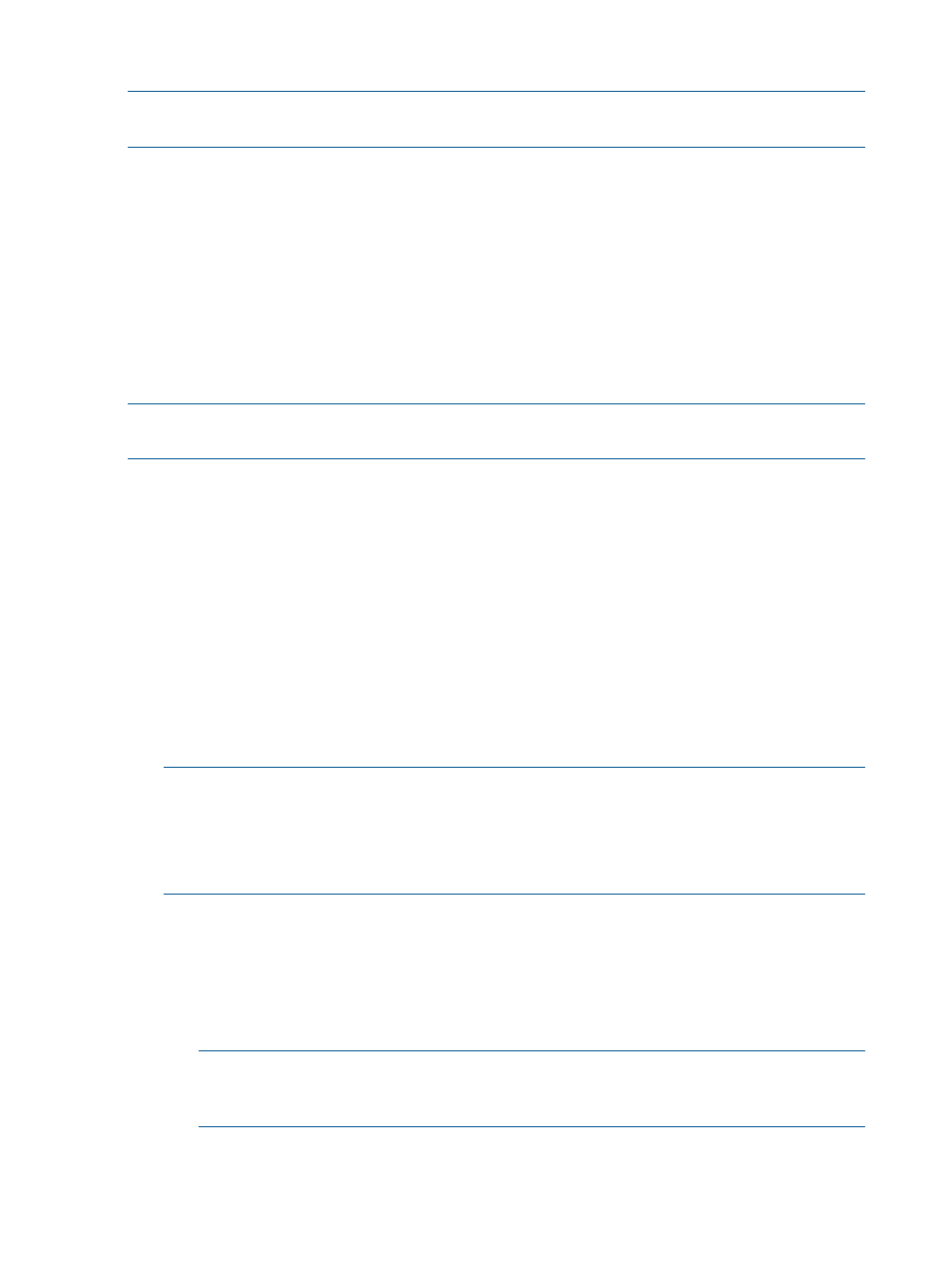
Creating a Remote Copy Group from Virtual Volumes
NOTE:
HP 3PAR Remote Copy Software requires an HP 3PAR Remote Copy Software license.
For additional information about the license, see the HP 3PAR InForm OS Concepts Guide.
To create a Remote Copy group from virtual volumes:
1.
Access the Virtual Volumes tab.
2.
Select the volumes from which you wish to create a Remote Copy group.
3.
Right-click your selection.
4.
In the menu that appears, click Create Remote Copy Group.
The Create Remote Group wizard appears.
5.
Follow the directions in
“Creating Remote Copy Groups” (page 263)
under
Remote Copy Manager” (page 239)
.
Adding a Virtual Volume to a Remote Copy Group
NOTE:
HP 3PAR Remote Copy Software requires an HP 3PAR Remote Copy Software license.
For additional information about the license, see the HP 3PAR InForm OS Concepts Guide.
To add a virtual volume to a Remote Copy group:
1.
Access the Virtual Volumes tab.
2.
Select the volume(s) you wish to add to a Remote Copy group.
3.
Right-click the selection.
4.
In the menu that appears, click Add to Remote Copy Group.
The Add Volumes to Remote Group wizard appears.
5.
Select the Remote Copy group(s) from the Group list.
6.
(Optional) Select Start group after adding volumes if you wish to immediately start the Remote
Copy group after adding the selected volume.
7.
In the Source Volume on list, select the volume you are adding to the group.
8.
In the Backup Volume on list, select an existing backup volume, or click New to create a new
backup volume.
NOTE:
When selecting volumes, you can filter the lists to include by clicking the down
arrow and selecting Virtual Volumes, Provisioning, and Virtual Size. To clear the filter, click
Clear.
NOTE:
If an RW snapshot is added to the group all RW of the same volume family will be
removed. The base parent will also be removed.
9.
If you clicked New:
a.
Enter a volume name.
b.
Select CPG for the user space.
c.
Select a CPG for the copy space.
d.
(Optional) If you wish to enter an allocation warning percentage and/or allocation limit,
click Enabled and enter a value.
NOTE:
If you are creating a Remote Copy group for a Synchronous Long Distance
Remote Copy configuration, repeat steps 8 and/or 9 for the second Backup Volume on
list of virtual volumes.
10. Click Add.
11. Click OK.
196
Working with Virtual Volumes
