Creating a batch virtual copy, Promoting a virtual copy – HP 3PAR Operating System Software User Manual
Page 226
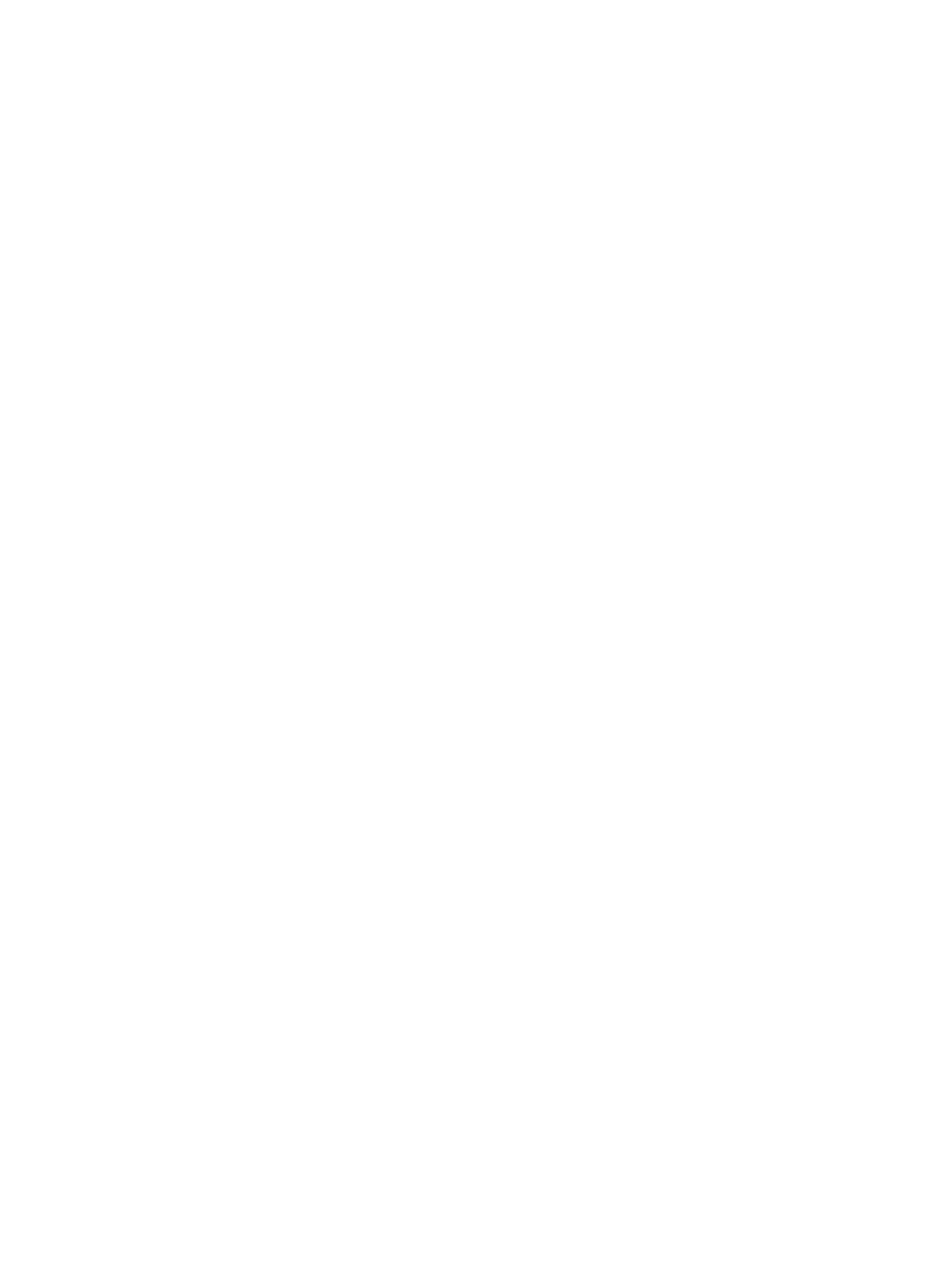
1.
Access the Virtual Volumes tab.
2.
Select two or more virtual volumes with copy space.
3.
Right-click the selected volumes.
4.
In the menu that appears, click Create Consistency Group Virtual Copies.
The Create Consistency Group Virtual Copies dialog box appears.
5.
If you wish to modify the name of a copy, double-click any name in the Name column and
then enter a new name.
6.
The Zero detect on thinly provisioned R/W snapshots option is enabled if the system is running
InForm 3.1.1 or higher and the Parent Volume is a Thinly Provisioned Virtual Volume (TPVV)
or Virtual Copy created from a base TPVV.
7.
The Generate volume ID automatically option is the default, deselecting this option will require
you to double-click the ID column to enter a name.
8.
If you wish to set a retention time, select the Retention Time checkbox, enter a value in the
corresponding field, and select a unit of measure, day(s) or hour(s).
9.
If you wish to set an expiration time, select the Expiration Time checkbox, enter a value in the
corresponding field, and select a unit of measure, day(s) or hour(s).
10. Enter any notes in the Comments text box.
11. Click OK.
Creating a Batch Virtual Copy
To create a batch virtual copy:
1.
Access the Virtual Volumes tab.
2.
Select two or more virtual volumes with copy space.
3.
Right-click the selected volumes.
4.
In the menu that appears, click Create Batch Virtual Copy.
The Create Batch Virtual Copies dialog box appears.
5.
If you wish to modify the name of a copy, double-click any name in the Name column and
then enter a new name.
6.
The Generate volume ID automatically option is the default, deselecting this option will require
you to double-click the ID column to enter a name.
7.
Click the appropriate option button (Read Only or Read/Write).
8.
(Optional) In the Suffix text box, enter a suffix to append the existing volume name if you did
not modify previously the name.
9.
The Zero detect on thinly provisioned R/W snapshots option is enabled if the system is running
InForm 3.1.1 or higher and the Parent Volume is a Thinly Provisioned Virtual Volume (TPVV)
or Virtual Copy created from a base TPVV.
10. If you wish to set a retention time, select the Retention Time checkbox, enter a value in the
corresponding field, and select a unit of measure, day(s) or hour(s).
11. If you wish to set an expiration time, select the Expiration Time checkbox, enter a value in the
corresponding field, and select a unit of measure, day(s) or hour(s).
12. Enter any notes in the Comments text box.
13. Click OK.
Promoting a Virtual Copy
To promote a virtual copy to a base volume:
1.
Access the Virtual Volumes tab to view the system's virtual copies.
2.
Right-click the virtual copy you wish to promote.
226 Working with Virtual Copies
