48 remote copy disaster recovery, Failover remote copy groups, Switch failover remote copy groups – HP 3PAR Operating System Software User Manual
Page 271
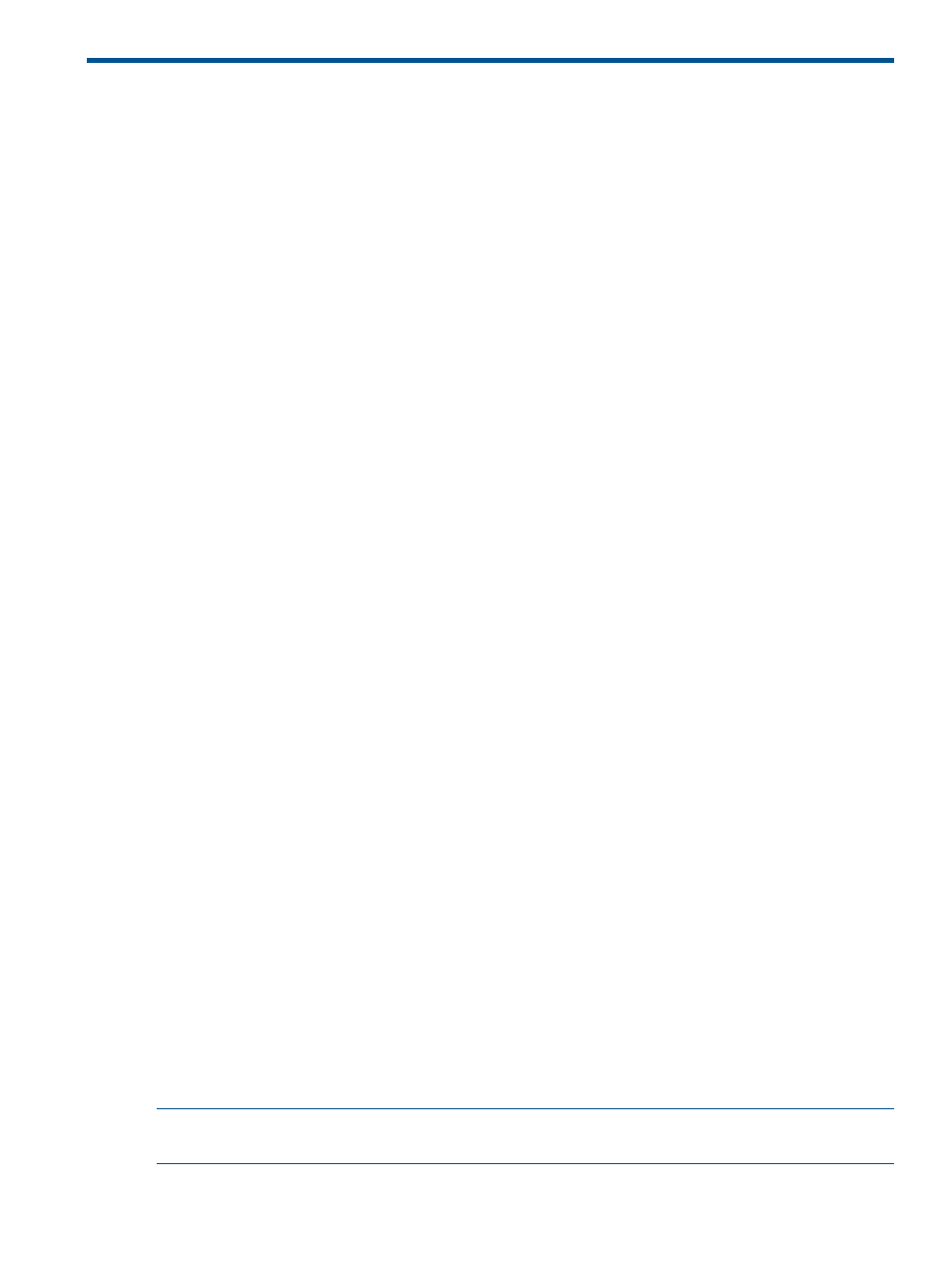
48 Remote Copy Disaster Recovery
When a system in a Remote Copy setup becomes unavailable, you can perform disaster recovery
operations to continue writing data to the available system(s).
The disaster recovery sequence is as follows:
1.
Failover Remote Copy groups to the backup system.
2.
Recover the Remote Copy groups to the primary (source) system once the source server has
been brought back up and is running normally.
3.
Restore the Remote Copy groups to their normal operation.
The following topics provide instructions on performing disaster recovery:
“Failover Remote Copy Groups” (page 271)
“Switch Failover Remote Copy Groups” (page 271)
“Recover Remote Copy Groups” (page 272)
“Restore Remote Copy Groups” (page 273)
The InForm Management Console also provides the flexibility to "undo" a disaster recovery failover
operation. This is described in
“Revert Remote Copy Groups” (page 272)
.
Failover Remote Copy Groups
When the source system in a Remote Copy setup becomes unavailable, you can perform a failover
operation on the Remote Copy groups in order to continue your normal operations on the backup
system(s) while the primary system is down.
To failover Remote Copy groups:
1.
Navigate to the Remote Copy Groups screen.
2.
In the right pane, select the Remote Copy group(s) you wish to failover.
3.
Right-click and select Stop Remote Copy Group(s).
4.
Select the stopped groups.
5.
Right-click and select Failover Remote Copy Group(s).
The Remote Copy Failover dialog box appears.
When performing failover on Remote Copy groups, the groups on the backup system reverse
roles to become primary groups, i.e. data is written directly to those groups as data would
normally be written to groups on the primary system.
6.
(Optional only in SLD configuration) Click Advanced to display additional failover options. If
you do not want to check for newer data, select Do not check other targets for newer data.
7.
Click OK.
8.
Click Yes when prompted for confirmation.
In the right pane of the Remote Copy Groups screen:
•
Primary-Rev is displayed under the Backup Role column indicating that the groups on the
backup system are currently acting as the primary groups. Any data is written to the groups
on the backup system.
•
The DR state column displays Failover.
Switch Failover Remote Copy Groups
NOTE:
The switch failover operation is only allowed for Synchronous Long Distance Remote
Copy setups.
Failover Remote Copy Groups
271
