19 working with controller nodes, Viewing controller nodes, Viewing the controller nodes summary screen – HP 3PAR Operating System Software User Manual
Page 63
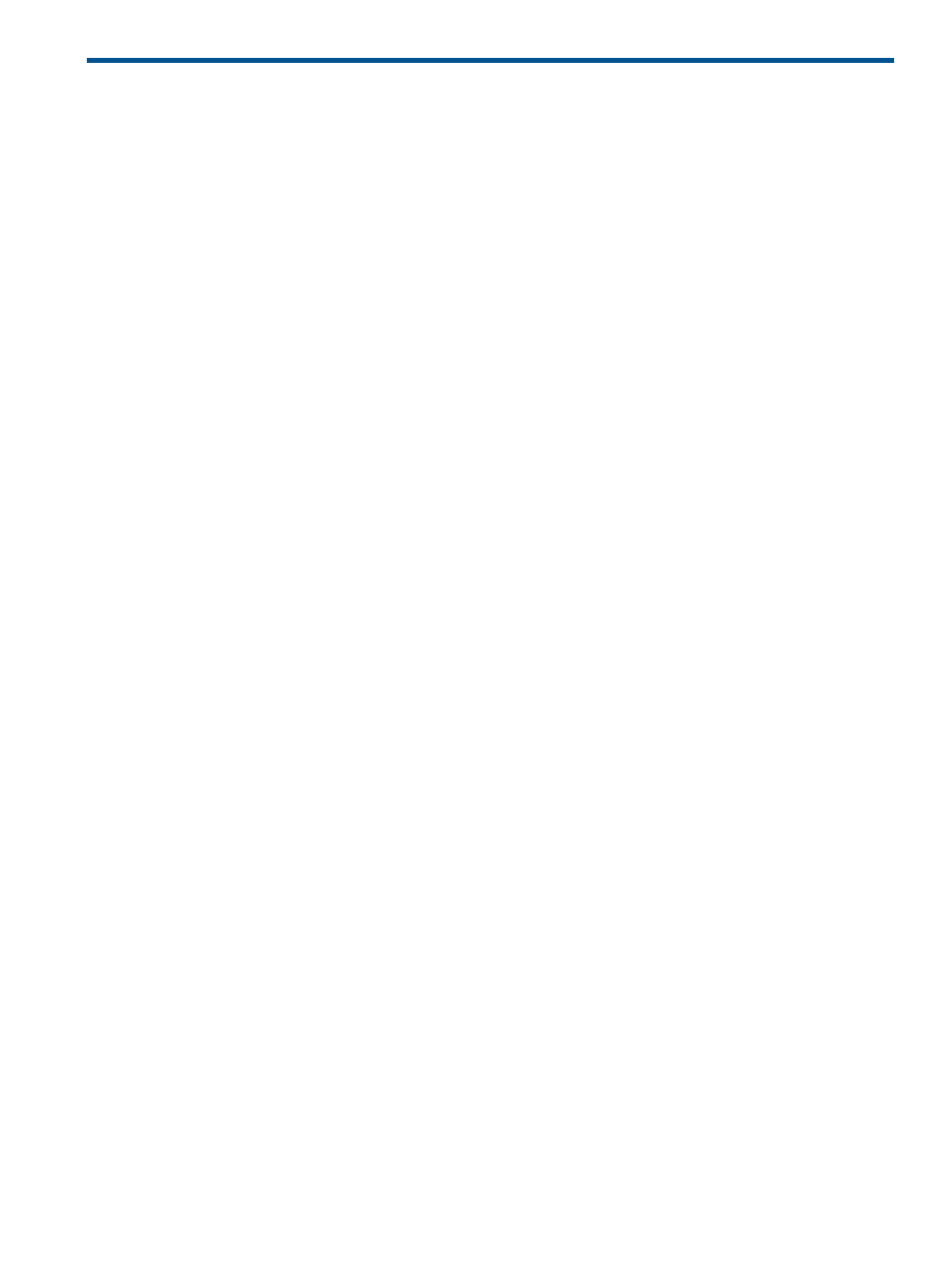
19 Working with Controller Nodes
“Viewing Controller Nodes” (page 63)
“Editing Controller Node Power Supplies” (page 69)
“Editing Controller Node Batteries” (page 69)
“Recharging Controller Node Batteries” (page 70)
Viewing Controller Nodes
The Controller Nodes screen displays summary information about system controller nodes and
node components. The Controller Nodes screen is divided into an upper pane, which displays
summary information about the nodes, and a lower pane, which displays detailed information
about the nodes and node components.
To access the Controller Nodes screen:
1.
Click Systems in the Manager Pane.
2.
In the Management Tree, select Controller Nodes under the system whose controller node
information you wish to view.
The upper pane of the Controller Nodes screen is provided with two tabs; Summary and Alerts.
The lower pane of the Controller Nodes screen provides five tabs; Summary, Ports, Power Supplies,
Batteries, and Alerts.
For information about the upper pane, see:
“Viewing the Controller Nodes Summary Screen” (page 63)
“Viewing Controller Node Alerts” (page 64)
For information about the lower pane, see:
“Viewing Controller Nodes Details” (page 65)
“Viewing Controller Node Ports Details” (page 66)
“Viewing Controller Node Power Supplies Details” (page 67)
“Viewing Controller Node Batteries Details” (page 68)
“Viewing Controller Node Alerts Details” (page 68)
See also:
Viewing the Controller Nodes Summary Screen
To view the Controller Nodes Summary screen:
1.
Access the Controller Nodes screen.
2.
In the upper pane, click the Summary tab.
The Summary tab appears as follows:
Viewing Controller Nodes
63
