HP 3PAR Operating System Software User Manual
Page 259
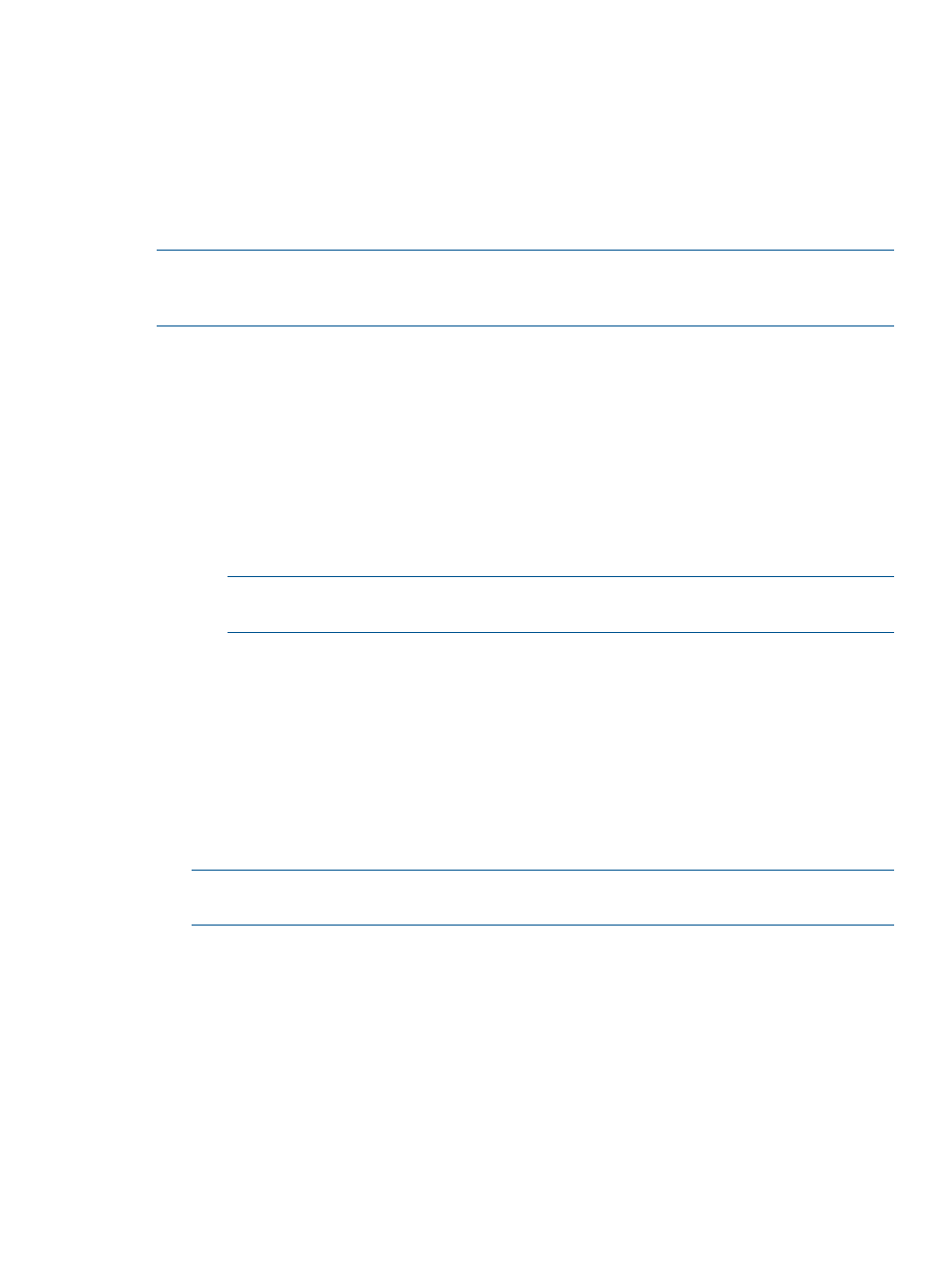
In a Synchronous Long Distance Remote Copy configuration, a single Remote Copy group is copied
directly to volumes on two other systems by admitting the volumes to groups with two targets.
Synchronous mode Remote Copy is used between the primary (source) and backup system that
are physically closer to each other where a high bandwidth/low latency connection is shared.
Asynchronous periodic (periodic) Remote Copy is used between the primary system and backup
system that are physically farther apart sharing a lesser connection. The synchronous connection
must be a Fibre Channel connection, while the asynchronous periodic connection can be either
all Fibre Channel (over an IP network) or all IP. Only unidirectional functionality is allowed between
Remote Copy pairs.
NOTE:
In order to configure Synchronous Long Distance Remote Copy, you must have three
available systems with configured Remote Copy ports. At least two of the systems must have Fibre
Channel ports.
To configure Synchronous Long Distance Remote Copy:
1.
In the Manager Pane, click Remote Copy.
2.
In the Common Actions panel, click New Configuration.
The New Remote Copy Configuration wizard appears.
Step 1. Targets
1.
Under Select a Topology, click Synchronous Long Distance.
2.
Under Assign Systems:
•
Click a storage system graphic. In the menu that appears, select a storage system to
assign. Repeat for the other storage system graphics.
NOTE:
Only available systems, which satisfy requirements appear. See the HP 3PAR
Remote Copy Software User's Guide for additional information.
3.
(Optional) Under Update System's Location, enter a location for each storage server, e.g. Lab
1, New York.
4.
(Optional) Under Name Targets, the Target Name fields are automatically populated with the
storage server names. You can enter an alternate name if you wish.
5.
Click Next.
Step 2. Links
1.
A graphical representation of each system's Remote Copy ports appears under Create Links.
Click and drag from one port on one system to a port on the other system. Repeat for the other
Remote Copy ports.
NOTE:
You must use Fibre Channel links for the systems you plan to configure with
synchronous mode Remote Copy.
2.
For IP links, in the IP Settings groups for each system/port, all fields are automatically populated
based on the link relationship you established under Create Links.
a.
(Optional) Enter the gateway address for each system/port.
b.
(Optional) Click Apply to test the link configuration, or Ping to test the communication
between the links.
3.
For Fibre Channel links, in the Settings groups for each system/port:
a.
Connection Type - Select Point for point-to-point mode or Loop for arbitrated loop mode.
b.
Configured Rate - Select 1, 2, 4 Gbps, or Auto (default).
c.
Click Apply to test the link configuration, or Ping to test the communication between the
links.
4.
Click Next.
Configuring Synchronous Long Distance Remote Copy 259
