Creating domains, Editing domains, Removing domains – HP 3PAR Operating System Software User Manual
Page 302: Creating domains editing domains removing domains
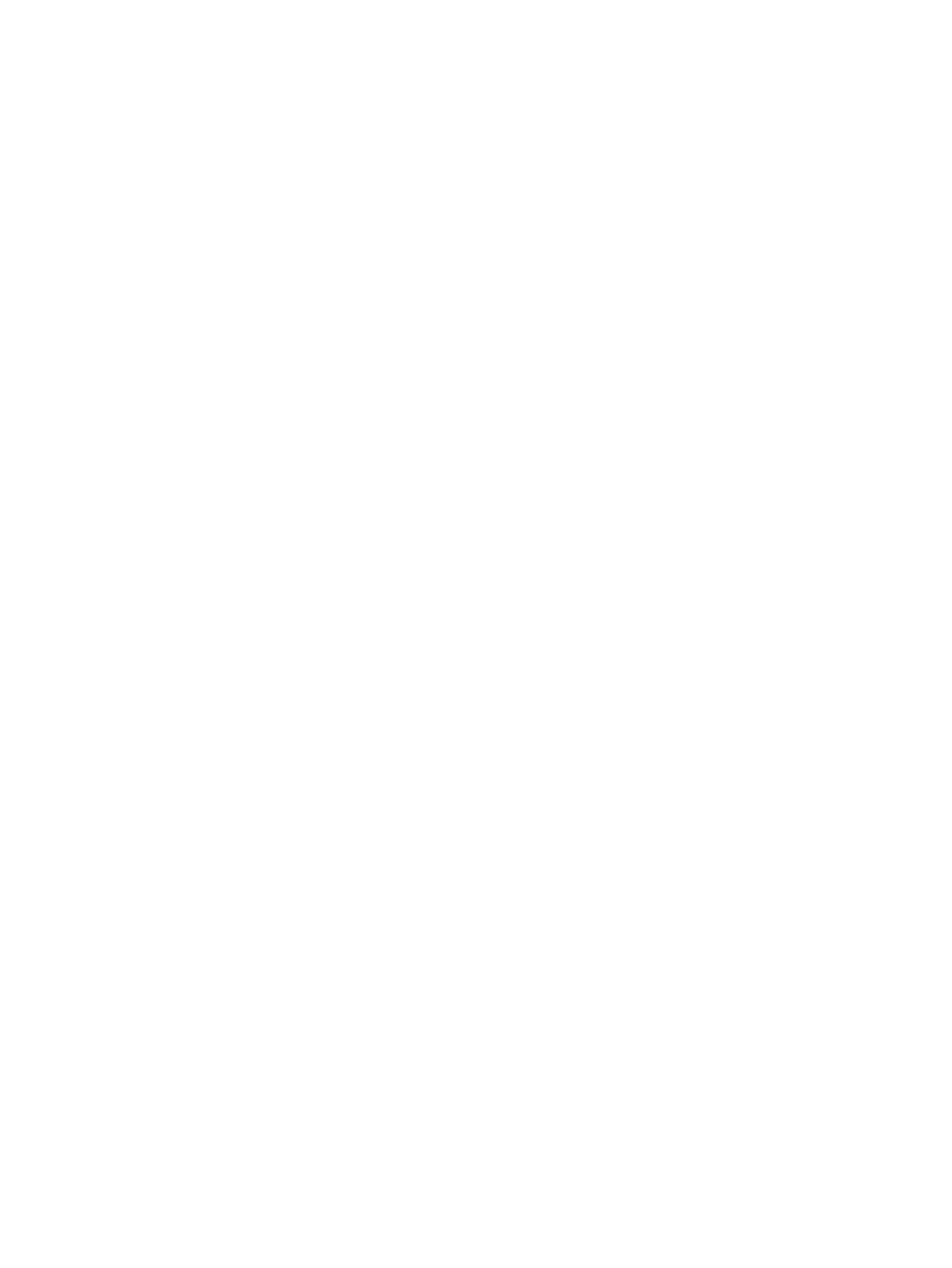
The lower pane displays the same information as the lower pane of the Summary Information
screen.
Creating Domains
To create a domain, access the Create Domain wizard:
1.
Click Security in the Manager Pane.
2.
Click Create Domain in the Common Actions Panel.
The Create Domain wizard appears.
3.
Select a storage server on which the domain will be created from the InServs list.
4.
Enter a domain name.
5.
(Optional) Select whether to impose a Maximum Volume Retention Time.
The default retention time is 14 days.
a.
If you wish to change the retention time, click Override System.
b.
Select Days or Hours.
c.
Enter a retention time: 1 to 1,825 for Days, 1 to 43,800 for Hours.
6.
Enter any notes in the Comments field.
7.
Click Add.
The new domain appears in the Domains list.
8.
Repeat steps 3 through 7 if you wish to create additional domains.
9.
Click OK.
Editing Domains
To edit an existing domain, access the Edit Domain wizard:
1.
Click Security in the Manager Pane.
2.
From the Management Tree, select the Domain node under the system in which the domain
resides.
3.
In the Domains screen, as described in
, click the Domains tab,
as described in
“Viewing the Domains Tab” (page 298)
.
4.
Right-click the domain you wish to edit and then click Edit.
The Edit Domain wizard appears.
5.
Enter a new domain name.
6.
(Optional) Select whether to impose a Maximum Volume Retention Time.
The default retention time is 14 days.
a.
If you wish to change the retention time, click Override System.
b.
Select Days or Hours.
c.
Enter a retention time: 1 to 1,825 for Days, 1 to 43,800 for Hours.
7.
Enter any notes in the Comments field.
8.
Click OK.
Removing Domains
To remove an existing domain:
1.
Click Security in the Manager Pane.
2.
From the Management Tree, select the Domain node under the system in which the domain
resides.
3.
In the Domains screen, as described in
, click the Domains tab,
as described in
“Viewing the Domains Tab” (page 298)
.
302 Working with Domains
