Viewing the controller node battery test log, Resetting the controller node battery test log, Recharging controller node batteries – HP 3PAR Operating System Software User Manual
Page 70
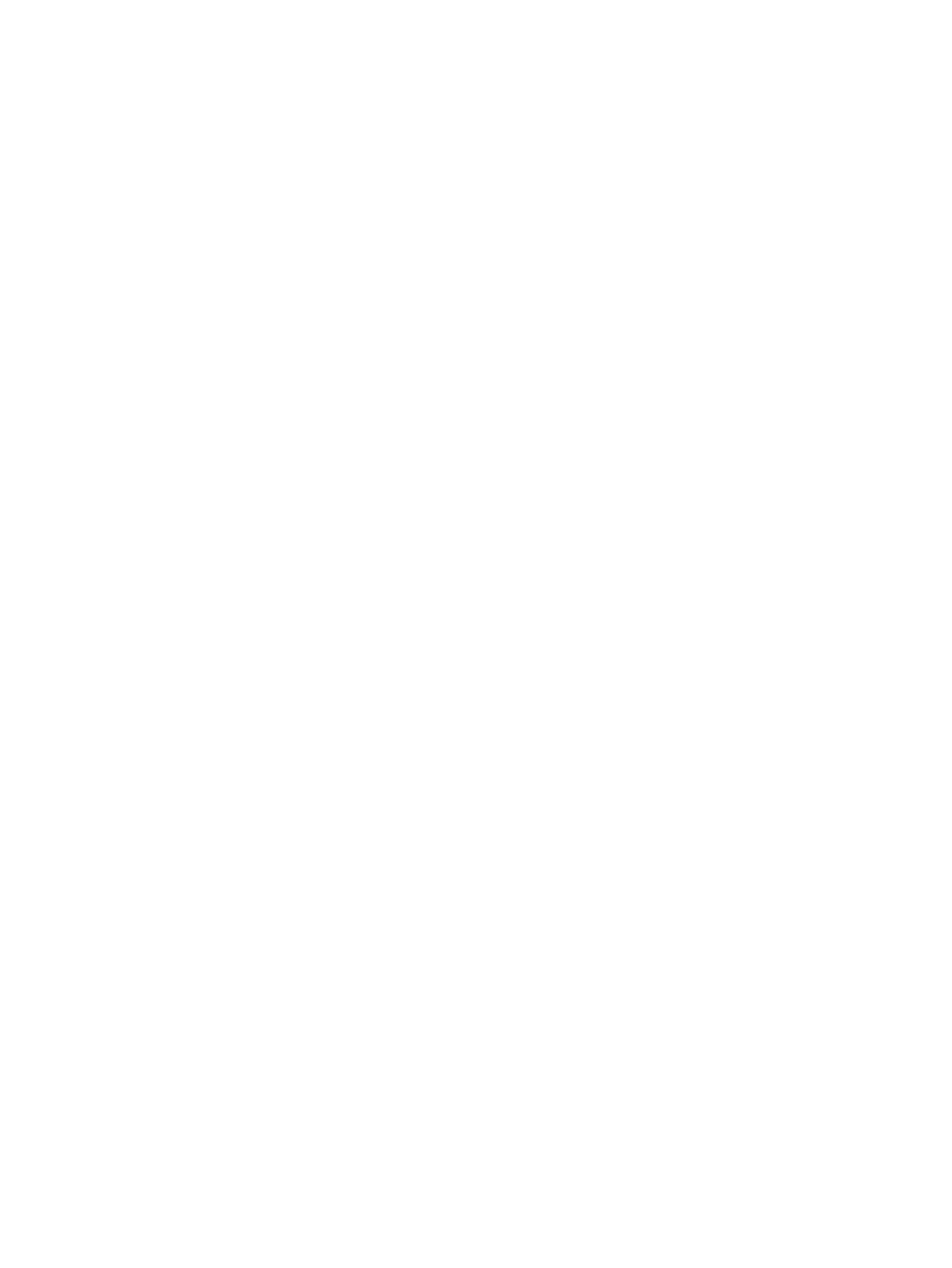
7.
Click OK.
Viewing the Controller Node Battery Test Log
To view the controller node battery test log:
1.
In the Manager Pane, click Systems.
2.
In the Management Tree, click Controller Nodes under the system whose batteries you wish
to edit.
3.
In the lower Controller Node Details pane displayed in Management Window, select the
Batteries tab.
4.
Right-click the battery whose test log you wish to view and click Show Test Log.
Resetting the Controller Node Battery Test Log
To reset the controller node battery test log:
1.
In the Manager Pane, click Systems.
2.
In the Management Tree, click Controller Nodes under the system whose batteries you wish
to edit.
3.
In the lower Controller Node Details pane displayed in Management Window, select the
Batteries tab.
4.
Right-click the battery whose test log you wish to reset and click Reset Test Log.
5.
Click Yes when prompted for confirmation.
Recharging Controller Node Batteries
The InForm Management Console allows you to recharge controller node batteries.
1.
In the Manager Pane, click Systems.
2.
In the Management Tree, click Controller Nodes under the system whose batteries you recharge.
3.
In the lower Controller Node Details pane displayed in Management Window, select the
Batteries tab.
4.
Right-click the battery you wish to recharge and click Re-charge.
5.
Click Yes when the battery recharge confirmation dialog box appears.
70
Working with Controller Nodes
