Creating virtual volume sets – HP 3PAR Operating System Software User Manual
Page 200
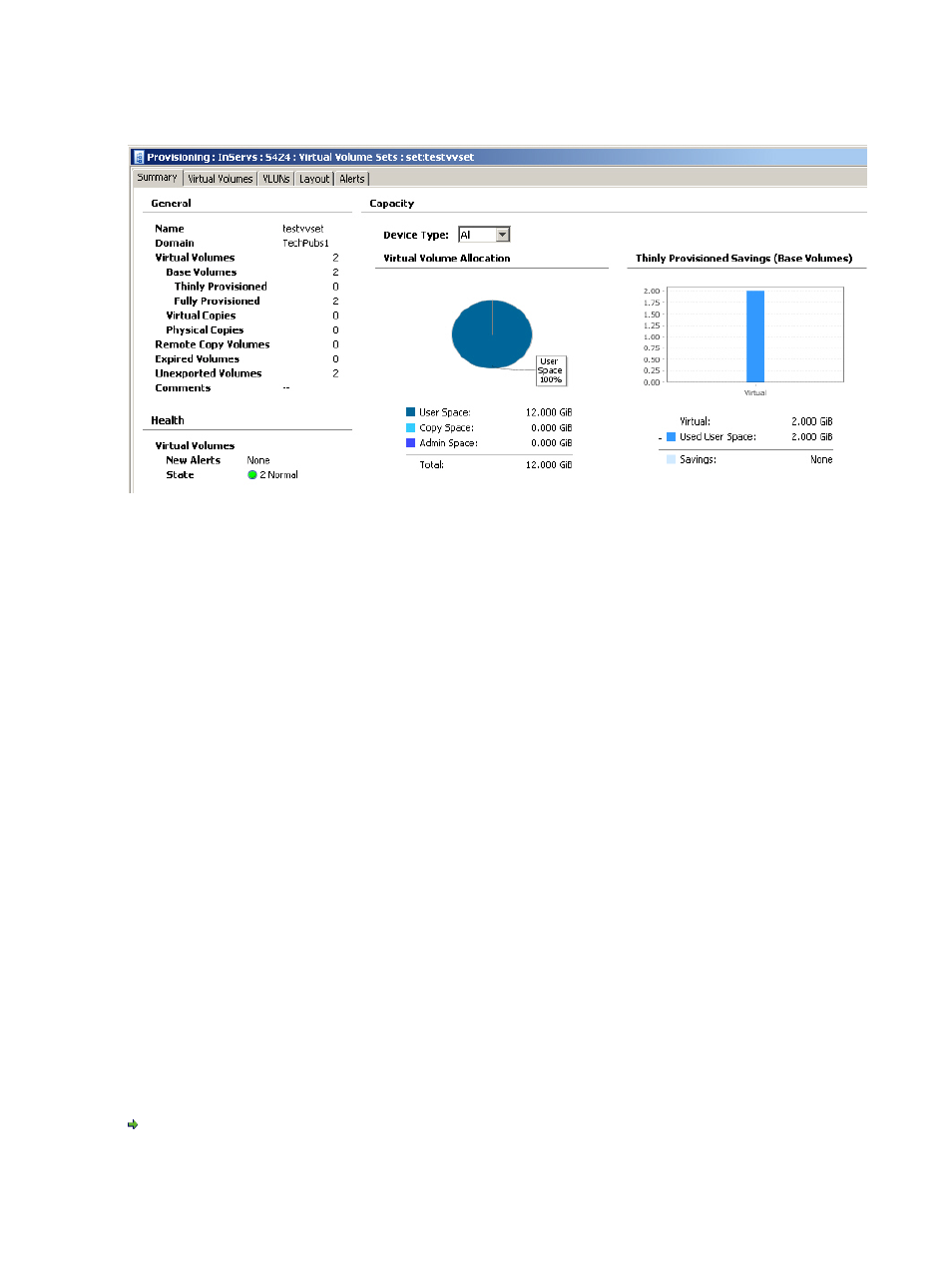
2.
In the Management Tree, click the virtual volume set under Virtual Volume Sets you wish to
view.
The single Virtual Volume Set screen appears.
The type of information displayed is identical to the information displayed for virtual volumes. See
the
“Viewing Virtual Volumes” (page 172)
topic and its sub-topics for additional information.
Creating Virtual Volume Sets
To create a virtual volume set:
1.
In the Manager Pane, click Provisioning.
2.
In the Management Tree, click right-click Virtual Volume Sets under the system on which you
wish to create the volume set.
3.
In the menu that appears, click Create Virtual Volume Set.
The Create Virtual Volume Set wizard appears.
Step 1. General
1.
System - Select the system to create the virtual volume set.
2.
Domain - select the domain in which to create the new virtual volume set, or if not required,
select
3.
Name - Enter a name for the new set.
4.
Comments - Enter any notes about the virtual volume set.
5.
Click Next to assign virtual volumes to the set.
Step 2. Volumes
1.
To assign available volumes:
a.
Select one or more volumes from the Available volumes list.
b.
Click the down arrow to add the selected volume(s) to the Assigned volumes list.
2.
Click Next.
Step 3. Summary
Review the summary information and when satisfied, click Finish.
200 Working with Virtual Volume Sets
