33 working with vluns, Viewing vluns, Active vluns tab – HP 3PAR Operating System Software User Manual
Page 203: Displaying summary information
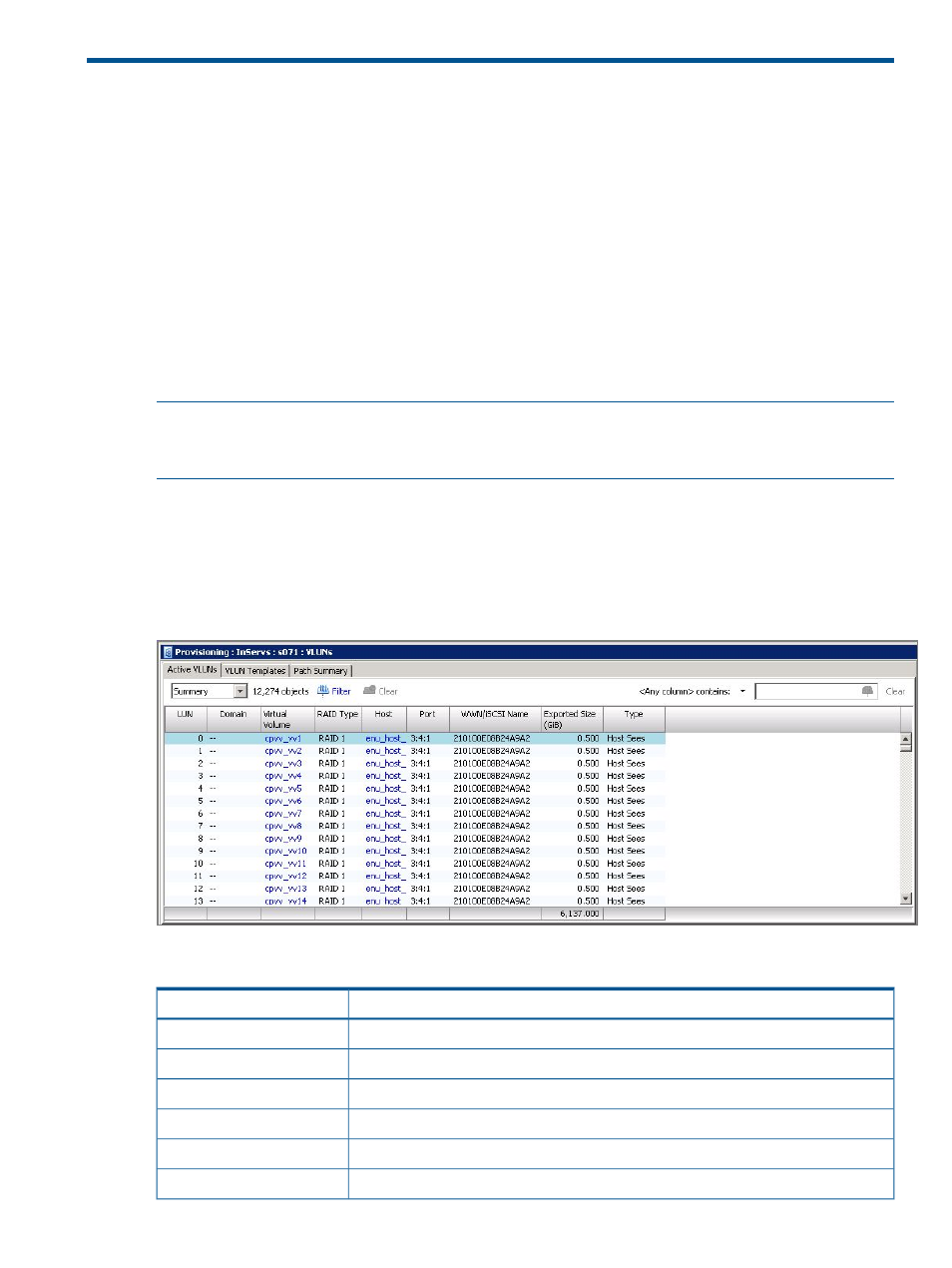
33 Working with VLUNs
When working with VLUNs, you can:
Viewing VLUNs
To view system VLUNs:
1.
In the Manager Pane, click Provisioning.
2.
In the Management Tree, click VLUNs under the system node you wish to view.
The VLUNs screen provides VLUN information on three tabs,
,
, and
.
NOTE:
In addition to providing comprehensive information about a system's VLUNs, the InForm
Management Console also allows you to access the same type of information for Remote Copy
VLUNs by selecting the Remote Copy child node under the VLUNs node in the Management Tree.
Active VLUNs Tab
The Active VLUNs tab can be filtered to display Summary information and Remote Copy information.
Displaying Summary Information
The Active VLUNs tab for summary information appears as follows:
The following information is displayed on the Active VLUNs tab:
Description
Column
The name of the system.
System Name
The exported Logical Unit Number (LUN) value.
LUN
The name of the virtual volume.
Virtual Volume
The VLUN RAID type.
RAID Type
The name of the host to which the VLUN is exported.
Host
The system port on which the VLUN is exported.
Port
Viewing VLUNs 203
