Viewing system events, Filtering events, Viewing system events filtering events – HP 3PAR Operating System Software User Manual
Page 284
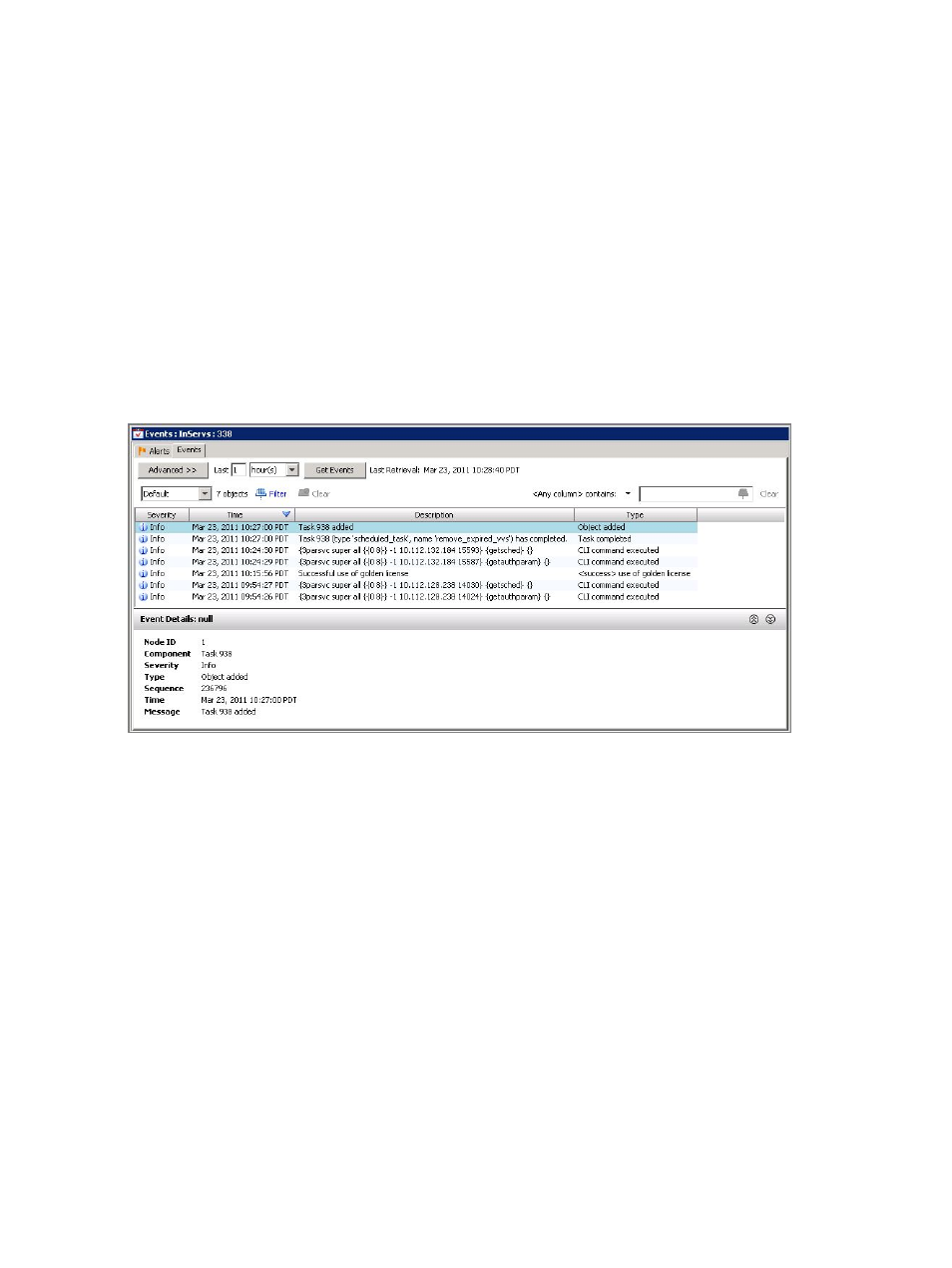
See also:
“Viewing System Alerts” (page 57)
“Selecting Multiple Items” (page 28)
Viewing System Events
To view system events:
Procedure 7
1.
In the Manager Pane, click Events.
2.
In the Management Tree, click the system node for which you wish to view events.
3.
In the Management Window, click the Events tab.
4.
In the Last text box, enter the appropriate number to narrow the displayed events.
5.
Select the drop-down list increment, day(s), hour(s), minute(s).
6.
Click Get Events.
The Events tab appears as follows:
The Events tab is divided into an upper pane and a lower pane. The upper pane displays a summary
of events on the system. The lower pane displays details about a selected event from the upper
pane.
Filtering Events
To view a events with finer granularity:
1.
In the Manager Pane, click Events.
2.
In the Management Tree, click the system node for which you wish to view events.
3.
In the Management Window, click the Events tab.
4.
Click Advanced>>.
5.
In the Start Time box, enter a date and time (the entered value will display events greater than
or equal to this time).
6.
(Optional) Click the End Time checkbox and enter a date and time (the entered value will
display events less than or equal to this time).
7.
Click Get Events.
284 Viewing System Alerts
