HP 3PAR Operating System Software User Manual
Page 255
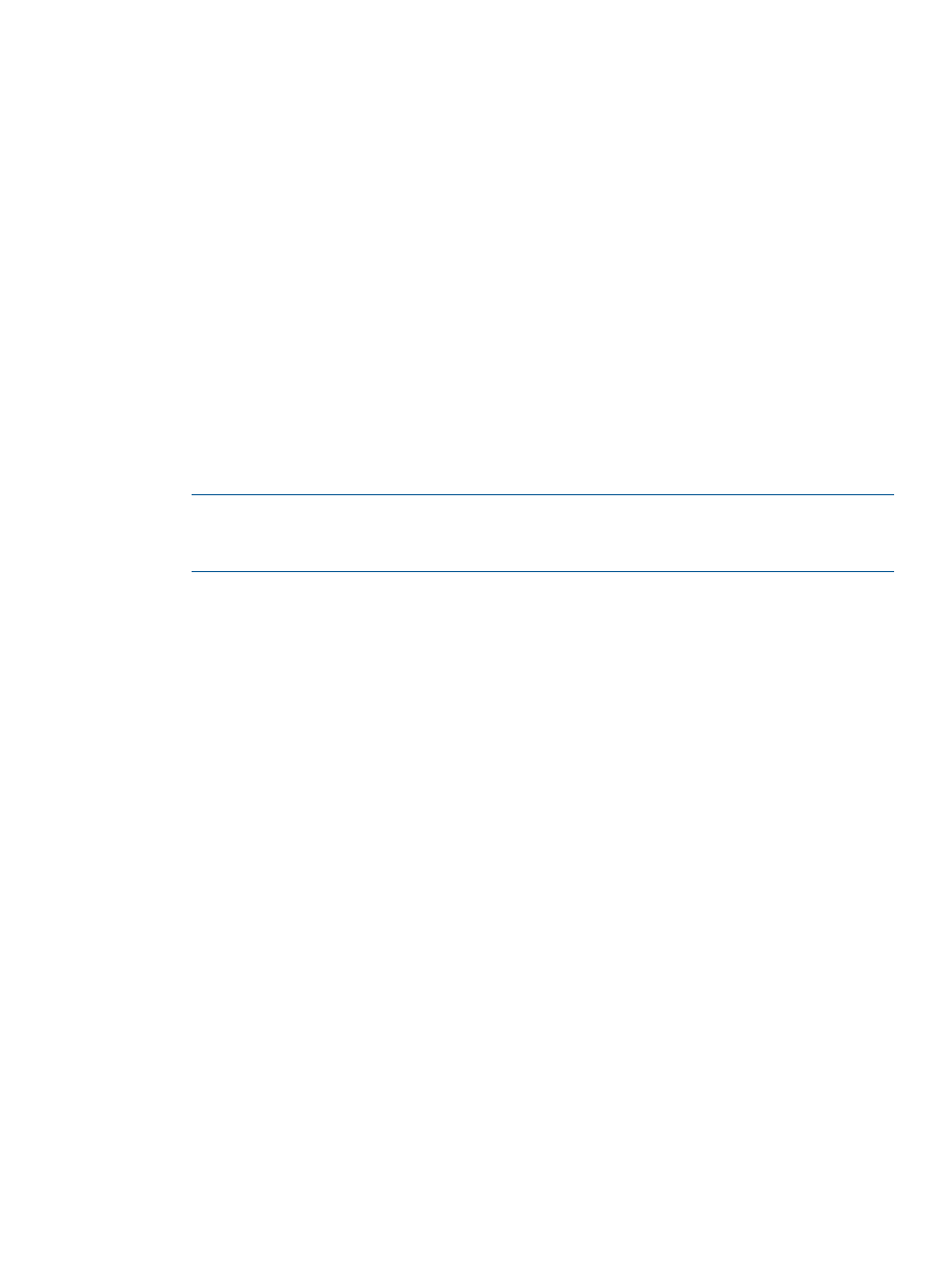
4.
(Optional) Under Name Targets, the Target Name fields are automatically populated with the
storage server names. You can enter an alternate name if you wish.
5.
Click Next.
Step 2. Links
1.
A graphical representation of each system's Remote Copy ports appears under Create Links.
Click and drag from one port on one system to a port on the other system. Repeat for the other
Remote Copy ports.
2.
For IP links, in the IP Settings groups for each system/port, all fields are automatically populated
based on the link relationship you established under Create Links.
a.
(Optional) Enter the gateway address for each system/port.
b.
(Optional) Click Apply to test the link configuration, or Ping to test the communication
between the links.
3.
For Fibre Channel links, in the Settings groups for each system/port:
a.
Connection Type - Select Point for point-to-point mode or Loop for arbitrated loop mode.
b.
Configured Rate - Select 1, 2, 4 Gbps, or Auto (default).
c.
Click Apply to test the link configuration, or Ping to test the communication between the
links.
4.
Click Next.
NOTE:
If Fibre Channel ports are not displayed, the ports may not be zoned correctly, or
may not be physically connected. See Configuring Fibre Channel Ports for RCFC for additional
information.
Step 3. Groups
1.
In the Source group:
a.
System - Select the system on which the Remote Copy group will reside.
b.
(Optional) Domain - Select the domain in which the Remote Copy group will reside.
c.
Group - Enter a name for the Remote Copy group.
d.
(Optional) Start group after completion - Select if you want the Remote Copy group to
be started (start mirroring) after it is created.
e.
(Optional) Do not perform initial sync - Select if you do not want the created Remote Copy
group to be synchronized with its backup group. Before selecting this option verify both
sides are synchronized or it may lead to data inconsistency. This option is available if
Show Tape Backup Options in Remote Copy Wizards was selected in the Preferences.
2.
In the Backup group:
a.
Name - The system(s) NOT selected as the source system, automatically appears. Select
a system.
b.
Mode - Select Synchronous or Periodic.
c.
Sync Period - If you selected Periodic, select second(s), minute(s), hour(s), or day(s) and
enter a numeric value for when you wish the source and backup groups to synchronize.
d.
4
(Optional) Auto Recover - Select if you want the group to be restarted automatically after
Remote Copy links come back up should the links go down.
e.
4
(Optional) Over Period Alert - Select if you want an alert to be generated if the
synchronization of a periodic group takes longer than its set synchronization period. This
option is not available for groups in synchronous mode.
f.
5
(Optional) Zero Detect - Select if you want to set the virtual volume to find zeroes and
free up space. This option is not available for groups in synchronous mode.
3.
Click Add.
4.
Displayed if Show advanced options is selected.
5.
Displayed if zero detect requirements are met and source and backup systems are running InForm 3.1.1 or higher.
Configuring 1-to-N Remote Copy 255
