HP 3PAR Operating System Software User Manual
Page 257
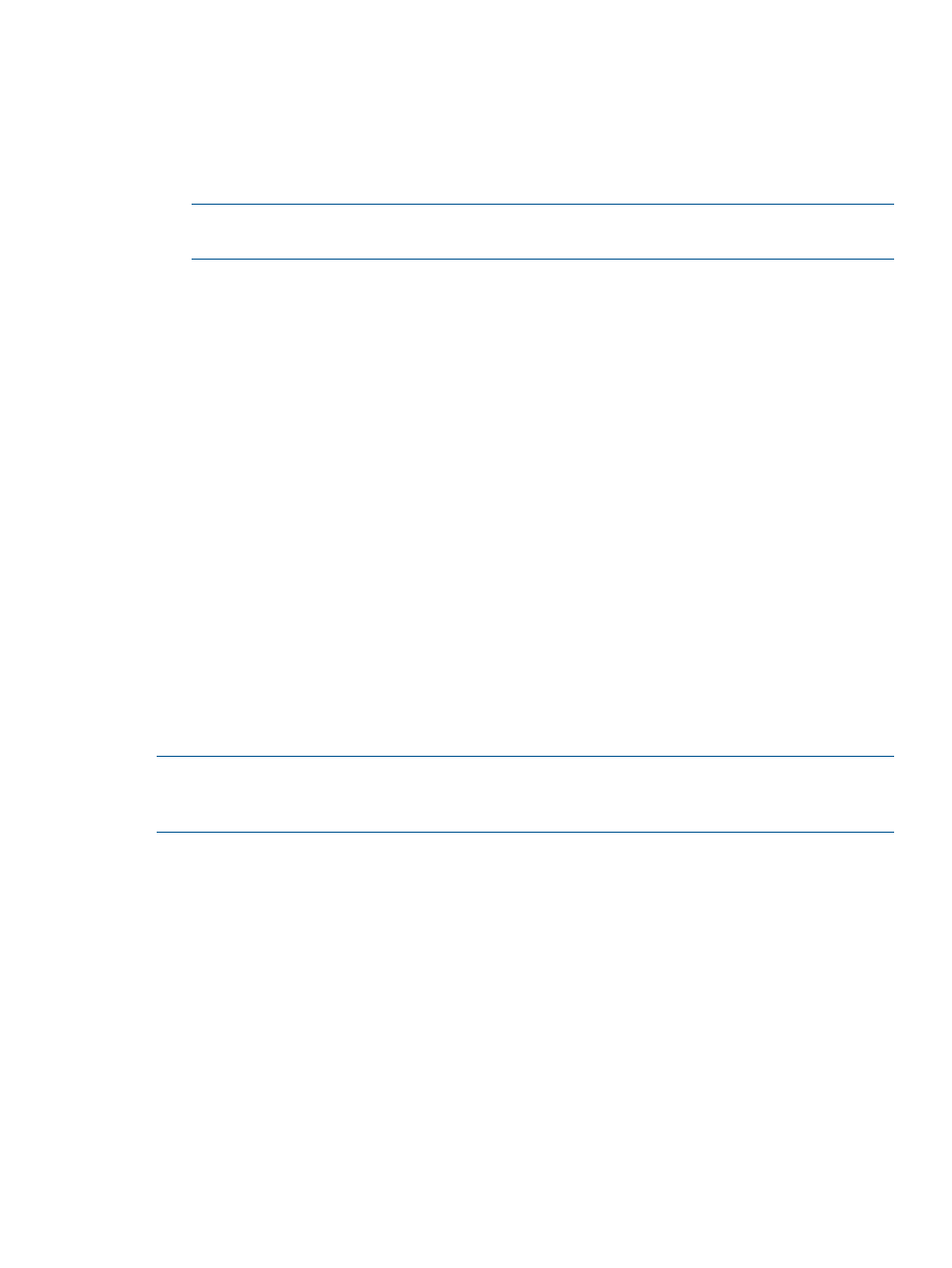
Step 1. Targets
1.
Under Select a Topology, click N-1.
2.
Under Assign Systems:
a.
Select the total number of systems you are configuring for the N-to-1 setup.
b.
Click a storage system graphic. In the menu that appears, select a storage system to
assign. Repeat for the other storage system graphics.
NOTE:
Only available systems, which satisfy requirements appear. See the HP 3PAR Remote
Copy Software User's Guide for additional information.
3.
(Optional) Under Update System's Location, enter a location for each storage server, e.g. Lab
1, New York.
4.
(Optional) Under Name Targets, the Target Name fields are automatically populated with the
storage system names. You can enter an alternate name if you wish.
5.
Click Next.
Step 2. Links
1.
A graphical representation of each system's Remote Copy ports appears under Create Links.
Click and drag from one port on one system to a port on the other system. Repeat for the other
Remote Copy ports.
2.
For IP links, in the IP Settings groups for each system/port, all fields are automatically populated
based on the link relationship you established under Create Links.
a.
(Optional) Enter the gateway address for each system/port.
b.
(Optional) Click Apply to test the link configuration, or Ping to test the communication
between the links.
3.
For Fibre Channel links, in the Settings groups for each system/port:
a.
Connection Type - Select Point for point-to-point mode or Loop for arbitrated loop mode.
b.
Configured Rate - Select 1, 2, 4 Gbps, or Auto (default).
c.
Click Apply to test the link configuration, or Ping to test the communication between the
links.
4.
Click Next.
NOTE:
If Fibre Channel ports are not displayed, the ports may not be zoned correctly, or may
not be physically connected. See Configuring Fibre Channel Ports for RCFC for additional
information.
Step 3. Groups
1.
In the Source group:
a.
System - Select the system on which the Remote Copy group will reside.
b.
(Optional) Domain - Select the domain in which the Remote Copy group will reside.
c.
Group - Enter a name for the Remote Copy group.
d.
(Optional) Start group after completion - Select if you want the Remote Copy group to
be started (start mirroring) after it is created.
e.
(Optional) Do not perform initial sync - Select if you do not want the created Remote Copy
group to be synchronized with its backup group. Before selecting this option verify both
sides are synchronized or it may lead to data inconsistency. This option is available if
Show Tape Backup Options in Remote Copy Wizards was selected in the Preferences.
2.
In the Backup group:
a.
Name - The system NOT selected as the source system, automatically appears.
b.
Mode - Select Synchronous or Periodic.
Configuring N-to-1 Remote Copy 257
