32 working with virtual volume sets, Viewing virtual volume sets, Viewing a single virtual volume set – HP 3PAR Operating System Software User Manual
Page 199
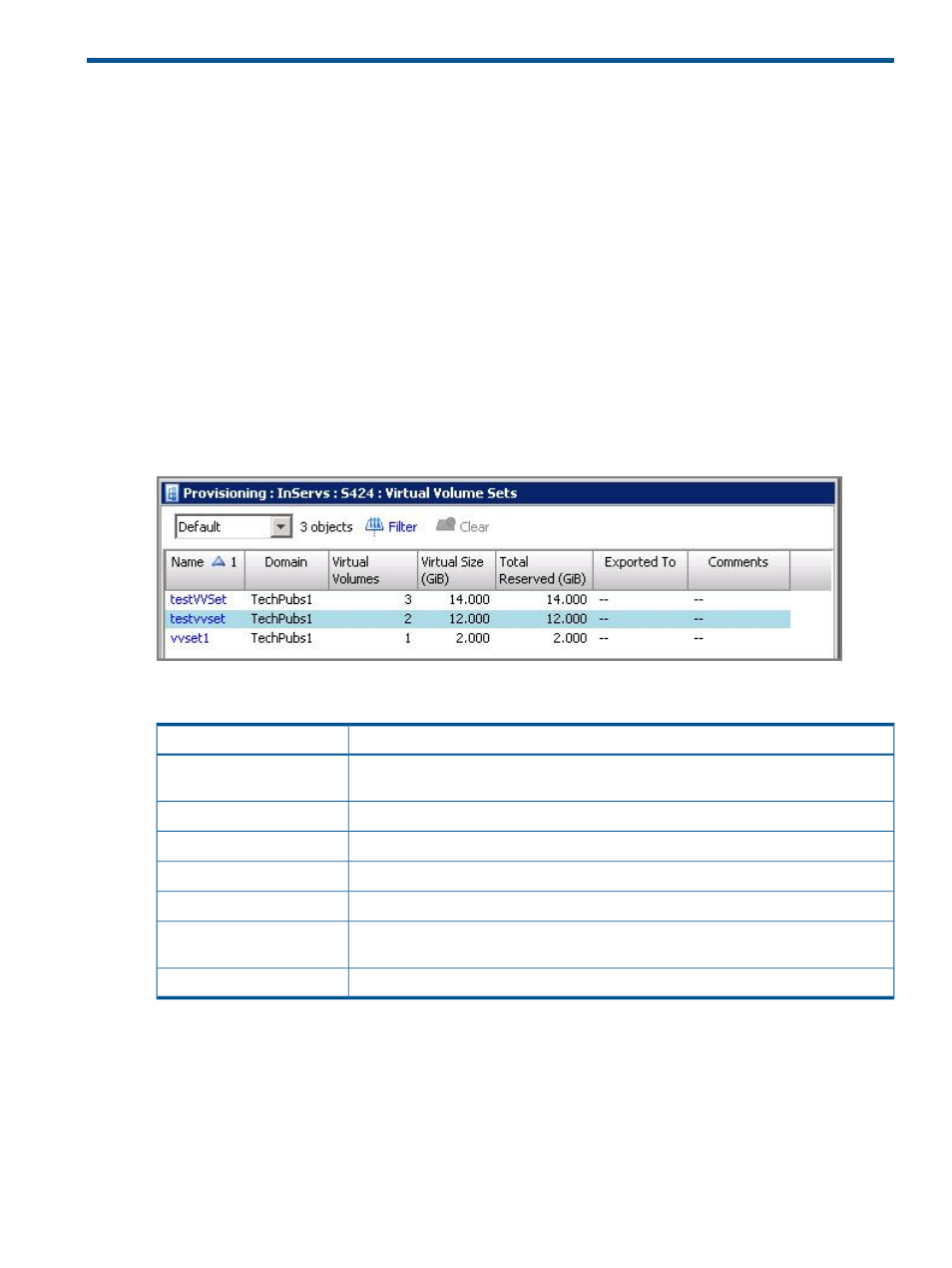
32 Working with Virtual Volume Sets
When working with virtual volume sets, you can:
“Viewing Virtual Volume Sets” (page 199)
“Creating Virtual Volume Sets” (page 200)
“Editing a Virtual Volume Set” (page 201)
“Exporting Virtual Volume Sets” (page 201)
“Removing a Virtual Volume Set” (page 201)
“Adding a Virtual Volume to a Virtual Volume Set” (page 201)
Viewing Virtual Volume Sets
To view a system's virtual volume sets:
1.
In the Manager Pane, click Provisioning.
2.
In the Management Tree, click Virtual Volume Sets under the system node you wish to view.
The Virtual Volume Sets screen appears.
The following information is displayed:
Description
Column
The name of the virtual volume set. Each name is a link to that virtual volume set's detail
information. See
“Viewing a Single Virtual Volume Set” (page 199)
.
Name
The domain in which the virtual volume set resides.
Domain
The number of virtual volumes belonging to the virtual volume set.
Virtual Volumes
The size of the volume in GiB.
Virtual Size
The total amount of reserved space in GiB.
Total Reserved
The host to which the volume is exported. A red entry indicates an inactive VLUN. A
blue entry indicates an active VLUN.
Exported To
Any comments.
Comments
Viewing a Single Virtual Volume Set
To view a single virtual volume set:
1.
In the Manager Pane, click Provisioning.
2.
In the Management Tree, click Virtual Volume Sets under the system node you wish to view.
3.
Click the virtual volume set you wish to view under the Name column.
or
1.
In the Manager Pane, click Provisioning.
Viewing Virtual Volume Sets 199
