Configuring n-to-1 remote copy – HP 3PAR Operating System Software User Manual
Page 256
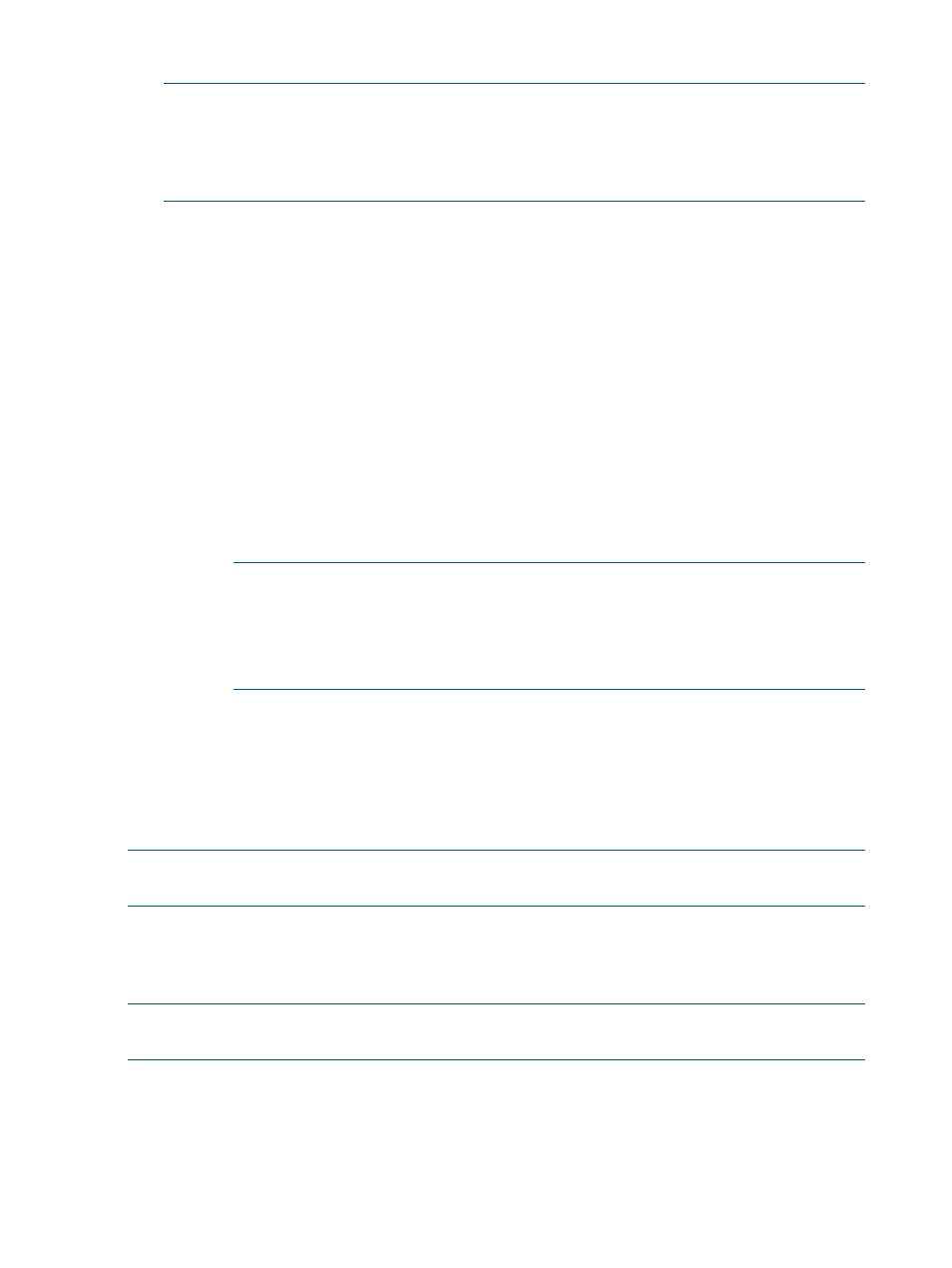
4.
(Optional) Repeat steps 1 through 3 to create additional Remote Copy groups.
NOTE:
When creating additional groups, if you select a server other than the server selected
during the first instance of group creation, you will create a bidirectional Remote Copy
relationship where each storage server will be both the primary and backup servers to the
other. For N-to-1 Remote Copy, you can only create a bidirectional configuration for one
Remote Copy group pair.
5.
Click Next.
Step 4. Virtual Volumes
1.
Select a Remote Copy group from the Group list.
2.
Under the Source Volume on list, select a virtual volume.
3.
Under the Backup Volume on list:
a.
Select either Existing or New.
b.
If you selected Existing, select a backup virtual volume.
c.
If you selected New:
i.
Name - Enter a name for the backup virtual volume.
ii.
CPG under User CPG - Select a CPG from which the volume's user space is allocated.
iii. CPG under Copy CPG - Select a CPG from which the volume's copy space is allocated.
iv.
(Optional) In the Allocation Warning and Allocation Limit text boxes, enter the
appropriate information. If you do not want these options used, uncheck the Enabled
box.
NOTE:
When selecting volumes, you can filter the lists to include by clicking the
down arrow and selecting Virtual Volumes, Provisioning, and Virtual Size. To clear
the filter, click Clear.
NOTE:
If an RW snapshot is added to the group all RW of the same volume family
will be removed. The base parent will also be removed.
4.
Click Add.
5.
(Optional) Repeat steps 1 through 4 to add additional virtual volumes to your Remote Copy
group(s).
6.
Click Finish.
Configuring N-to-1 Remote Copy
NOTE:
HP 3PAR Remote Copy Software requires an HP 3PAR Remote Copy license. For additional
information about the license, see the HP 3PAR InForm OS Concepts Guide.
In an N-to-1 Remote Copy relationship, a maximum of four primary (source) systems use the same
system as backup system . N-to-1 Remote Copy configurations can operate in either a combination
of unidirectional and bidirectional (for a single Remote Copy group pair), or in complete
unidirectional functionality.
NOTE:
In order to configure N-to-1 Remote Copy, you must have at least two available systems
with configured Remote Copy ports.
To configure N-to-1 Remote Copy:
1.
In the Manager Pane, click Remote Copy.
2.
In the Common Actions panel, click New Configuration.
The New Remote Copy Configuration wizard appears.
256 Configuring Remote Copy
