Locating disk modules – HP Surestore Disk Array 12h and FC60 User Manual
Page 265
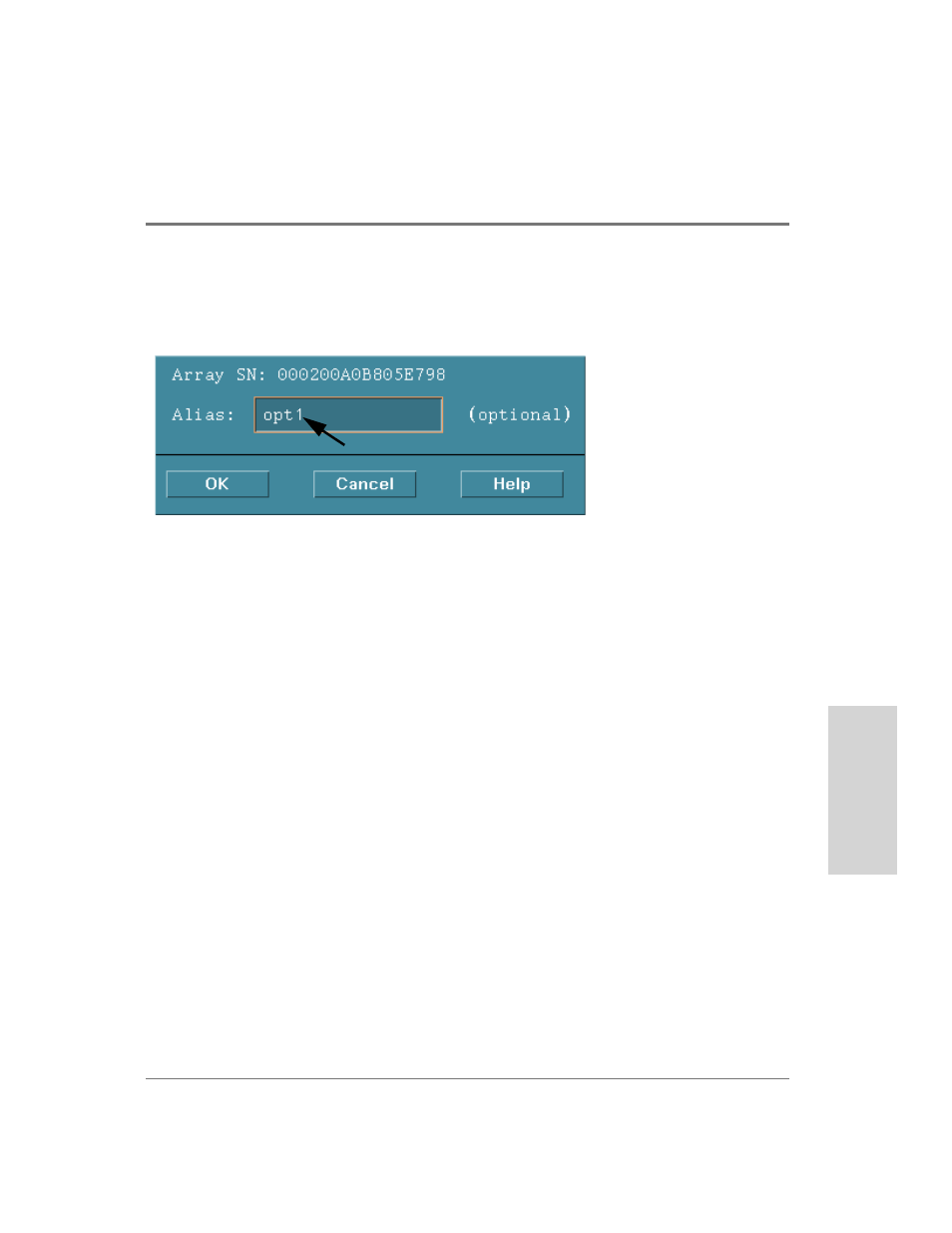
Managing the Disk Array Using SAM 265
M
a
na
ging
the
Di
sk
Array
on HP-UX
4. Select the Actions menu, the Disk Array Maintenance menu option, then Modify Array
Alias. The Modify Array Alias screen is displayed.
5. Enter the name in the Alias field. An alias can contain up to 16 of the following
characters: upper case letters, numbers, pound sign (#), period (.), and underscore (_).
All other characters are invalid.
6. Click O
K
.
Locating Disk Modules
To assist you in locating disk modules on the disk array, you can flash the amber Fault LED
on one or multiple disks. This is useful if you want to identify the disks that make up a LUN,
or a failed disk that must be replaced. It is advisable to positively identify a failed disk
before removing it from the disk array. Removing the wrong disk could cause the LUN to
become unavailable.
To locate a disk module:
1. On the main SAM screen, double-click the Disks and File Systems icon.
2. On the Disks and File Systems screen, double-click the Disk Devices icon. The Disk
Devices list is displayed. There is an entry for each disk array controller.
3. Select a controller for the appropriate disk array from the Disk Devices list.
4. Select the Actions menu, and the View More Information... menu option. The Main
Status screen is displayed.
Enter alias name here
