Step 3: install mounting rails, Step 4: install the disk enclosure – HP Surestore Disk Array 12h and FC60 User Manual
Page 162
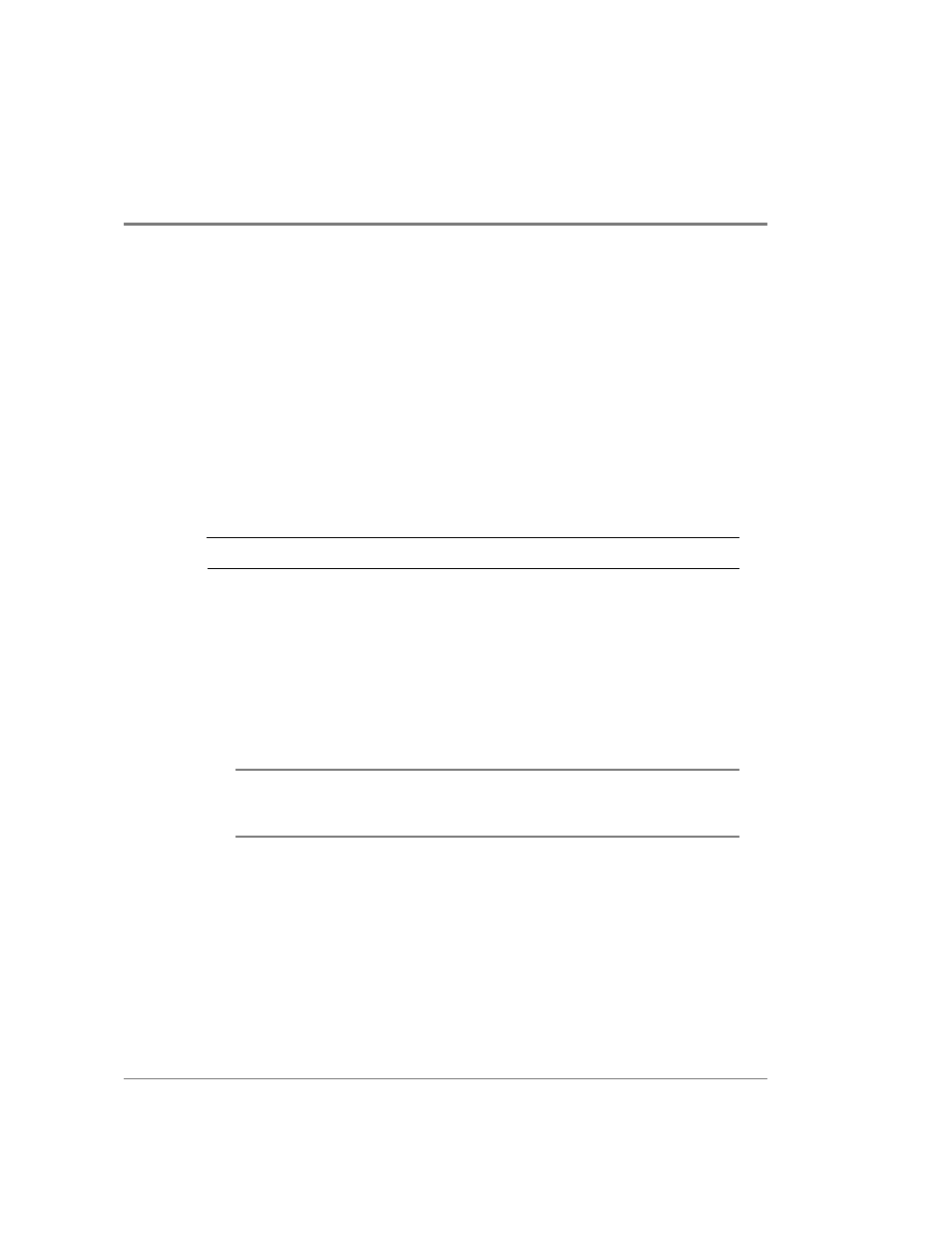
162 Installing the Disk Enclosures
Step 3: Install Mounting Rails
Select the rail kit for the appropriate rack and follow the instructions included with the rail
kit to install the rails in the rack. The following rail kits are available for use with the disk
enclosure:
•
HP A5250A for legacy HP Racks (C2785A, C2786A, C2787A A1896A, or A1897A)
•
HP A5251A for HP Rack System/E
•
HP 5656A for Rittal 9000 racks
Step 4: Install the Disk Enclosure
C
AUTION
Do not try to lift the disk enclosure using the handles on the power supplies.
1. (Optional) Remove the power supplies to prepare the disk enclosure for lifting:
a. With the chassis still in the box, loosen the screw in the handle of each power supply.
b. Pull the cam handle down to disengage the power supply from the backplane and
pull each power supply out of the chassis. Support the far end of the supply with your
free hand as it clears the chassis.
c. Set the power supplies aside to be reinstalled later.
WARNING
Do not attempt to lift the disk enclosure without the help of another
person or a lift device. Even without power supplies and disk drives,
it weighs 50 pounds.
2. With another person or using a lift device, lift the disk enclosure and slide it, back-end
first, into the front of the rack and onto the previously installed rails (
). Push
the enclosure as far into the rack as it will go.
