Step 2. backup all disk array data, Step 3. prepare the disk array for shut down – HP Surestore Disk Array 12h and FC60 User Manual
Page 226
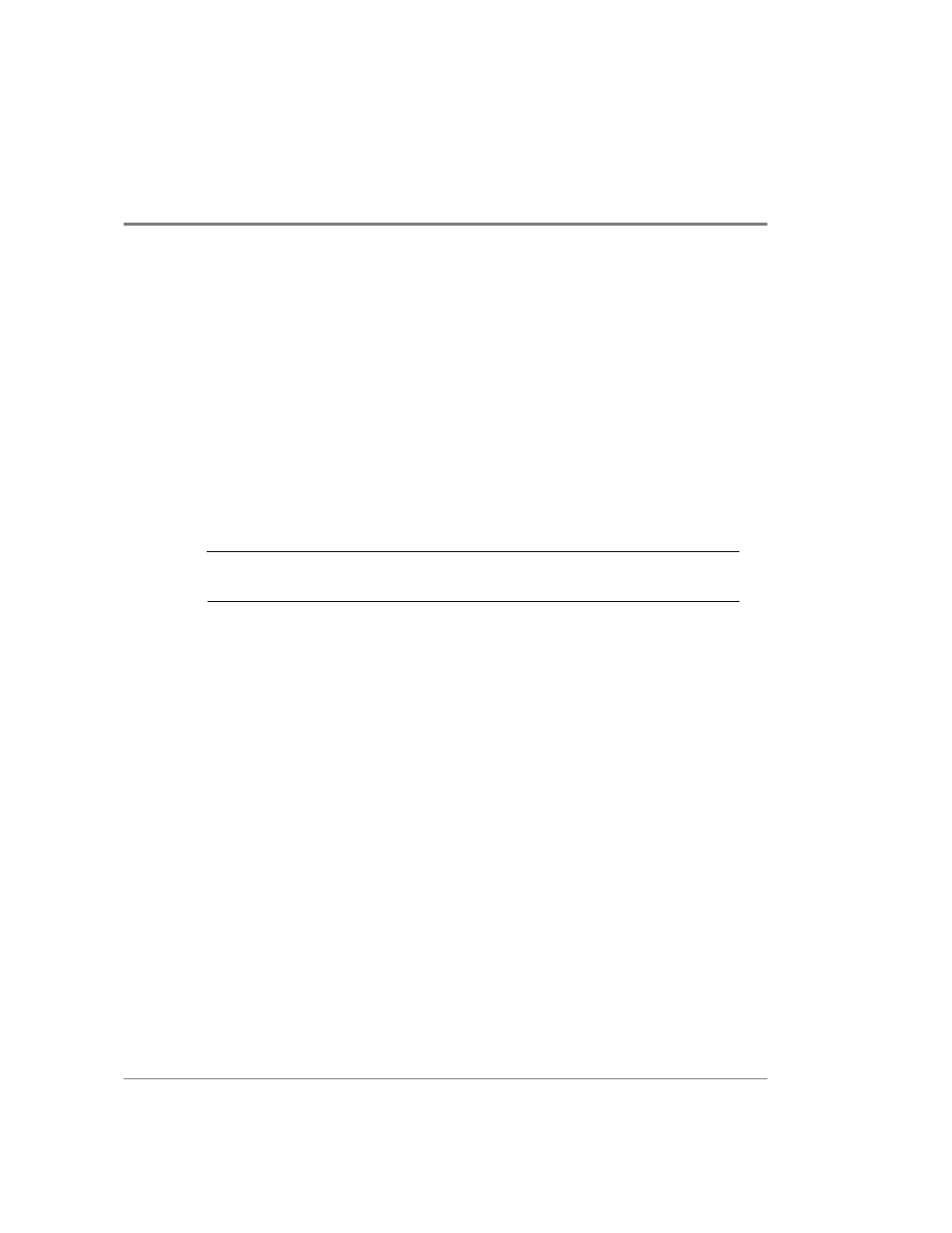
226 Adding Disk Enclosures to Increase Capacity
2. Identify the expanded disk array layout by performing the following tasks:
a. Create a detailed diagram of the expanded HP FC60 array layout. Include all Fibre
Channel and SCSI cabling connections. This diagram will serve as your configuration
guide as you add the new enclosures. The
on page
should assist you in identifying where disk will be moved in the new configuration.
b. Attach a second label to each disk that is part of a LUN, identifying the disk
enclosure and slot the disk will occupy in the new configuration. The disk should be
moved to the enclosure and slot that corresponds to the original channel:ID of the
disk.
Step 2. Backup All Disk Array Data
C
AUTION
It is critical that you perform this step. Protection of user data is essential if
a problem occurs during the expansion process.
1. Stop all I/O activity to the disk array.
2. Backup all data on the Disk Array FC60.
3. Label and store the backup media in a safe place.
Step 3. Prepare the Disk Array for Shut Down
1. Determine if any LUNs in the disk array are using a global hot spare as a result of a disk
failure. If any hot spares are in use, perform the following steps:
a. Identify and replace the failed disk that caused the use of the global hot spare.
b. Wait for the disk array to complete the process of copying data from the hot spare to
the replacement disk.
c. Verify that the LUN is now in the OPTIMAL state.
2. Verify that the status of each LUN on the disk array is OPTIMAL. All LUNs must be in
the optimal state before continuing.
