HP Hitachi Dynamic Link Manager Software User Manual
Page 92
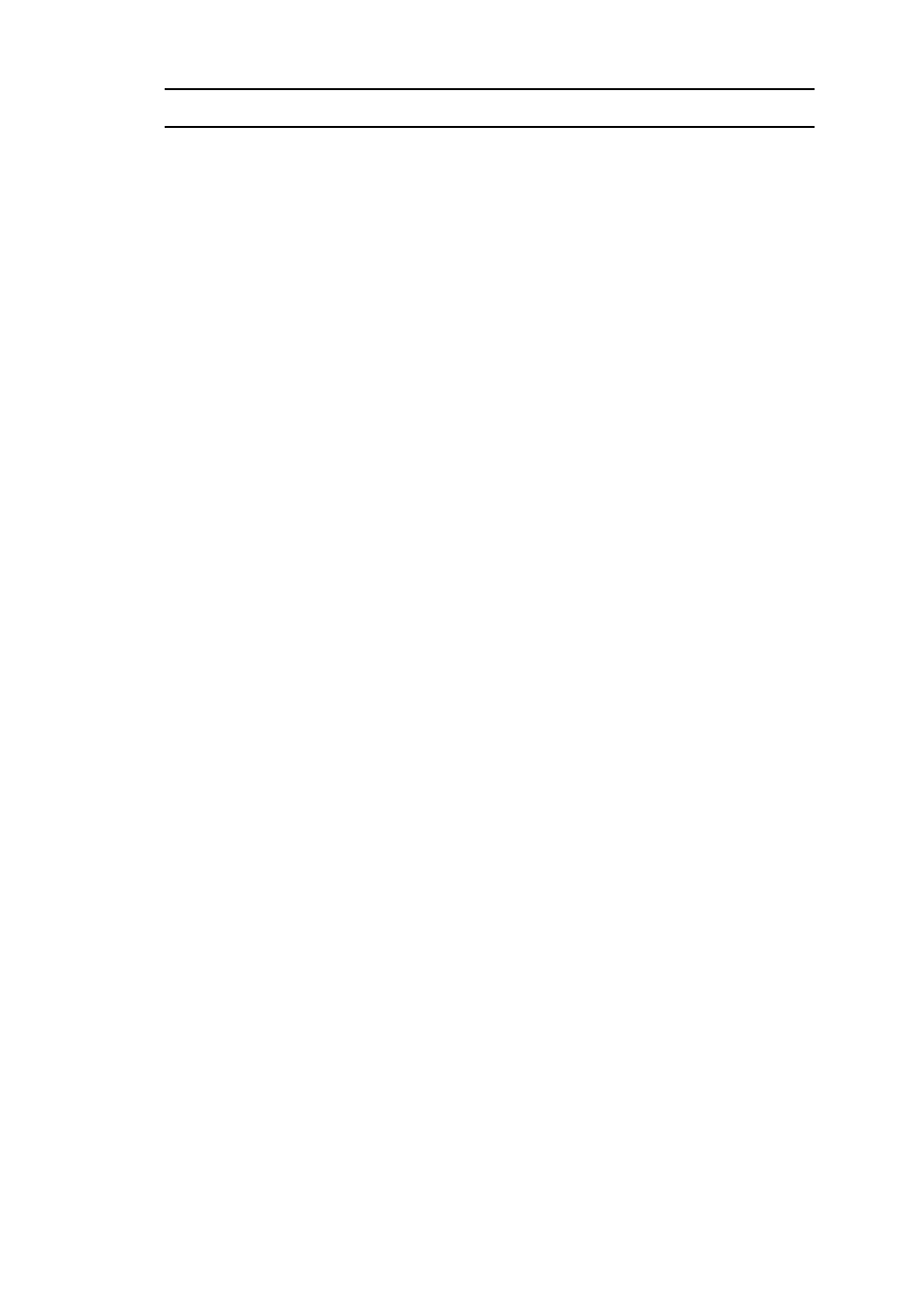
3. Creating an HDLM Environment
70
3.4 Notes on Creating an HDLM Environment
This section provides notes on creating an HDLM environment.
For notes on operating HDLM, see 4.1 Notes on Using HDLM.
3.4.1 Notes on Installing HDLM
Install HDLM on the boot disk.
To install HDLM, a license key is required. For more details, see the Notification
of Software License Key provided with this package.
Install HDLM in a multi-user mode environment.
The HDLM-dedicated device files below are created when HDLM is installed. Do
not use these device files.
/dev/dlmadrv
/dev/rdlmfdrvio
/dev/rdlmcldrv
HDLM version 5.9 or later cannot coexist with Auto-Path, Auto Path XP, Hitachi
Path Manager, or HDLM version 5.8.1 or earlier. Before installing HDLM version
5.9 or later, you must uninstall any installed copies of these products. For details
on migrating from HDLM version 5.8.1 or earlier, see 3.5.6 Migrating from
HDLM Version 5.8.1 or Earlier to Version 5.9 or Later.
When HDLM is installed, all devices shown under Devices that HDLM can
manage in 2.1 Devices Managed by HDLM are set to be targets for HDLM
management.
When installing HDLM on a host where version 5.0 or later of a Device Manager
agent is installed, do not execute any of the following Device Manager agent
commands during the installation:
hbsasrv, HiScan, hdvmagt_account, hdvmagt_schedule, hldutil,
TIC
3.4.2 Notes on an Upgrade Installation or Re-installation of HDLM
When you upgrade or re-install HDLM, note the following:
Information, such as the driver configuration, HDLM functionality settings, and
log files will be inherited without being initialized when the upgrade installation
or re-installation is complete. For details on the information to be inherited, see
Table 3-11: List of Files Inherited During an Upgrade Installation or
