HP Hitachi Dynamic Link Manager Software User Manual
Page 103
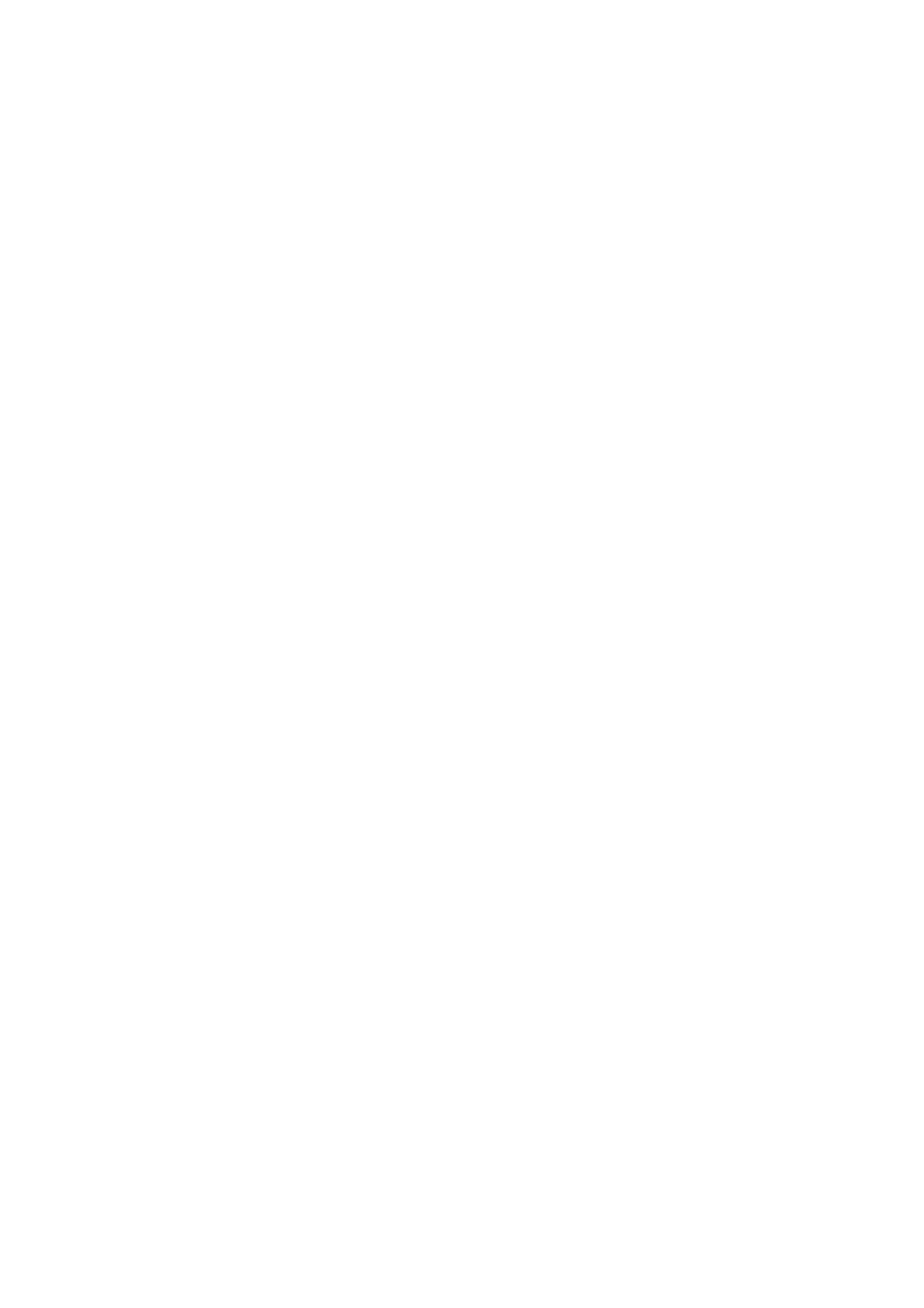
3. Creating an HDLM Environment
81
(2) Set Up the Hardware
Check the topology (Fabric, AL, etc.) and perform setup as appropriate.
1.
Set up the storage system.
For details on how to set up the storage system, see the maintenance
documentation for the storage system. If you are using HACMP, see also
3.10.1 Storage System Settings of 3.10 Settings for Using HACMP.
2.
Set up the Fibre Channel switches.
For details on how to set up a Fibre Channel switch, see the documentation for the
Fibre Channel switch. If you do not use Fibre Channel switches, this setup is not
necessary.
3.
Set up the HBA.
For details on how to set up an HBA, see the documentation for the HBA.
Make sure that all HBAs that are on a single host and connected to
HDLM-managed disks are of the same type and have the same microprogram
version. If you are using more than one type of HBA, paths will not be able to be
switched when an error occurs. Set the SCSI target ID according to the HBA
settings. For details on checking the target ID, see the HBA documentation.
4.
Make sure the OS recognizes the LU.
Execute the
cfgmgr
command to configure the device, and then execute the
lsdev
command to make sure that the physical volume has been recognized as
hdisk.
# cfgmgr
# lsdev -Cc disk
(3) Switch the Kernel Mode
Before installing HDLM, decide which kernel mode you will use to operate AIX, and
change to the desired kernel mode if necessary.
The following shows how to switch the kernel mode.
1.
Check the kernel mode currently being used.
Execute the following command.
# bootinfo -K
32
will be displayed when the 32-bit kernel is being used, and
64
will be
displayed when the 64-bit kernel is being used.
