HP Hitachi Dynamic Link Manager Software User Manual
Page 129
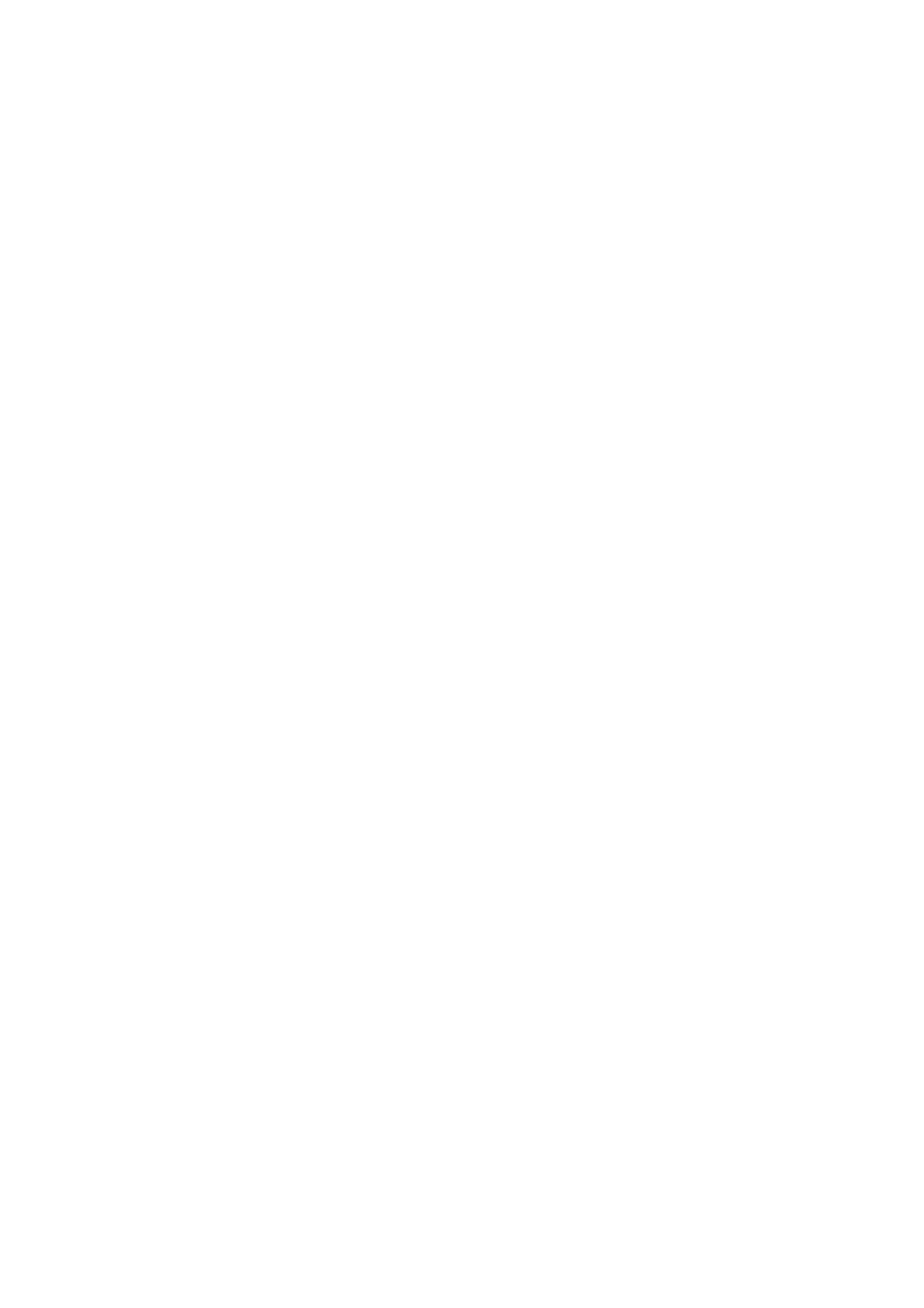
3. Creating an HDLM Environment
107
hdisk configuration, use the
dlmrmdev
utility that is included in the installation
DVD-ROM of the HDLM version to be installed.
/
DVD-ROM-mounted-directory
/HDLM_AIX/hdlmtool/dlmrmdev
• Deleting an existing hdisk
When an existing hdisk is successfully deleted, the
KAPL09012-I
message
is displayed.
If the
KAPL09012-I
message is not displayed, make sure that no processes,
services, file systems, or volume groups are using any HDLM
management-target paths, and then re-execute the procedure of step 6. The
hdisk of the boot disk cannot be deleted.
• Inheriting the existing hdisk configuration
When the existing hdisk configuration is successfully inherited, the
KAPL10531-I
message is displayed.
If the
KAPL10531-I
message is not displayed, make sure that no processes,
services, file systems, or volume groups are using any HDLM
management-target paths, and then re-execute the procedure in step 6. The
status of the boot disk's hdisk cannot be changed.
7.
Execute the following command and verify the status of the hdisks recognized as
HDLM-managed devices:
# lsdev -Cc disk
• If you attempted to delete an existing hdisk by executing the
dlmrmdev
utility, verify that the hdisk has been deleted.
• If you attempted to inherit the existing hdisk configuration by executing the
dlmrmdev
utility with the
-e
parameter specified, verify that the status of
the hdisks is
Defined
.
hdisk0 Available 1S-08-00-8,0 16 Bit LVD SCSI Disk Drive
hdisk1 Available 1S-08-00-9,0 16 Bit LVD SCSI Disk Drive
hdisk2 Available 1S-08-00-10,0 16 Bit LVD SCSI Disk Drive
hdisk3 Defined 1H-08-02 Hitachi Disk Array (Fibre)
hdisk4 Defined 1H-08-02 Hitachi Disk Array (Fibre)
...
8.
If the license has expired, prepare the license key or license key file.
If the license has not expired, proceed to step 9.
