HP Hitachi Dynamic Link Manager Software User Manual
Page 125
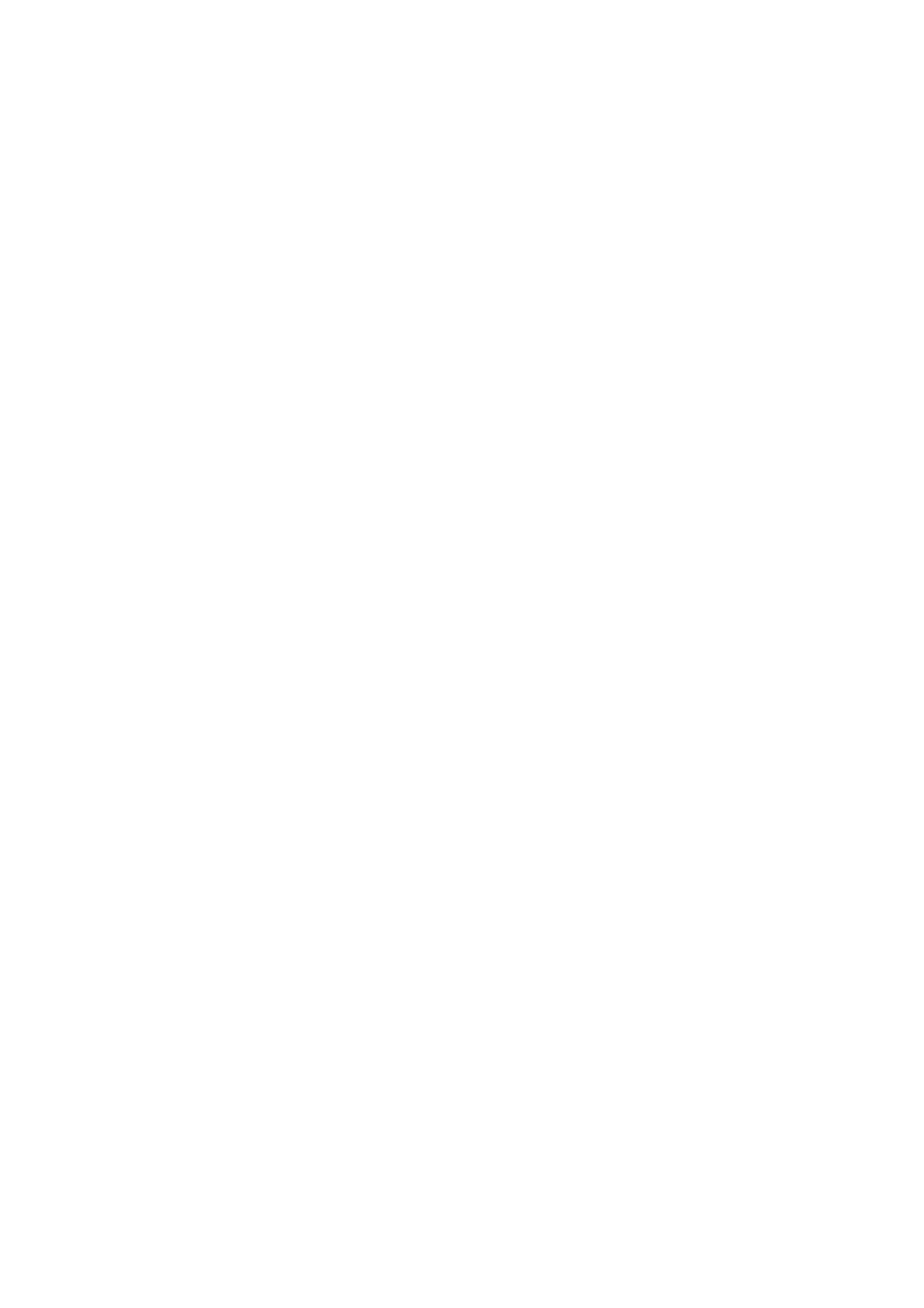
3. Creating an HDLM Environment
103
15. Execute the following command and verify that the status of the hdisks is
Available
:
# lsdev -Cc disk
hdisk0 Available 1S-08-00-8,0 16 Bit LVD SCSI Disk Drive
hdisk1 Available 1S-08-00-9,0 16 Bit LVD SCSI Disk Drive
hdisk2 Available 1S-08-00-10,0 16 Bit LVD SCSI Disk Drive
hdisk3 Available 1H-08-02 Hitachi Disk Array (Fibre)
hdisk4 Available 1H-08-02 Hitachi Disk Array (Fibre)
...
Make sure that all the displayed HDLM-related devices are
Available
.
hdisks 0 to 2 are the physical device file names of the host's internal disks.
hdisk 3 and the following are the logical device file names that correspond to
physical volumes in the storage system.
16. Activate the volume group used by HDLM.
# varyonvg
volume-group-name
17. Mount the file system used by HDLM.
# mount
file-system-mount-point
18. Execute the
dlnkmgr
command's
view
operation to check the status of each
program:
# /usr/DynamicLinkManager/bin/dlnkmgr view -sys
HDLM Version :
x.x.x
-
xx
Service Pack Version :
Load Balance : on(rr)
Support Cluster :
Elog Level : 3
Elog File Size (KB) : 9900
Number Of Elog Files : 2
Trace Level : 0
Trace File Size(KB) : 1000
Number Of Trace Files : 4
Path Health Checking : on(30)
Auto Failback : on(60)
Intermittent Error Monitor : off
HDLM Manager Ver WakeupTime
Alive
x.x.x
-
xx
yyyy
/
mm
/
dd
hh
:
mm
:
ss
HDLM Alert Driver Ver WakeupTime ElogMem Size
