HP Hitachi Dynamic Link Manager Software User Manual
Page 132
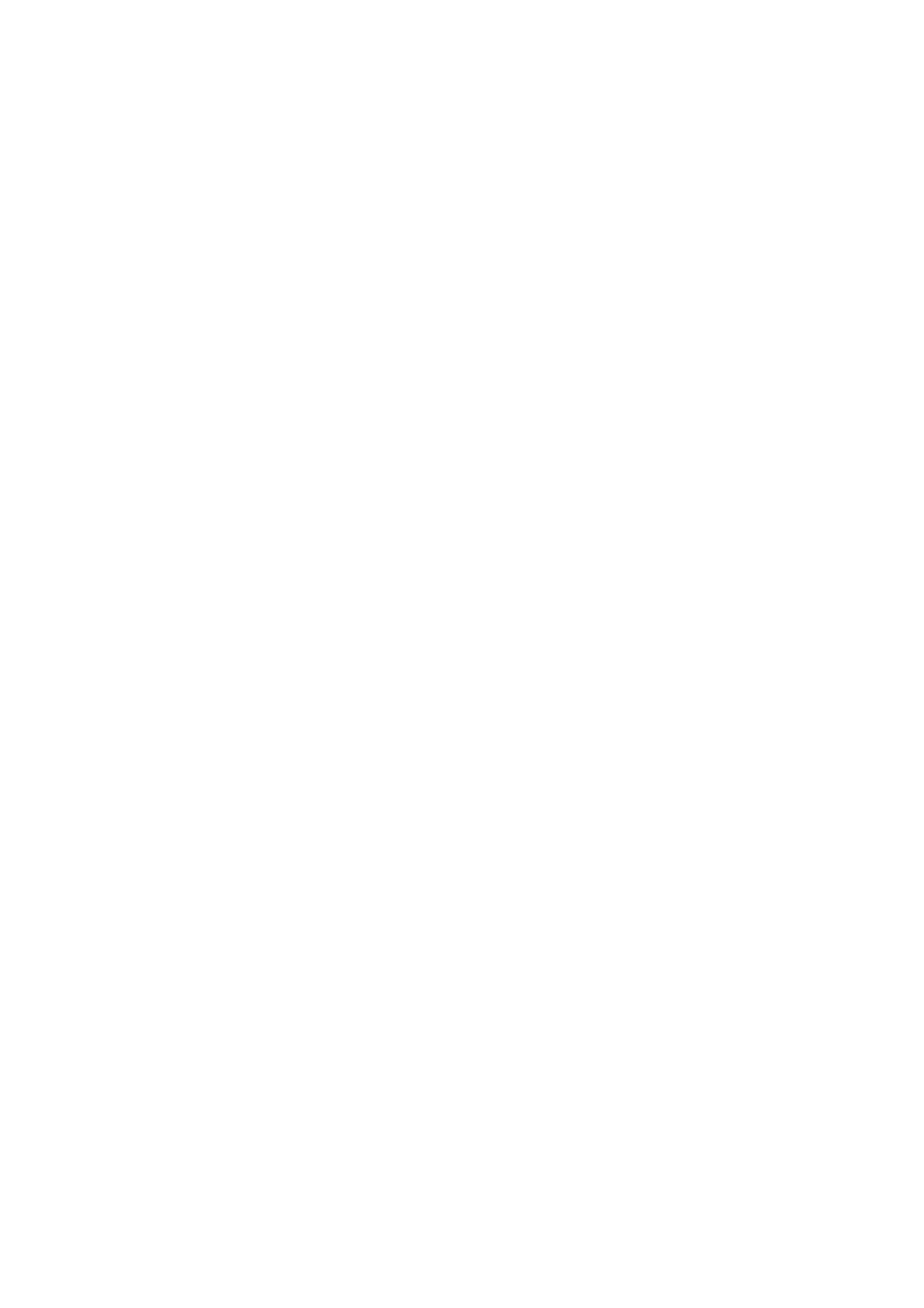
3. Creating an HDLM Environment
110
Make sure that the fileset item in the output listing contains
DLManager.mpio.rte
, and all the displayed statuses are
COMMITTED
.
If one or more of the displayed statuses are
BROKEN
, uninstall HDLM, and then
proceed to step 13 to perform a new installation of HDLM.
13. If HDLM was not upgraded or re-installed properly, perform a new installation of
HDLM.
• When the boot disk is in a single-path configuration
Execute the following command to restart the host, and then perform the
procedure in (2) Perform Operations for HDLM Management-Target
Device:
# shutdown -Fr
• When the boot disk is in a multi-path configuration
Execute the following command to shut down the host, and then perform the
procedure in (2) Perform Operations for HDLM Management-Target
Device:
# shutdown -F
After performing a new installation of HDLM, set up HDLM again based on the
HDLM settings backed up in step 2.
14. Execute the following command to restart the host:
# shutdown -Fr
15. Execute the following command to make sure that the
hdisk
driver has been
installed in the active kernel and is enabled:
# lsdev -Cc disk
hdisk0 enabled 1S-08-00-8,0 16-bit LVD SCSI disk drive
hdisk1 enabled 1S-08-00-9,0 16-bit LVD SCSI disk drive
hdisk2 enabled 1S-08-00-10,0 16-bit LVD SCSI disk drive
hdisk3 enabled 1H-08-02 Hitachi Disk Array (Fibre)
hdisk4 enabled 1H-08-02 Hitachi Disk Array (Fibre)
...
Make sure that all the displayed HDLM-related devices are
enabled
.
hdisk0
through
hdisk2
are the names of the physical device files for internal
disks on the host.
