HP Hitachi Dynamic Link Manager Software User Manual
Page 123
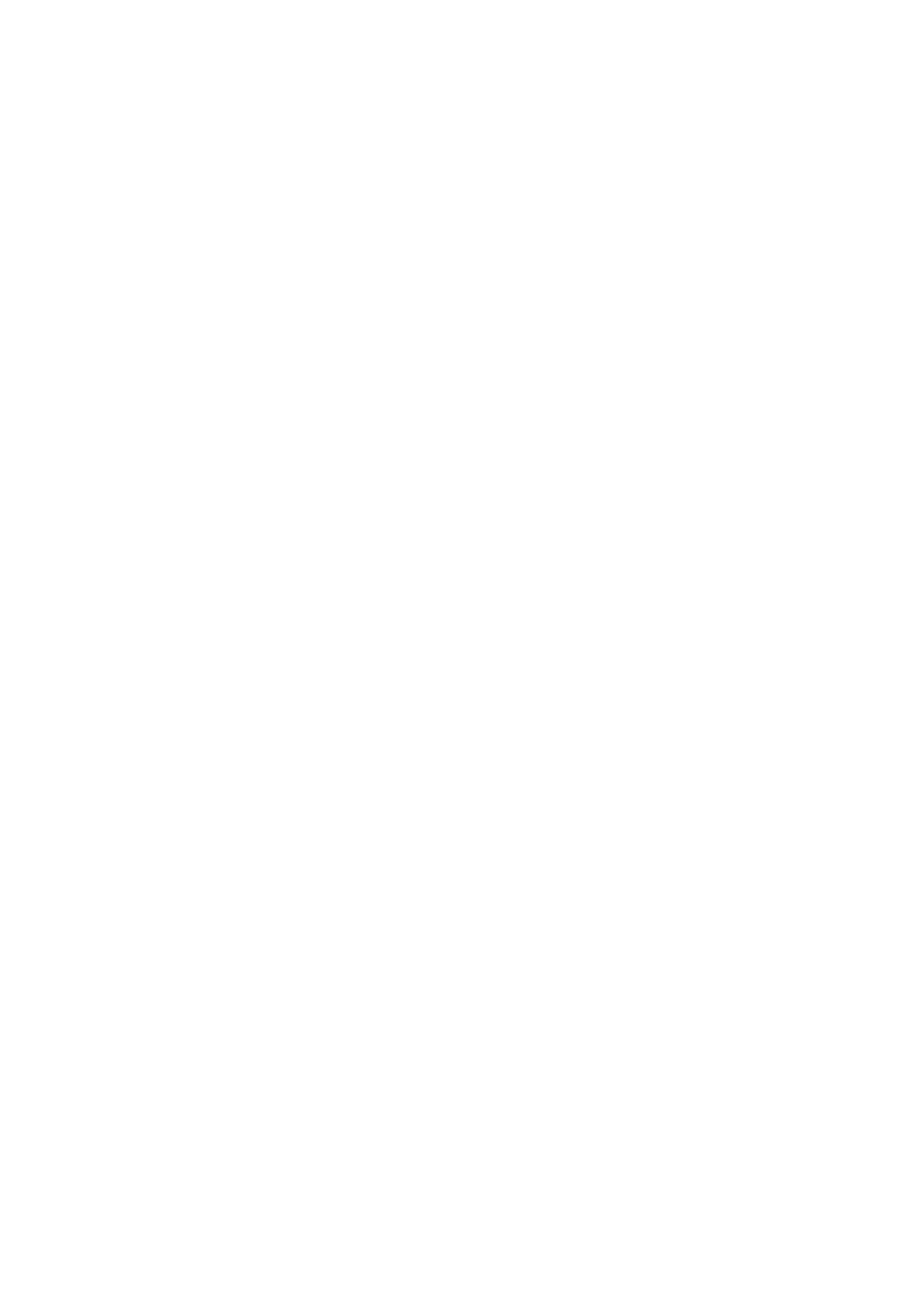
3. Creating an HDLM Environment
101
# echo "123456789ABCDEF" > /var/DLM/dlm.lic_key
• When the license key file has been provided
Store the license key file directly under the
/var/tmp/
directory by using
the
hdlm_license
name.
/var/tmp/hdlm_license
Note that the
hdlm_license
and
dlm.lic_key
files are deleted after
installation finishes successfully.
10. Insert the HDLM DVD-ROM into the DVD-ROM drive.
If you install HDLM by using a directory to which the DVD-ROM is copied, you
do not have to perform this step.
11. For an upgrade installation, execute the following command:
• When installing HDLM from the DVD-ROM
# /
directory-in-which-the-DVD-ROM-is-mounted
/installux.sh
or
# installp -aXgd
/directory-in-which-the-DVD-ROM-is-mounted
/
HDLM_AIX all
• When installing HDLM from the directory to which the DVD-ROM was
copied
# /
directory-copied-from-DVD-ROM
/installux.sh
or
# installp -aXgd /
directory-copied-from-DVD-ROM
/HDLM_AIX all
Even though a message asking you to restart the host is displayed during
installation, you do not have to restart the host.
If you execute the
dlmrmdev
utility without the
-e
parameter specified at step 3
or 7 and then the
KAPL09048-E
message is displayed, the hdisk for the device
that is managed by HDLM still remains.
If you execute the
dlmrmdev
utility with the
-e
parameter specified at step 3 or
7 and then the
KAPL09048-E
message is displayed, the hdisk for the device that
is managed by HDLM still remains, and its status is
Available
. Re-execute the
procedure in step 3.
During installation, the
KAPL09241-W
message might be output. In this case,
installation of HDLM continues, but installation of HDLM components has
failed. After installing HDLM, resolve the problem according to the
KAPL09241-W
message if necessary.
