5 managing ldap with security & domains manager, Configuring ldap, Authentication – HP 3PAR Operating System Software User Manual
Page 71
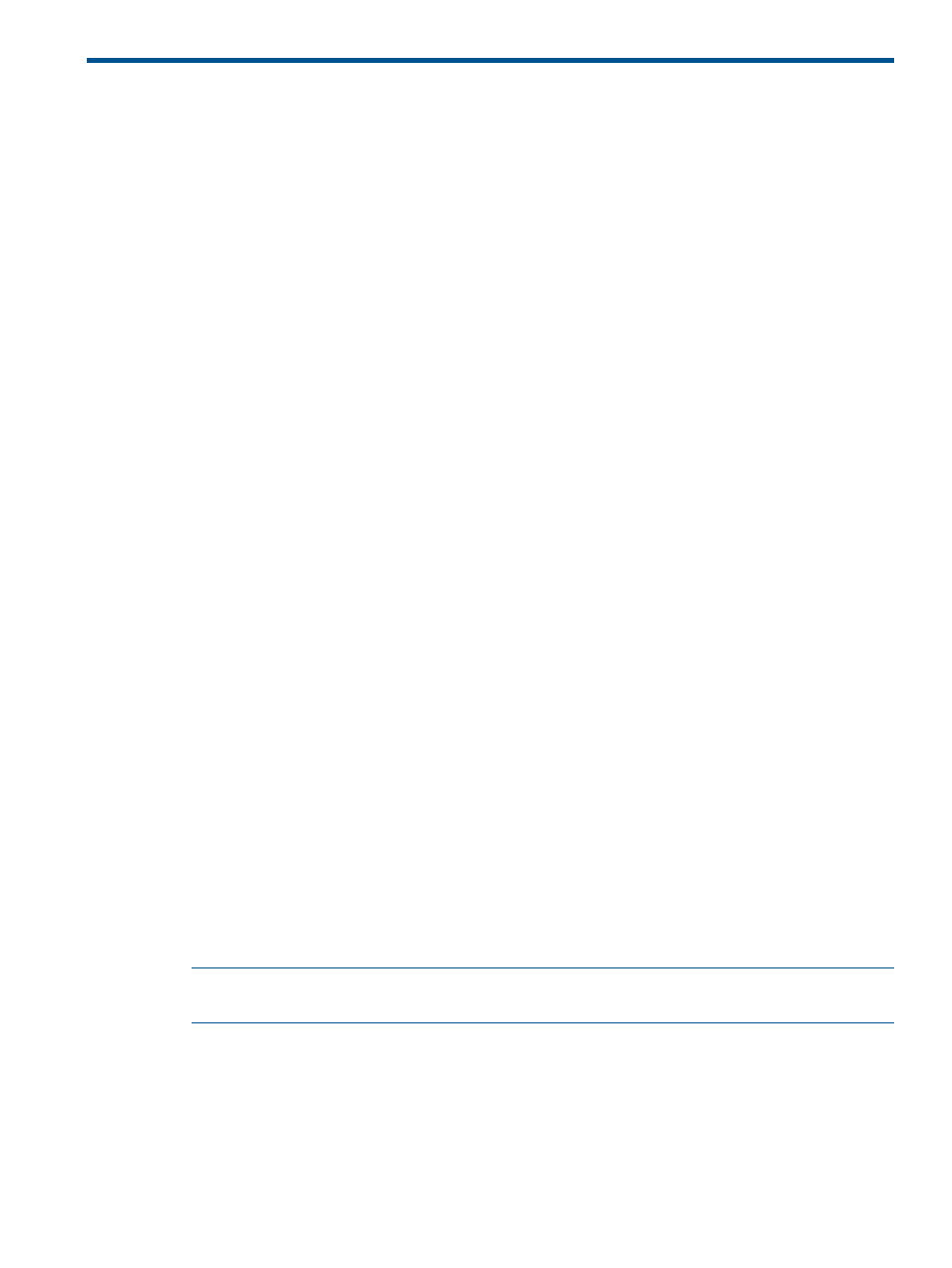
5 Managing LDAP with Security & Domains Manager
The HP 3PAR Management Console supports the following types of LDAP authentication:
•
Simple
Simple binding
◦
◦
Simple binding with SSL
◦
Simple binding with SSL and certificate verification
◦
Simple binding with SSL and StartTLS
◦
Simple binding with SSL and StartTLS and certificate verification
•
SASL (Simple Authentication and Security Layer)
PLAIN
◦
◦
GSSAPI
◦
DIGEST-MD5
“Viewing an LDAP Configuration” (page 74)
“Testing an LDAP Connection” (page 79)
“Removing an LDAP Configuration” (page 79)
“Adding Authorizations” (page 79)
“Removing Authorizations” (page 80)
Configuring LDAP
To configure LDAP:
1.
Select Security & Domains in the Management Pane.
2.
Select the system node on which you wish to configure LDAP.
3.
Select Configure LDAP in the Common Actions Panel.
or
In the Main Menu Bar, click Actions > Security & Domains > LDAP > Configure LDAP.
The Create LDAP Configuration wizard will appear.
Authentication
1.
In the General groupbox, enter the LDAP Server IP address.
NOTE:
If you are running HP 3PAR OS 3.1.2 or higher, the LDAP server name can be either
an IP address or a DNS server name.
2.
Enter the Domain Name Attribute.
3.
Enter the Domain Name Prefix.
4.
(Optional) Select the Allow SSH Key checkbox if you wish to enable LDAP users to set a publish
SSH key using the CLI command setsshkey.
5.
In the Binding groupbox, select a Binding: Simple or SASL.
6.
(Optional) Select the Use SSL checkbox to use binding with SSL.
Configuring LDAP
71
