Disk filter, Summary, Saving a common provisioning group as a template – HP 3PAR Operating System Software User Manual
Page 109: General, Disk filter summary
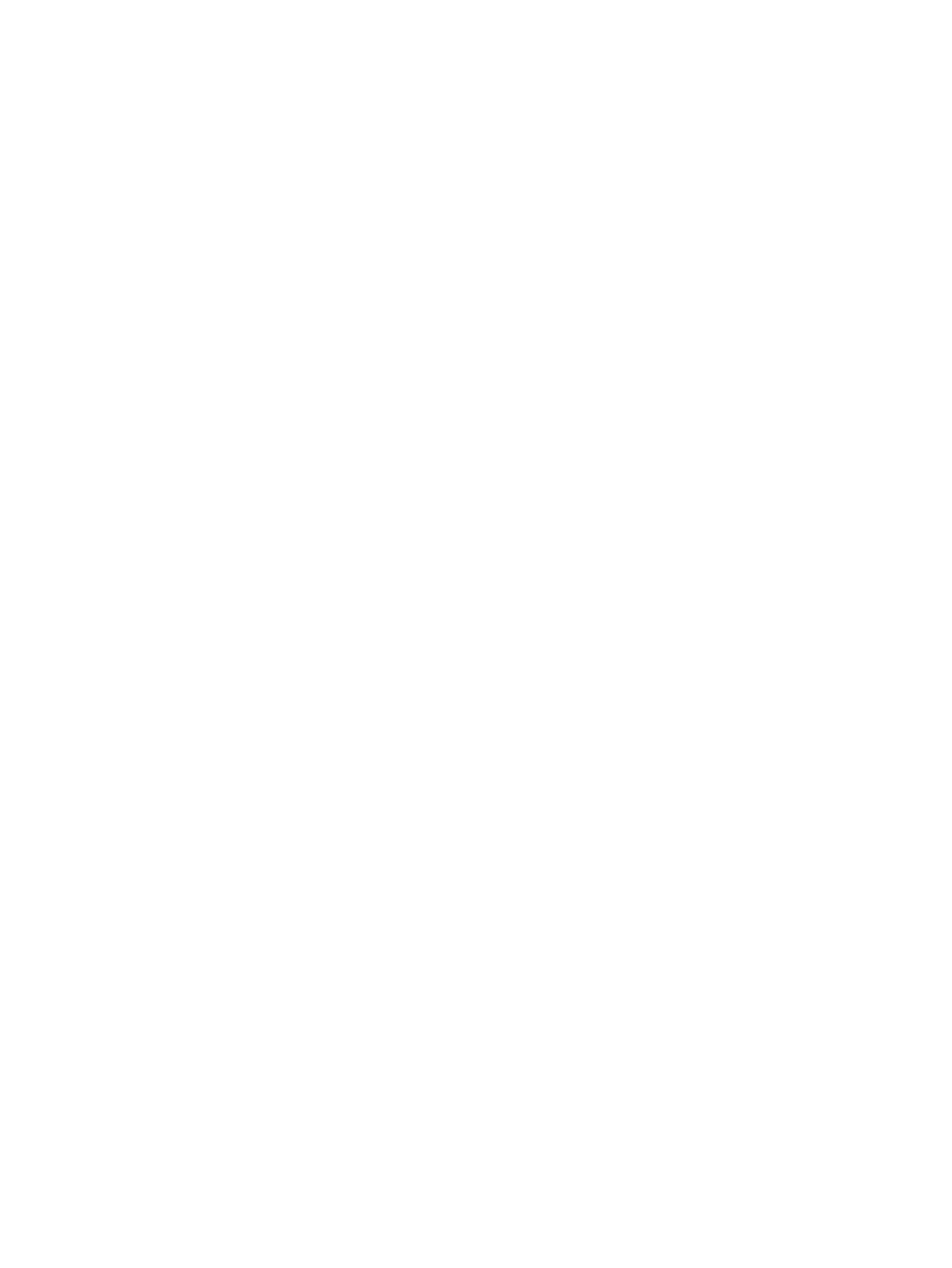
size defaults to 32 KiB for RAID 0 and RAID 1, and 64 KiB for RAID 5. For RAID 6, the default
is a function of the set size.
9.
Growth Increment* - Click the Enabled checkbox, enter the appropriate value, and click the
unit list (MiB, GiB, TiB)
10. Growth Limit* - Click the Enabled checkbox, enter the appropriate value, and click the unit
list (MiB, GiB, TiB).
11. Growth Warning* - Click the Enabled checkbox, enter the appropriate value, and click the
unit list (MiB, GiB, TiB).
12. Click Next to use the Disk Filter (if Show advanced options is enabled), or click Finish.
*Appears only if Show advanced options is selected.
Disk Filter
The Disk Filter displays the physical disks used. Pattern displays the parameters of the disks used.
To modify the list of disks used:
1.
Click the Filter icon.
2.
See
for details.
3.
Click Next to view summary information, or click Finish.
Summary
Review the summary information, then click Finish.
Saving a Common Provisioning Group as a Template
You can save a Common Provisioning Groups (CPGs) as a template. To do this:
1.
Access the CPGs tab.
2.
Right-click the CPG you wish to save as a template.
3.
In the menu that appears, click Save as Template.
The Create CPG Template wizard appears.
General
1.
In the Template group box:
a.
From the System list, select the system you want to create the volume on.
b.
In the Name text box, enter the name of the new volume (31 character maximum).
c.
(Optional) In the Description text box, enter a description of the template (255 character
maximum).
d.
(Optional) Click the Allow override of unincluded properties checkbox to allow users to
set non-default values for unincluded properties when applying the template.
Saving a Common Provisioning Group as a Template 109
