General, Domains, Summary – HP 3PAR Operating System Software User Manual
Page 66: Viewing domain sets, List pane, General domains summary
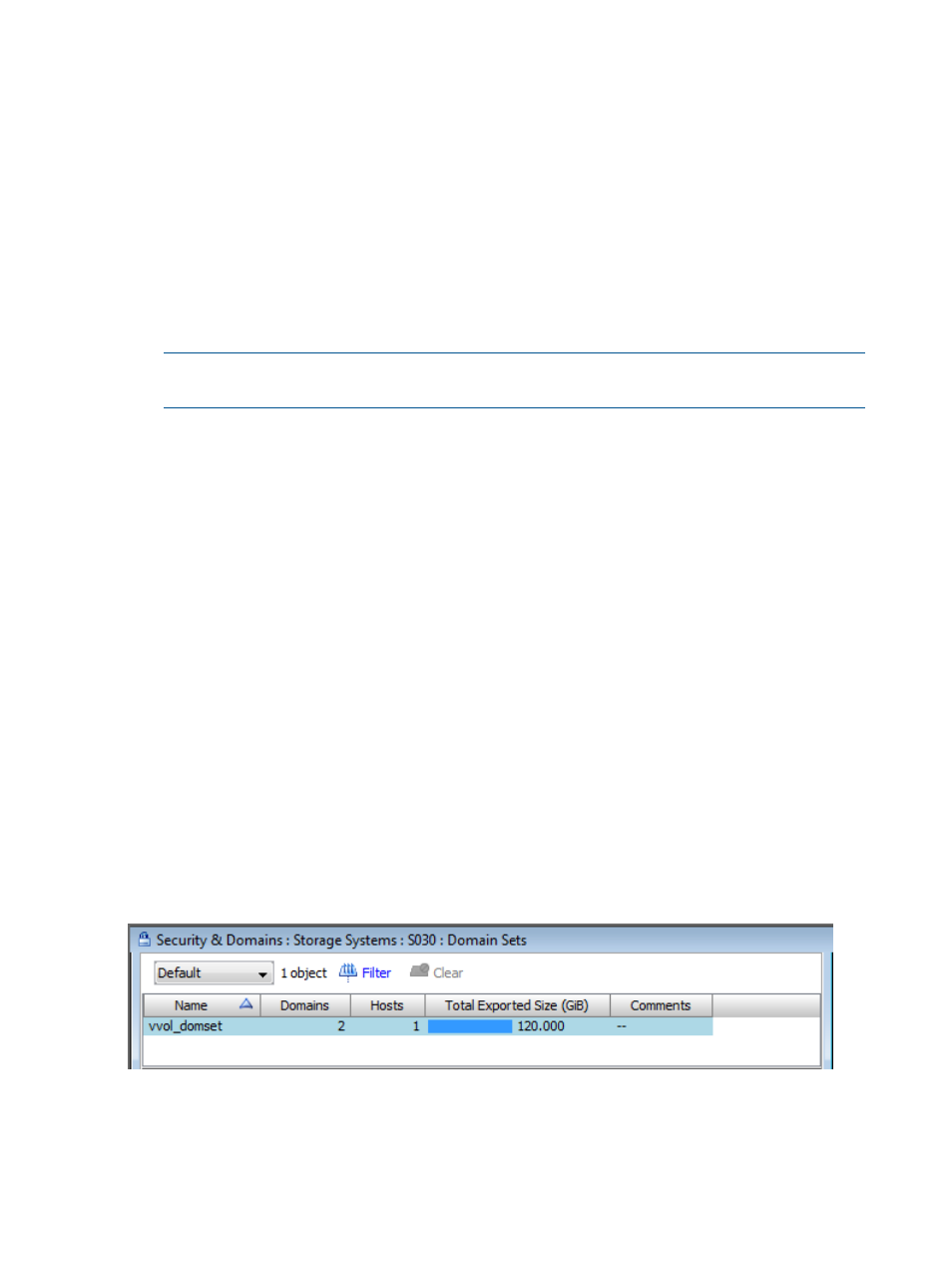
1.
Click Security & Domains in the Manager Pane.
2.
Click Create Domain Set in the Common Actions Panel.
The Create Domain Set wizard appears.
General
1.
Select a system on which the domain set will be created from the System list.
2.
Enter a domain set name.
3.
(Optional) Enter any notes in the Comments field.
4.
Click Next.
Domains
1.
From the Available list, select the domains you wish to add to the domain set.
NOTE:
You can select multiple domains at one time to add to the domain set (see
).
2.
Click the down arrow to move the selected domains to the Assigned list.
3.
Click Next to view summary information, or click Finish.
Summary
Review the summary information, then click Finish.
Viewing Domain Sets
To view information about domain sets residing in a system:
1.
Click Security & Domains in the Manager Pane.
2.
From the Management Tree, select the Domain Sets node under the system in where domain
sets reside.
The Domain Sets screen appears.
The Domain Sets screen is divided into a list pane, which displays a summary of all domain sets
in the system, and a detail pane, which displays detailed information about a selected domain set
from the list pane.
List Pane
The list pane of the Domain Sets screen displays a summary of all domain sets in the system.
66
Managing Domains with Security & Domains Manager
