Creating a virtual copy, Editing a virtual copy, Creating a virtual copy editing a virtual copy – HP 3PAR Operating System Software User Manual
Page 184
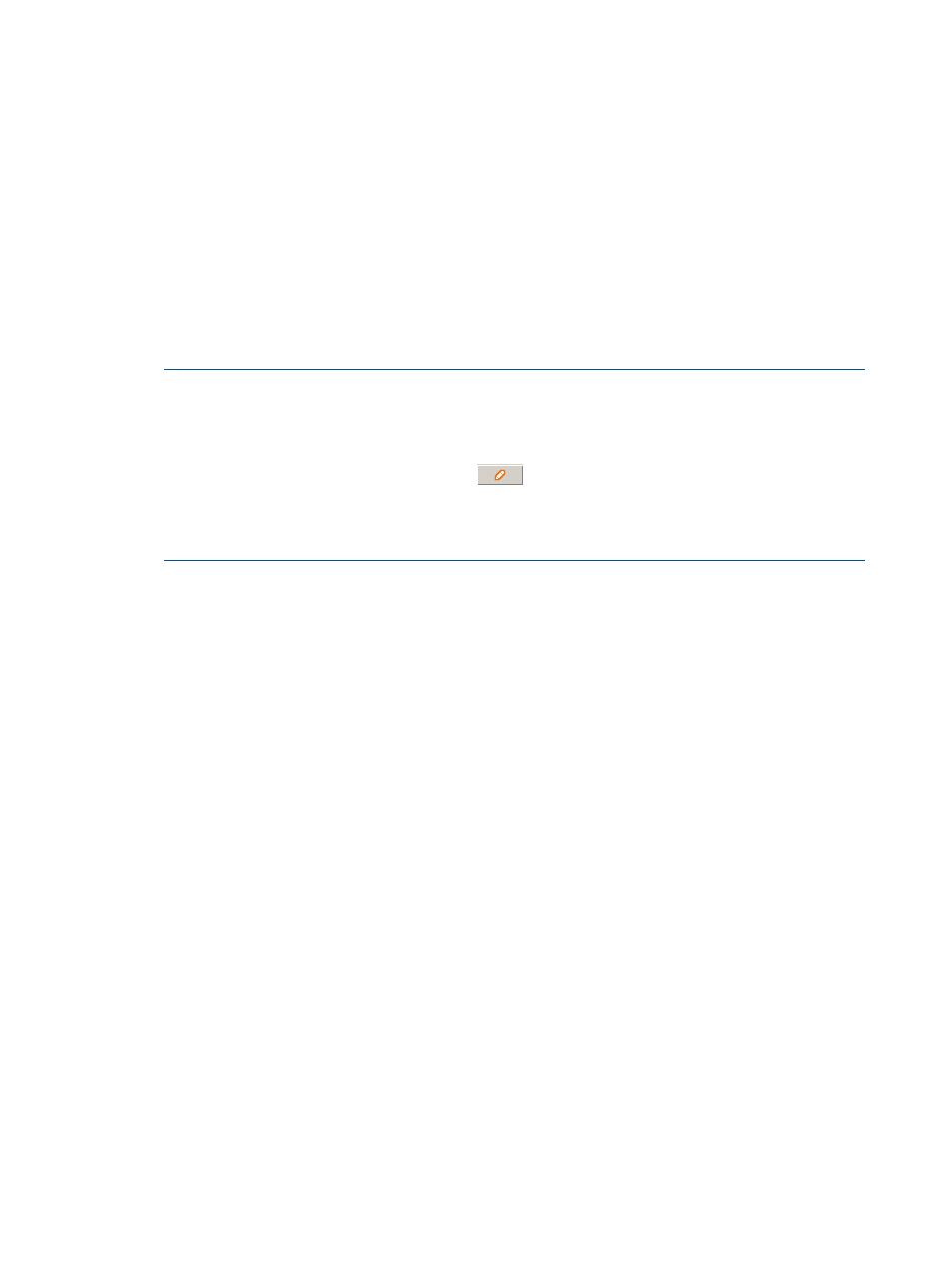
Creating a Virtual Copy
To create a virtual copy:
1.
In the Manager Pane, click Provisioning.
2.
In the Common Actions Panel, click Create Virtual Copy.
The Create Virtual Copy dialog box appears.
3.
Start now will be preselected. You may instead choose to select Create schedule.
(For information on creating a schedule for this task, see
“Schedule Create Virtual Copy”
).
4.
System - Select the system on which the virtual copy will be created.
5.
(Optional) Domain - Select the domain in which the virtual copy will reside.
6.
Parent Volume - Select the virtual copy's parent volume.
7.
Destination Name - Enter the destination volume's name.
NOTE:
The Destination Name field is automatically populated with
@vvname@.@y@@m@@d@@H@@M@@S@, meaning that @vvname@ is replaced with
the name of the source volume set and a timestamp containing the year, month, day, hour,
minute, and second is appended to that name. If you wish to edit the way the destination
volumes are named, click the Edit button (
) to the right of the Destination Name field to
access the Edit Volume Set Name dialog box. You can select from predetermined volume
name patterns or enter your own. (For more information, see
.)
8.
ID - Enter an ID for the new virtual copy if you uncheck the Auto box. (Displayed only when
the Show advanced options checkbox is selected.)
9.
Comments - Enter any notes.
10. Select access permissions for the snapshot. To prevent modifications to this snapshot, select
Read Only. To allow modifications to this snapshot or to use it to restore data on a different
host, select Read/Write.
11. If you wish to set a retention time, click the Retention Time checkbox, enter a value in the
corresponding field, and select a unit of measure, day(s) or hour(s). (Displayed only when the
Show advanced options checkbox is selected.)
12. If you wish to set an expiration time, click the Expiration Time checkbox, enter a value in the
corresponding field, and select a unit of measure, day(s) or hour(s). (Displayed only when the
Show advanced options checkbox is selected.)
13. Click OK.
Editing a Virtual Copy
To edit a virtual copy:
1.
Access the Virtual Volumes tab by clicking on the Virtual Volumes node in Provisioning
management tree under the system containing the virtual copy you wish to edit.
2.
Right-click the virtual copy you wish to edit and select Edit.
The Edit Virtual Copy dialog box appears.
3.
Destination Name- Enter a new destination volume.
4.
Comments - Enter any notes about the virtual copy.
5.
Retention Time - (Available when the Show advanced options checkbox is selected.) Select
day(s) or hour(s) and then enter a value from 1 to 14, or 1 to 366, respectively. (Displayed
only when the Show advanced options checkbox is selected.)
184 Creating Copies
