Summary, Unexporting virtual volumes – HP 3PAR Operating System Software User Manual
Page 152
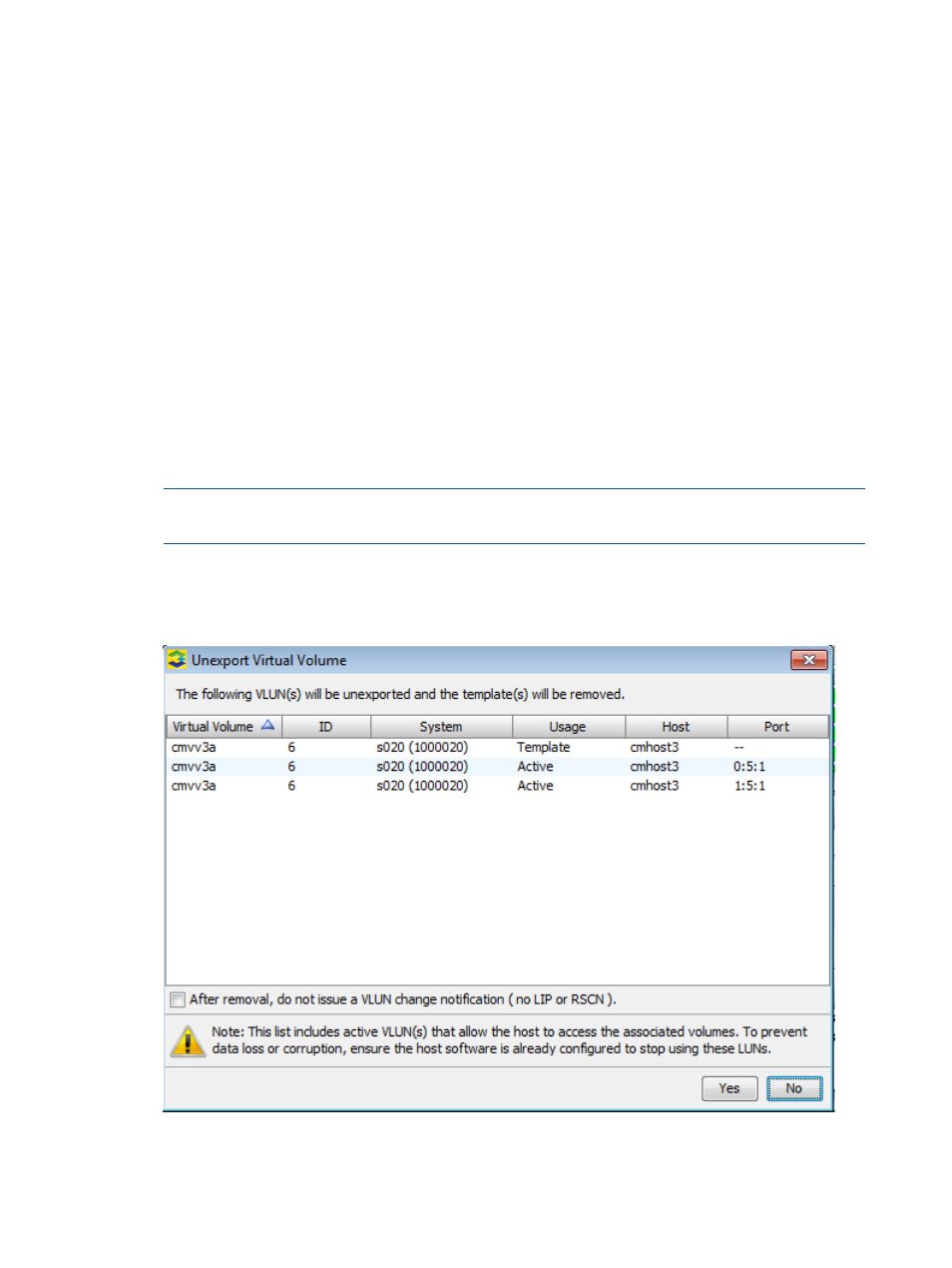
4.
If you make any change in the advanced options, then clear the Show advanced options
checkbox, a warning dialog will be displayed to warn you that the selected advanced options
will be lost.
If you click the Yes button, it will change back to basic mode and all advanced options will
be set back to default. If Port (Port Present) or Host and Port (Matched Set) was selected, it
will be changed back to the default Host (Host Sees).
If you click the No button, it will stay in Advanced mode.
5.
If you selected the Override lower priority templates checkbox and click Finish, a warning
dialog is displayed. This operation can result in data loss.
6.
Click Next to go to the Summary page, or click Finish to complete the wizard.
Summary
Review the summary information, then click Finish.
Unexporting Virtual Volumes
To unexport a volume, access the Virtual Volumes tab
1.
Access the Virtual Volumes tab.
2.
Right-click on the name of the volume you want to unexport.
NOTE:
If you wish to select multiple volumes (see
“Selecting Multiple Items” (page 408)
),
select the volumes you wish to remove before right-clicking.
3.
Select Unexport from the menu list that is displayed.
If there are no volumes in an exported set, the Unexport Virtual Volume dialog box displays
the volume(s) to be unexported and the active templates to be removed.
4.
(Optional) Select the checkbox at the lower left corner of the Unexport Virtual Volume dialog
box if you do not want a VLUN change notification issued after removal.
5.
Click OK.
152
Virtual Volumes
