Revert remote copy groups, Recover remote copy groups – HP 3PAR Operating System Software User Manual
Page 211
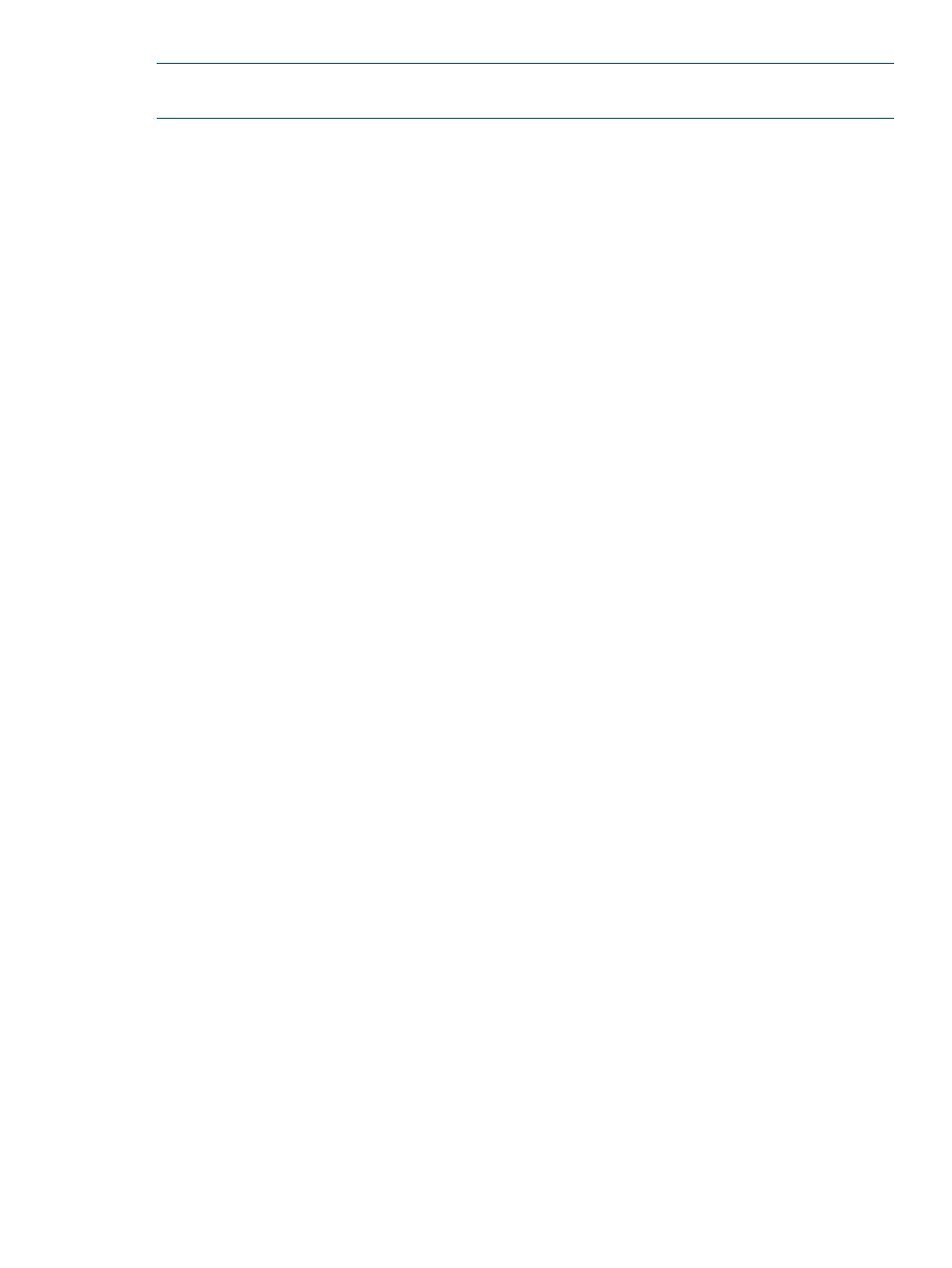
NOTE:
The following procedure assumes that failover has already been performed on one
backup system.
To switch failover Remote Copy groups:
1.
Navigate to the Remote Copy Groups screen.
2.
In the left pane, right-click the graphic of the system on which you wish to switch failover and
select Switch Failover Groups from
The Remote Copy Switch Failover dialog box appears.
3.
Click OK.
4.
Click Yes when prompted for confirmation.
In the right pane of the Remote Copy Groups screen:
•
Primary-Rev is displayed under the Backup Role column for the system you switched failover
to, indicating that the groups on the backup system are currently acting as the primary groups.
Any data is written to the groups on the backup system.
•
The DR state column displays Failover.
Revert Remote Copy Groups
You can undo a failover operation by reverting the Remote Copy groups to their normal state. For
example, you may wish to revert the groups if you have failed over the groups to the backup
system, but the source system has come back online and there has not been any new data written
to the backup system.
To revert Remote Copy groups:
1.
Navigate to the Remote Copy Groups screen.
2.
In the right pane, select the Remote Copy group(s) on which you performed failover.
3.
Right-click and select Revert Failover Remote Copy Group(s).
The Remote Copy Revert Failover dialog box appears.
4.
Click OK.
5.
Click Yes when prompted for confirmation.
In the right pane of the Remote Copy Groups screen:
•
Primary is displayed under the Source Role column and Secondary is displayed under the
Backup Role column indicating that the Remote Copy groups have been restored to their
original roles.
•
The DR state column displays Normal.
•
A green arrow is displayed under the Replication column indicating the original direction of
data replication.
Recover Remote Copy Groups
If you performed failover on your Remote Copy groups due to a source system failure, you must
recover the groups to the source system once the source system is brought back up.
To recover Remote Copy groups:
1.
Navigate to the Remote Copy Groups screen.
2.
In the right pane, select the Remote Copy group(s) on which you performed failover.
3.
Right-click and select Recover Remote Copy Group(s).
The Remote Copy Recover dialog box appears.
4.
Click OK.
5.
Click Yes when prompted for confirmation.
Using Remote Copy for Disaster Recovery
211
