Groups, Virtual volumes, Groups virtual volumes – HP 3PAR Operating System Software User Manual
Page 198
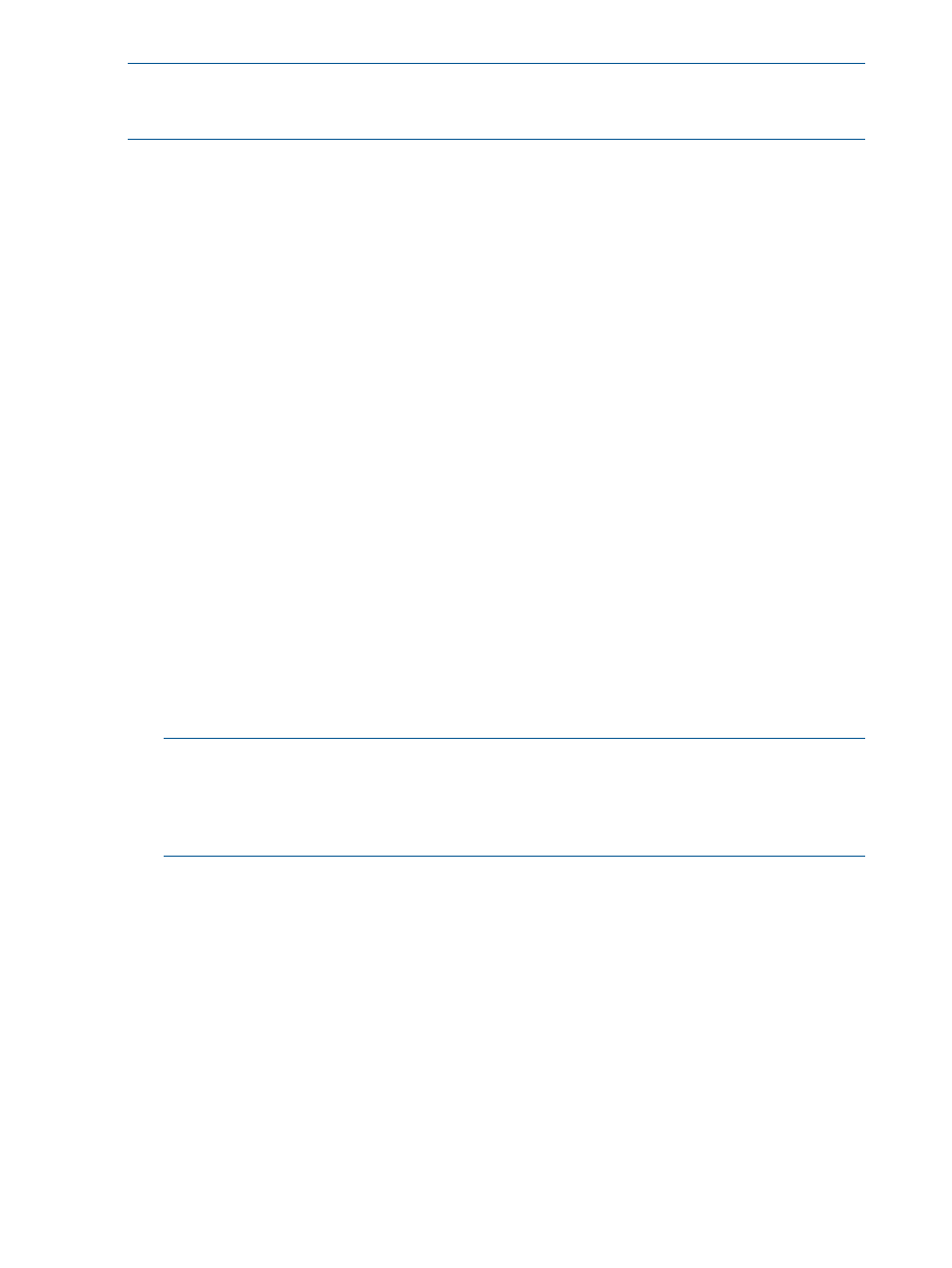
NOTE:
If Fibre Channel ports are not displayed, the ports may not be zoned correctly, or may
not be physically connected. See Configuring Fibre Channel Ports for RCFC for additional
information.
Groups
1.
In the Source group:
a.
System - Select the system on which the Remote Copy group will reside.
b.
(Optional) Domain - Select the domain in which the Remote Copy group will reside.
c.
Group - Enter a name for the Remote Copy group.
d.
(Optional) Start group after completion - Select if you want the Remote Copy group to
be started (start mirroring) after it is created.
e.
(Optional) Do not perform initial sync - Select if you do not want the created Remote Copy
group to be synchronized with its backup group. Before selecting this option verify both
sides are synchronized or it may lead to data inconsistency. (This option is available if
Show tape backup options in Remote Copy wizards was selected in the Preferences.)
2.
In the Backup group:
a.
Name - The system NOT selected as the source system, automatically appears.
b.
Mode - Select Synchronous or Periodic.
c.
Sync Period - If you selected Periodic, select second(s), minute(s), hour(s), or day(s) and
enter a numeric value for when you wish the source and backup groups to synchronize.
d.
(Optional) Auto Recover - Select if you want the group to be restarted automatically after
Remote Copy links come back up should the links go down. (Displayed only if Show
advanced options is selected.)
e.
(Optional) Over Period Alert - Select if you want an alert to be generated if the
synchronization of a periodic group takes longer than its set synchronization period. This
option is not available for groups in synchronous mode. (Displayed only if Show advanced
options is selected.)
3.
Click Add.
4.
(Optional) Repeat steps 1 through 3 to create additional Remote Copy groups.
NOTE:
When creating additional groups, if you select a server other than the server selected
during the first instance of group creation, you will create a bidirectional Remote Copy
relationship where each storage server will be both the primary and backup servers to the
other. For 1-to-N Remote Copy, you can only create a bidirectional configuration for one
Remote Copy group pair.
5.
Click Next.
Virtual Volumes
1.
Select a Remote Copy group from the Group list.
2.
Under the Source Volume on list, select a virtual volume.
198 Configuring and Managing Remote Copy
