Viewing migration data information, Available/imported hosts screen – HP 3PAR Operating System Software User Manual
Page 254
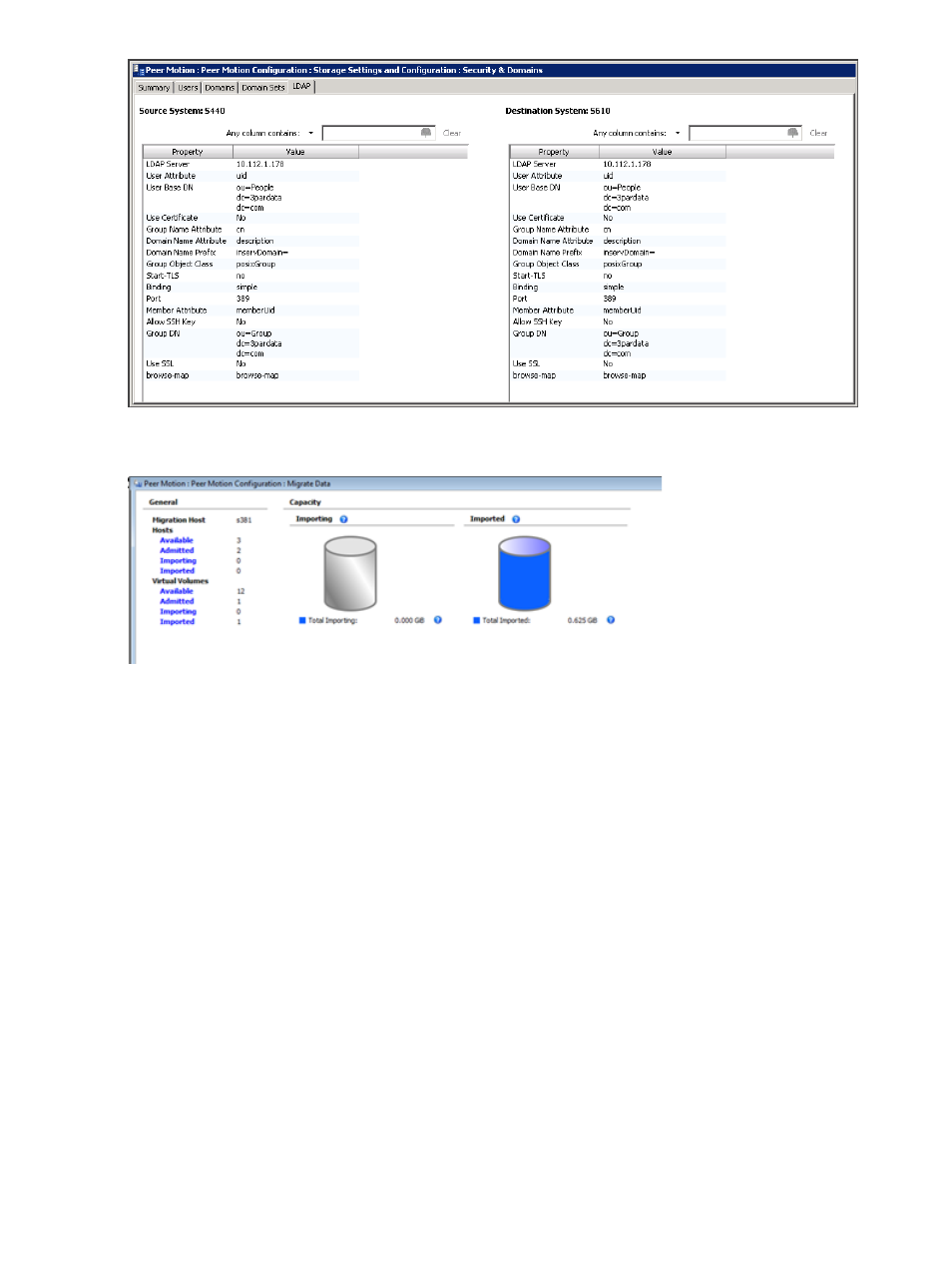
Viewing Migration Data Information
To view migration data:
1.
Select Peer Motion in the Manager Pane.
2.
Select Migrate Data under Peer Motion Configuration in the Peer Motion tree.
The Management window displays the available, admitted (peer), importing, and imported hosts
and virtual volumes for the migration host system, along with capacity information for volumes in
imported and importing states. Clicking a highlighted item will take you to the corresponding
screen. For example, clicking Available under Hosts will take you to the Available Hosts summary
screen.
“Available/Imported Hosts Screen” (page 254)
“Available/Imported Host Sets Screen” (page 255)
“Available/Imported Linked Hosts Screen” (page 256)
“Admitted/Importing Hosts Screen” (page 256)
“Admitted/Importing Host Sets Screen” (page 257)
“Admitted/Importing Linked Hosts Screen” (page 258)
“Available/Imported Volumes Screen” (page 258)
“Admitted/Importing Volumes Screen” (page 259)
Available/Imported Hosts Screen
The Hosts screen displays the hosts that can be migrated. It is divided into a list pane and a detail
pane.
254 Using the Peer Motion Manager
