Editing remote copy groups, Groups, Virtual volumes – HP 3PAR Operating System Software User Manual
Page 204: Groups virtual volumes
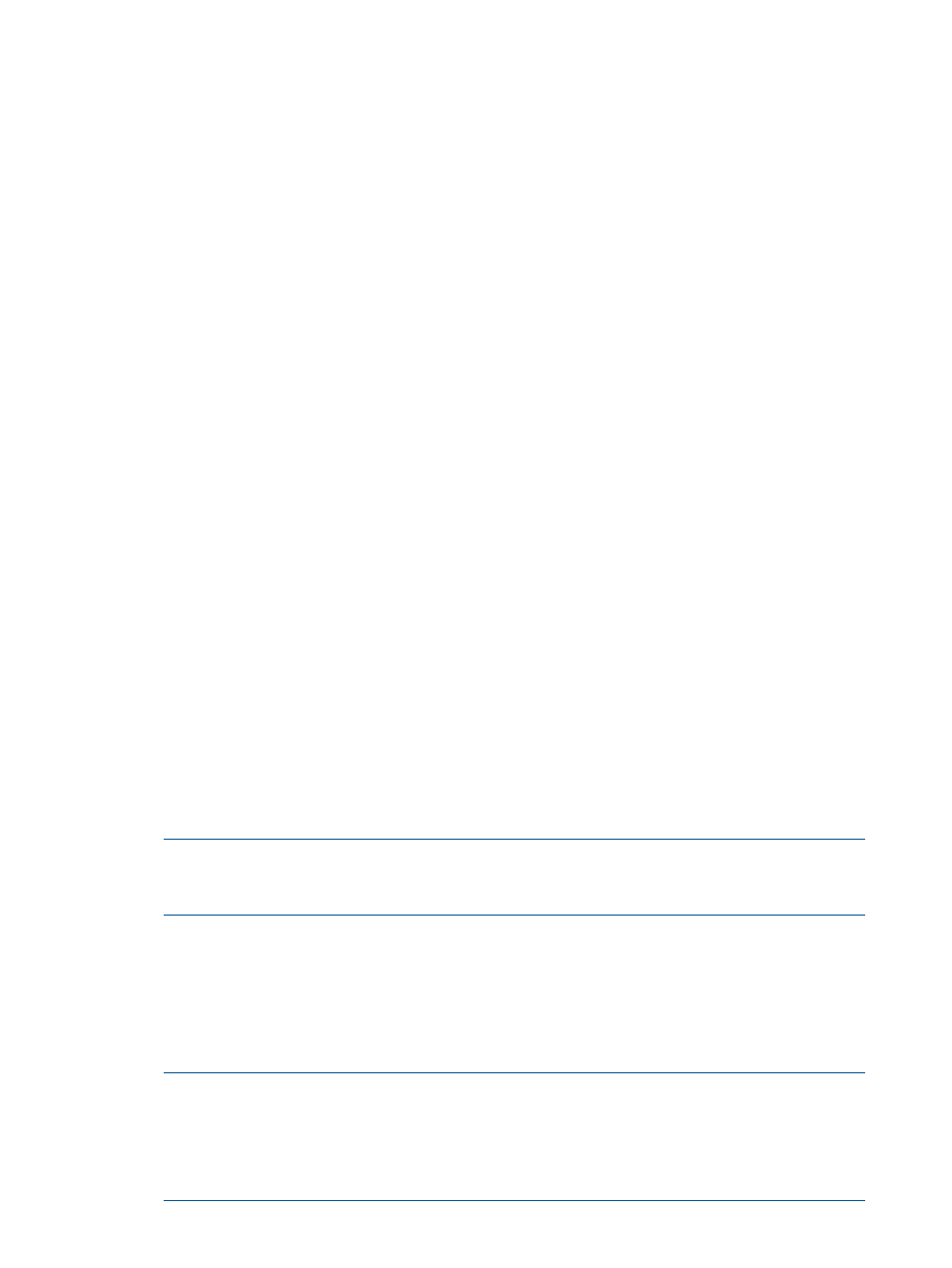
3.
Right-click the selection and select Sync Remote Copy Group(s).
The Sync Remote Copy Group(s) dialog box appears.
4.
Click OK.
Editing Remote Copy Groups
To edit a Remote Copy group:
1.
Access the Remote Copy Groups screen.
2.
In the list pane, right-click the group you wish to edit.
3.
Click Edit Remote Copy Group.
The Edit Remote Copy Group wizard appears.
Groups
1.
(Optional) If you wish to display advanced editing options, select Show advanced options.
2.
In the Backup group:
a.
Mode - Select Synchronous or Periodic.
b.
(Optional) Sync Period - If you selected Periodic, select this checkbox and then select
second(s), minute(s), hour(s), or day(s) and enter a numeric value for when you wish the
source and backup groups to synchronize their data. If not selected, no period is used.
c.
Stop group - Select to stop the Remote Copy group (stop mirroring) for editing.
d.
(Optional) Start group after completion - Select if you want the Remote Copy group to be
started (start mirroring) after it is created.
e.
*(Optional) Auto Recover - Select if you want the group to be restarted automatically after
Remote Copy links come back up should the links go down.
f.
*(Optional) Over Period Alert - Select if you want an alert to be generated if the
synchronization of a periodic group takes longer than its set synchronization period. This
option is not available for groups in synchronous mode.
3.
Click Next.
*Displayed if Show advanced options is selected.
Virtual Volumes
1.
In the Source Volume on list, select a source virtual volume from the virtual volume list.
2.
In the Backup Volume on list, select a backup virtual volume from the virtual volume list, or
click New to create a new backup volume.
NOTE:
When selecting volumes, you can filter the lists to include by clicking the down
arrow and selecting Virtual Volumes, Provisioning, and Virtual Size. To clear the filter, click
Clear.
3.
If you clicked New:
a.
Enter a volume name.
b.
Select CPG for the user space.
c.
Select a CPG for the copy space.
d.
(Optional) If you wish to enter an allocation warning percentage and/or allocation limit,
click Enabled and enter a value.
NOTE:
If you are creating a Remote Copy group for a Synchronous Long Distance Remote
Copy configuration, repeat steps 2 and 3 for the second Backup Volume on list of virtual
volumes.
NOTE:
If an RW snapshot is added to the group all RW of the same volume family will be
removed. The base parent will also be removed.
204 Configuring and Managing Remote Copy
