Restore remote copy groups, Viewing remote copy information, Viewing available remote copy systems – HP 3PAR Operating System Software User Manual
Page 212
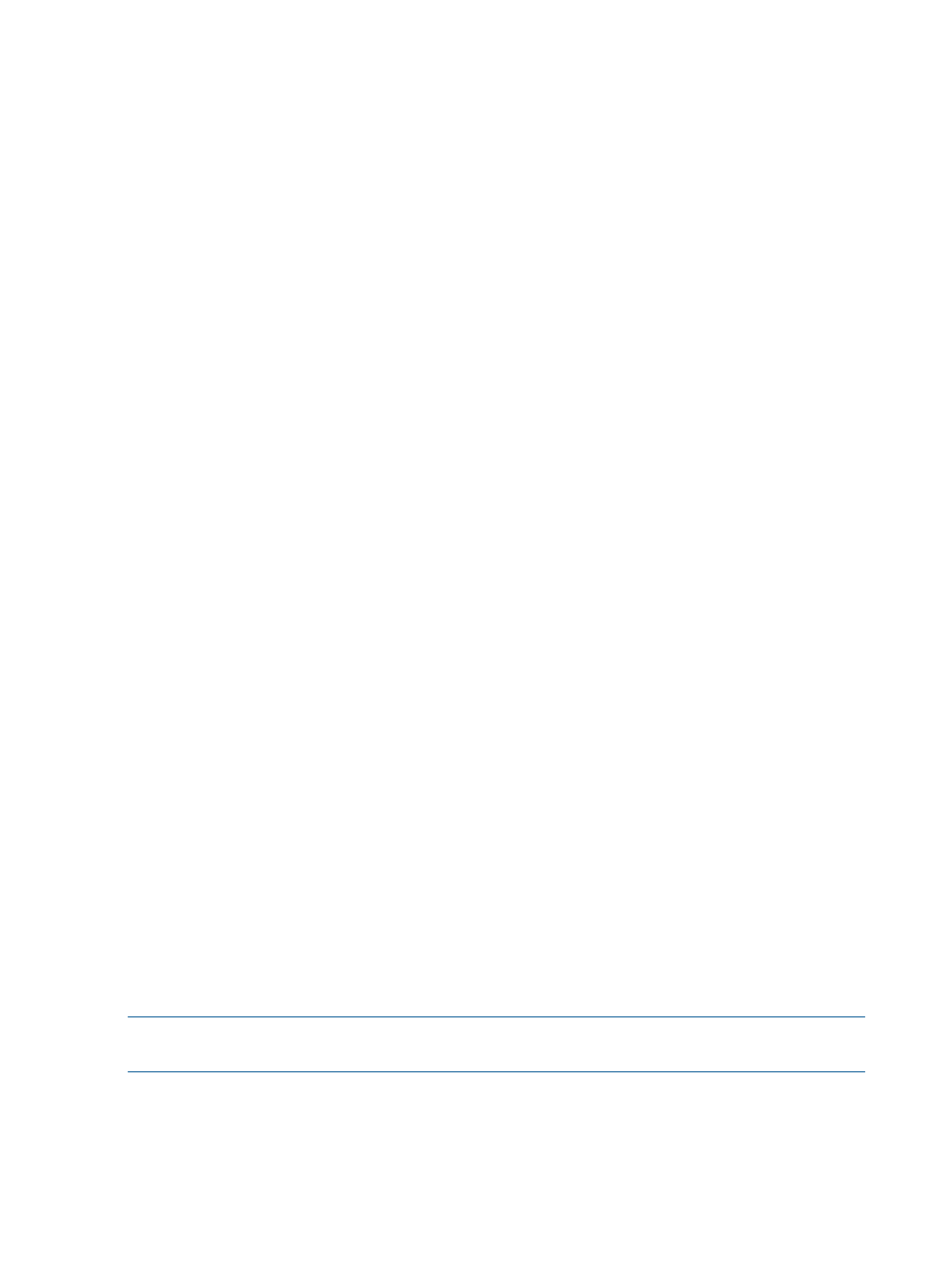
In the right pane of the Remote Copy Groups screen:
•
Secondary-Rev is displayed under the Source Role column indicating that the groups on the
source system are currently acting as backup to the groups on the backup system. Any data
is written to the groups on the backup system and then replicated on the source system.
•
The DR state column displays Recover.
•
A yellow arrow is displayed under the Replication column indicating the reversed direction of
data replication.
To restore the original source/backup system relationship where data is written to the groups on
the source system, you must restore the Remote Copy groups.
Restore Remote Copy Groups
If you recovered your Remote Copy groups, you must restore the groups in order to restore the
original Remote Copy relationship between your source and backup system(s).
To restore Remote Copy groups:
1.
Navigate to the Remote Copy Groups screen.
2.
In the right pane, select the recovered Remote Copy group(s).
3.
Right-click and select Restore Remote Copy Group(s).
The Remote Copy Restore dialog box appears.
4.
Click OK.
5.
Click Yes when prompted for confirmation.
In the right pane of the Remote Copy Groups screen:
•
Primary is displayed under the Source Role column and Secondary is displayed under the
Backup Role column indicating that the Remote Copy groups have been restored to their
original roles.
•
The DR state column displays Normal.
•
A green arrow is displayed under the Replication column indicating the original direction of
data replication.
Viewing Remote Copy Information
The HP 3PAR Management Console allows you to view information about connected systems using
HP 3PAR Remote Copy Software. Use the HP 3PAR Management Console to view the following:
“Viewing Available Remote Copy Systems” (page 212)
“Viewing Remote Copy System Ports” (page 213)
“Viewing Configured Remote Copy Systems” (page 219)
“Viewing Remote Copy Groups” (page 222)
“Viewing Remote Copy Virtual Volumes” (page 222)
“Viewing Remote Copy Links” (page 223)
“Viewing Remote Copy Targets” (page 224)
NOTE:
HP 3PAR Remote Copy Software requires an HP 3PAR Remote Copy Software license.
For additional information about the license, see the HP 3PAR OS Concepts Guide.
Viewing Available Remote Copy Systems
Remote Copy-ready systems are displayed under the Available Storage Systems node in the
Management Tree.
212
Configuring and Managing Remote Copy
