Alerts tab, Viewing the cpg space tab, Viewing the virtual volumes alerts tab – HP 3PAR Operating System Software User Manual
Page 170
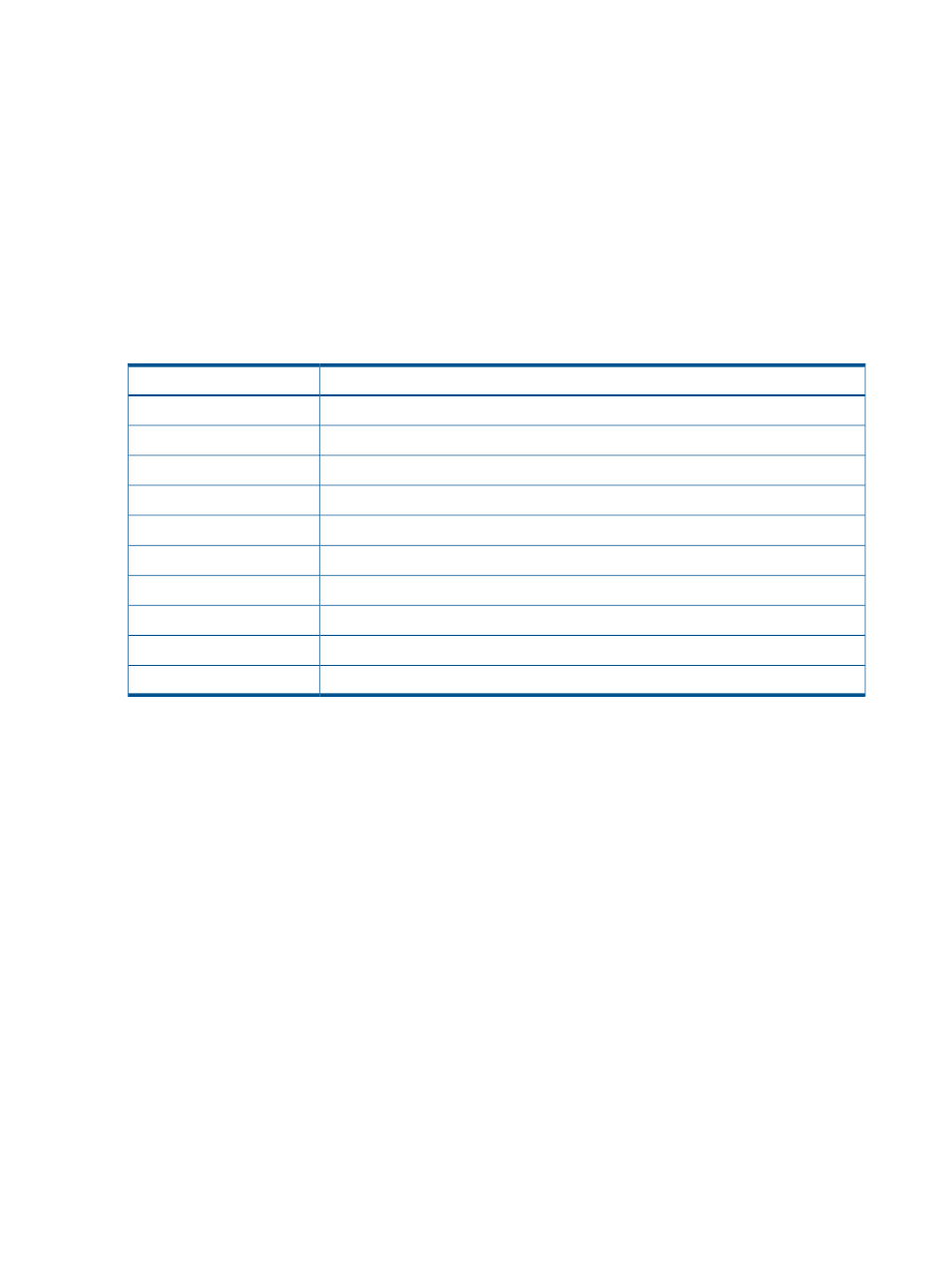
Alerts Tab
The Alerts tab displays a table containing alert information for a single volume selected from the
list pane. The information displayed is identical to the information displayed in system alerts table.
See
“Viewing System Alerts” (page 271)
and
“Viewing the Virtual Volumes Alerts Tab” (page 170)
for additional information.
Viewing the CPG Space Tab
To view the CPG Space Tab:
1.
Access the virtual volumes screen.
2.
In the Management Window, click the CPG Space tab.
The CPG Space window is divided into a list pane and a detail pane.
The list pane displays the following information:
Description
Column
The name of the volume.
Name
The domain to which the volume belongs (if any).
Domain
The state of the system. See
“System and Component Status Icons” (page 409)
State
The volume type (e.g., Base).
Type
Indicates if the volume is fully (Full) or thinly provisioned (TPVV).
Provisioning
The CPG(s) to which the volume belongs.
CPGs
The amount of space (in GiB) being used by the volume for user space.
User Space
The amount of space (in GiB) being used by the volume for copy space.
Copy Space
The new user size if regions have been moved from one CPG to another.
New User Size
The new copy size if regions have been moved from one CPG to another.
New Copy Size
Selecting a volume will display details in the detail pane. The available tabs are identical to those
for the Virtual Volumes detail pane. For more information, see,
,
, and
Viewing the Virtual Volumes Alerts Tab
To view the virtual volume Alerts tab:
1.
Access the virtual volume screen.
2.
In the Management Window, click the Alerts tab.
The Alerts tab displays virtual volume-related alerts for the system. The information displayed in
the provisioning Alerts tab is identical to the information contained in the systems Alerts tab (see
“Viewing System Alerts” (page 271)
).
170
Viewing Virtual Volumes
