Summary, Removing a virtual volume set, Unexporting virtual volume sets – HP 3PAR Operating System Software User Manual
Page 145
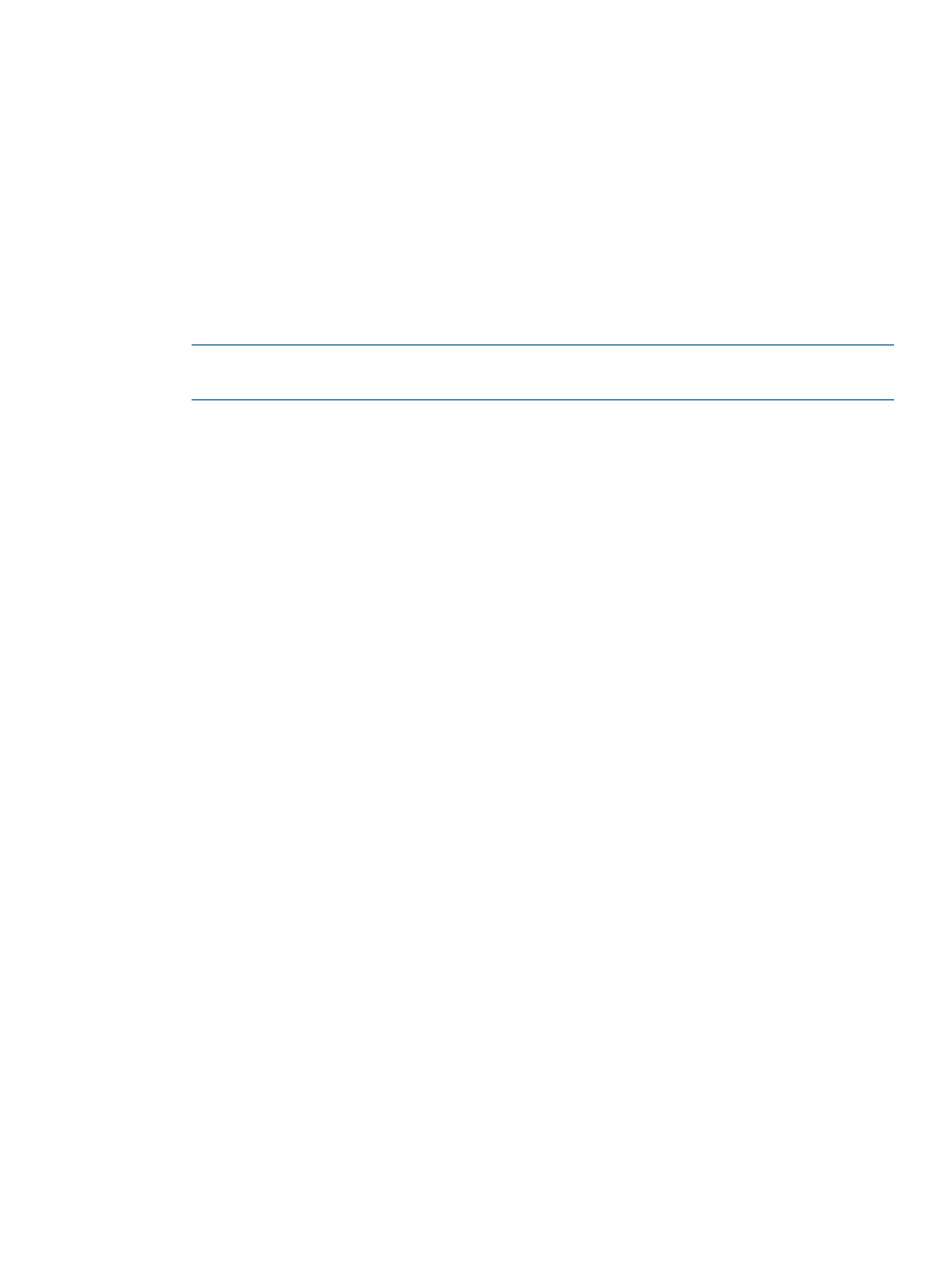
c.
The Port box will be enabled if you selected Matched Set or Port Present.
d.
If Show advanced options is selected, you have the option of selecting the After Export,
issue VLUN change notification (LIP or RSCN) checkbox.
4.
Click Next to go to the Summary page, or click Finish to complete the wizard.
Summary
Review the summary information, then click Finish.
Removing a Virtual Volume Set
To remove a virtual volume set:
1.
Access the Virtual Volume Sets screen.
2.
Right-click the virtual volume set you wish to remove.
NOTE:
If you wish to remove multiple virtual volume sets (see
), select the volume sets you wish to remove before right-clicking.
3.
In the menu that appears, click Remove.
The Remove Virtual Volume Sets dialog box appears.
4.
Click OK or, if there are associated VLUNs that can be removed, you have the option of
selecting Remove associated VLUNs if applicable . If you select this checkbox, the Unexport
Virtual Volume confirmation screen will appear. Click Yes to unexport the displayed VLUNs
and templates.
Unexporting Virtual Volume Sets
To unexport a virtual volume set:
1.
Click on the Provisioning Manager in the Management Window.
2.
Select Virtual Volume Sets under the storage system containing the set you want to unexport.
3.
In the Management Window, right-click on the name of the virtual volume set you want to
unexport and select Unexport from the menu.
The Unexport Virtual Volume Set wizard displays any associated VLUNs and templates to be
deleted, listing WWWN:Port combinations for each virtual volume export.
Managing Virtual Volume Sets
145
