Promoting a virtual copy, Creating physical copies, Viewing physical copies – HP 3PAR Operating System Software User Manual
Page 187
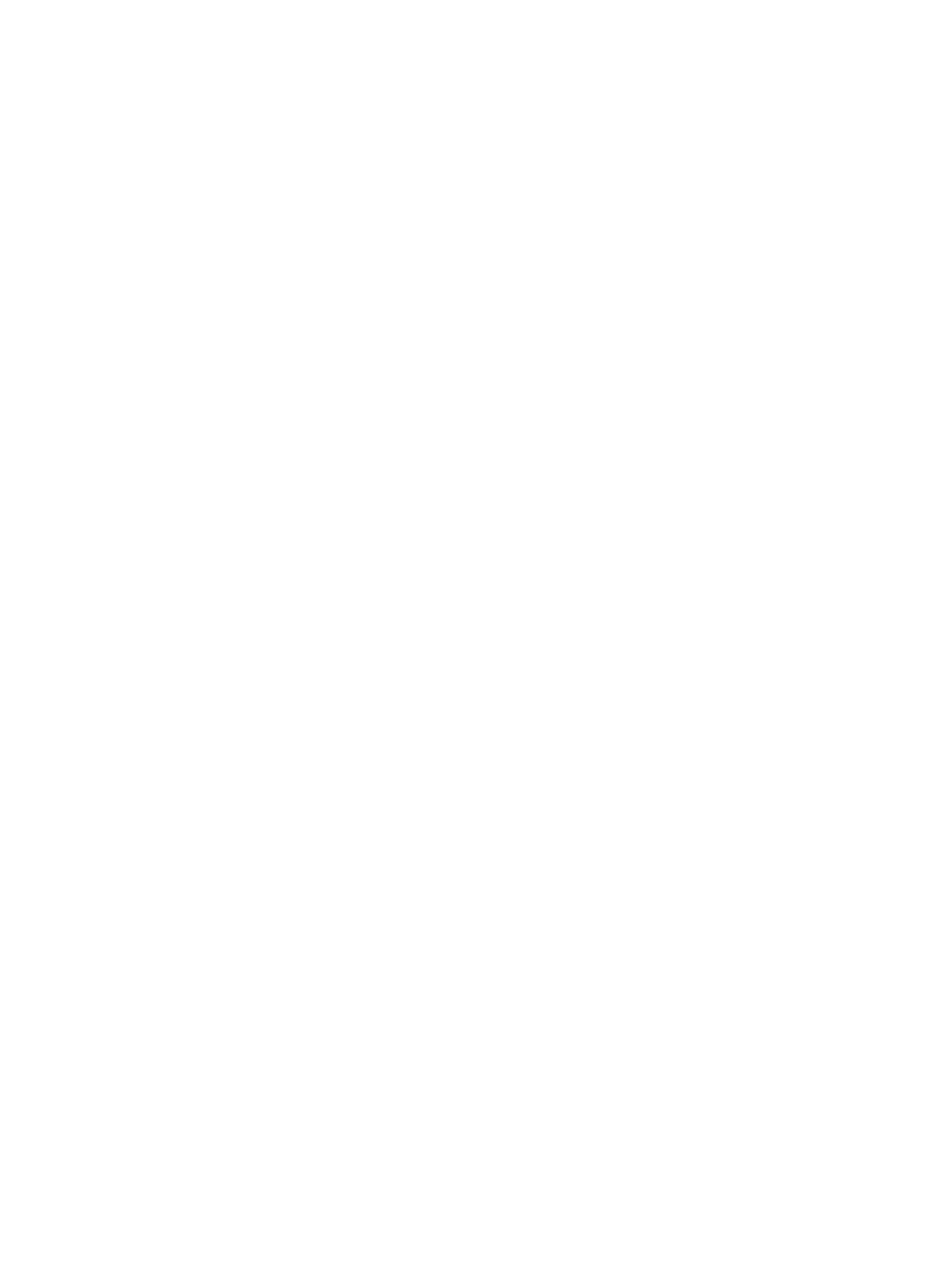
3.
Right-click the selected volumes.
4.
In the menu that appears, click Create Batch Virtual Copy.
The Create Batch Virtual Copies dialog box appears.
5.
If you wish to modify the name of a copy, double-click any name in the Name column and
then enter a new name.
6.
The Generate volume ID automatically option is the default, deselecting this option will require
you to double-click the ID column to enter a name.
7.
Click the appropriate option button (Read Only or Read/Write).
8.
(Optional) In the Suffix text box, enter a suffix to append the existing volume name if you did
not modify previously the name.
9.
If you wish to set a retention time, select the Retention Time checkbox, enter a value in the
corresponding field, and select a unit of measure, day(s) or hour(s).
10. If you wish to set an expiration time, select the Expiration Time checkbox, enter a value in the
corresponding field, and select a unit of measure, day(s) or hour(s).
11. Enter any notes in the Comments text box.
12. Click OK.
Promoting a Virtual Copy
To promote a virtual copy to a base volume:
1.
Access the Virtual Volumes tab to view the system's virtual copies.
2.
Right-click the virtual copy you wish to promote.
3.
In the menu that appears, click Promote Virtual Copy.
The Promote Virtual Copy dialog box appears.
4.
Select a target volume from the Target Virtual Volume list.
5.
Click OK.
6.
When prompted for confirmation to continue, click Yes.
Creating Physical Copies
The HP 3PAR Management Console allows you to view, create, edit, and manage physical copies.
“Viewing Physical Copies” (page 187)
“Creating a Physical Copy” (page 188)
“Editing a Physical Copy” (page 188)
“Removing a Physical Copy” (page 188)
“Creating a Consistency Group Physical Copy” (page 189)
“Stopping a Physical Copy” (page 189)
“Resynchronizing a Physical Copy” (page 189)
“Promoting a Physical Copy” (page 189)
Viewing Physical Copies
Physical copies are displayed on the Virtual Volumes tab.
A virtual copy name displaying a plus (+) sign to the left indicates that at least one physical copy
exists. Clicking the plus sign expands the virtual copy displaying the physical copy.
Creating Physical Copies
187
