Virtual volumes, Summary, Adding a virtual volume to a remote copy group – HP 3PAR Operating System Software User Manual
Page 138: Virtual volumes summary
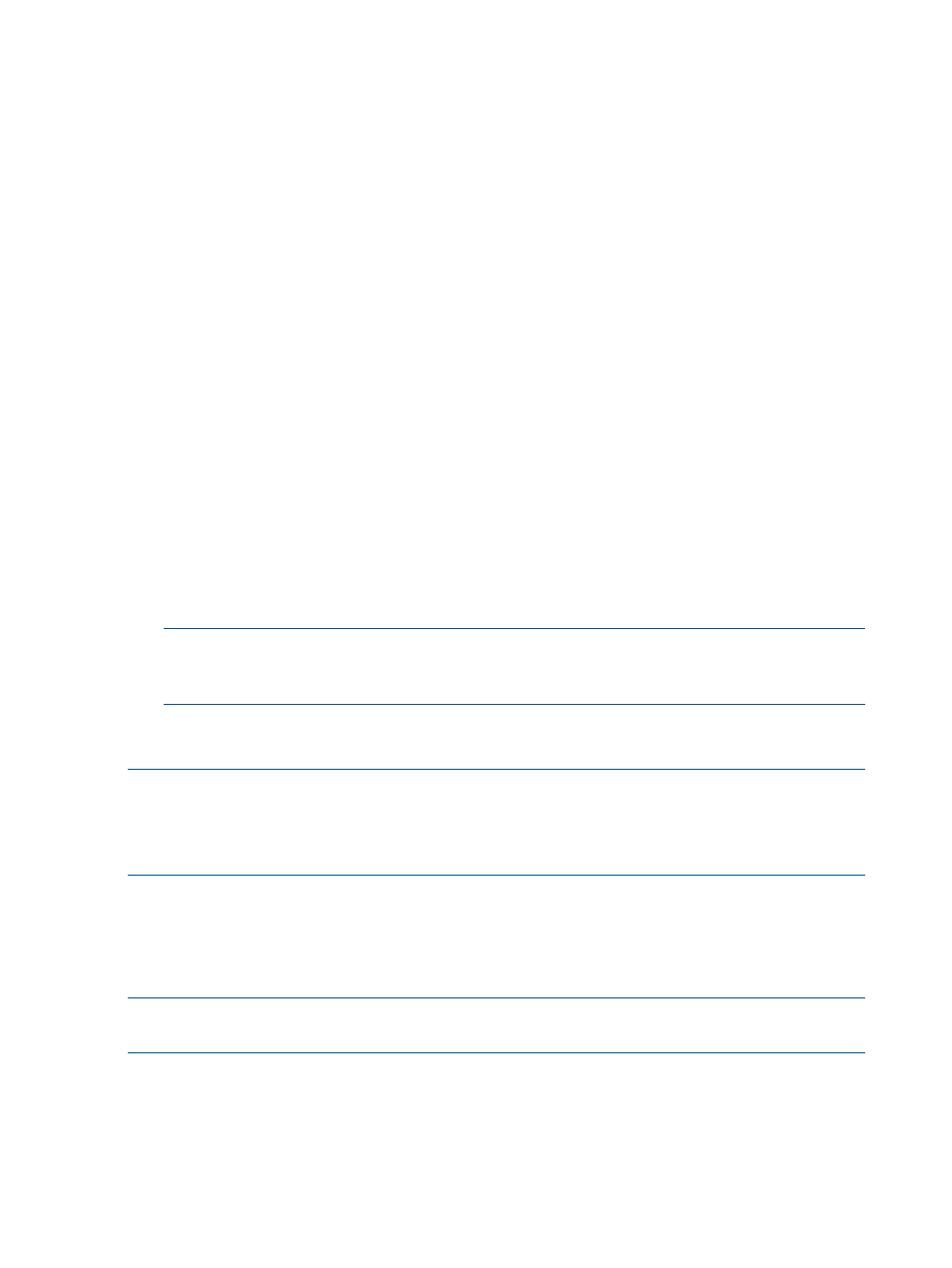
c.
(Optional) Sync Period - If you selected Periodic, select this checkbox and select second(s),
minute(s), hour(s), or day(s) and enter a numeric value for when you wish the source and
backup groups to synchronize their data. If not selected, no period is used.
d.
(Optional) Start group after completion - Select if you want the Remote Copy group to
be started (start mirroring) after it is created.
e.
(Optional) Do not perform initial sync - Select if you do not want the created Remote Copy
group to be synchronized with its backup group. Before selecting this option verify both
sides are synchronized or it may lead to data inconsistency. (This option is available if
Show tape backup options in Remote Copy wizards was selected in the Preferences.)
f.
(Optional) Auto Recover - Select if you want the group to be restarted automatically after
Remote Copy links come back up should the links go down. (Displayed if Show advanced
options is selected.)
g.
(Optional) Over Period Alert - Select if you want an alert to be generated if the
synchronization of a periodic group takes longer than its set synchronization period. This
option is not available for groups in synchronous mode.
3.
Click Next to configure Virtual Volumes or Finish.
Virtual Volumes
1.
In the Source volume on list, select a source virtual volume from the virtual volume list.
2.
In the Backup Volume on list select a backup virtual volume from the virtual volume list, or click
New to create a new backup volume.
3.
If you clicked New:
a.
Enter a volume name.
b.
Select CPG for the user space.
c.
Select a CPG for the copy space.
NOTE:
When selecting volumes, you can filter the lists to include by clicking the down
arrow and selecting Virtual Volumes, Provisioning, and Virtual Size. To clear the filter, click
Clear.
4.
Click Add.
5.
Click Next.
NOTE:
If an RW snapshot is added to the group all RW of the same volume family will be
removed. The base parent will also be removed.
NOTE:
If you are creating a Remote Copy group for a Synchronous Long Distance Remote Copy
configuration, repeat steps 2 and 3 for the second Backup Volume on list of virtual volumes.
Summary
Review the summary information, then click Finish.
Adding a Virtual Volume to a Remote Copy Group
NOTE:
HP 3PAR Remote Copy Software requires an HP 3PAR Remote Copy Software license.
For additional information about the license, see the HP 3PAR OS Concepts Guide.
To add a virtual volume to a Remote Copy group:
1.
Access the Virtual Volumes tab.
2.
Select the volume(s) you wish to add to a Remote Copy group.
3.
Right-click the selection.
138
Virtual Volumes
