1 connecting to systems, The system dashboard – HP 3PAR Operating System Software User Manual
Page 18
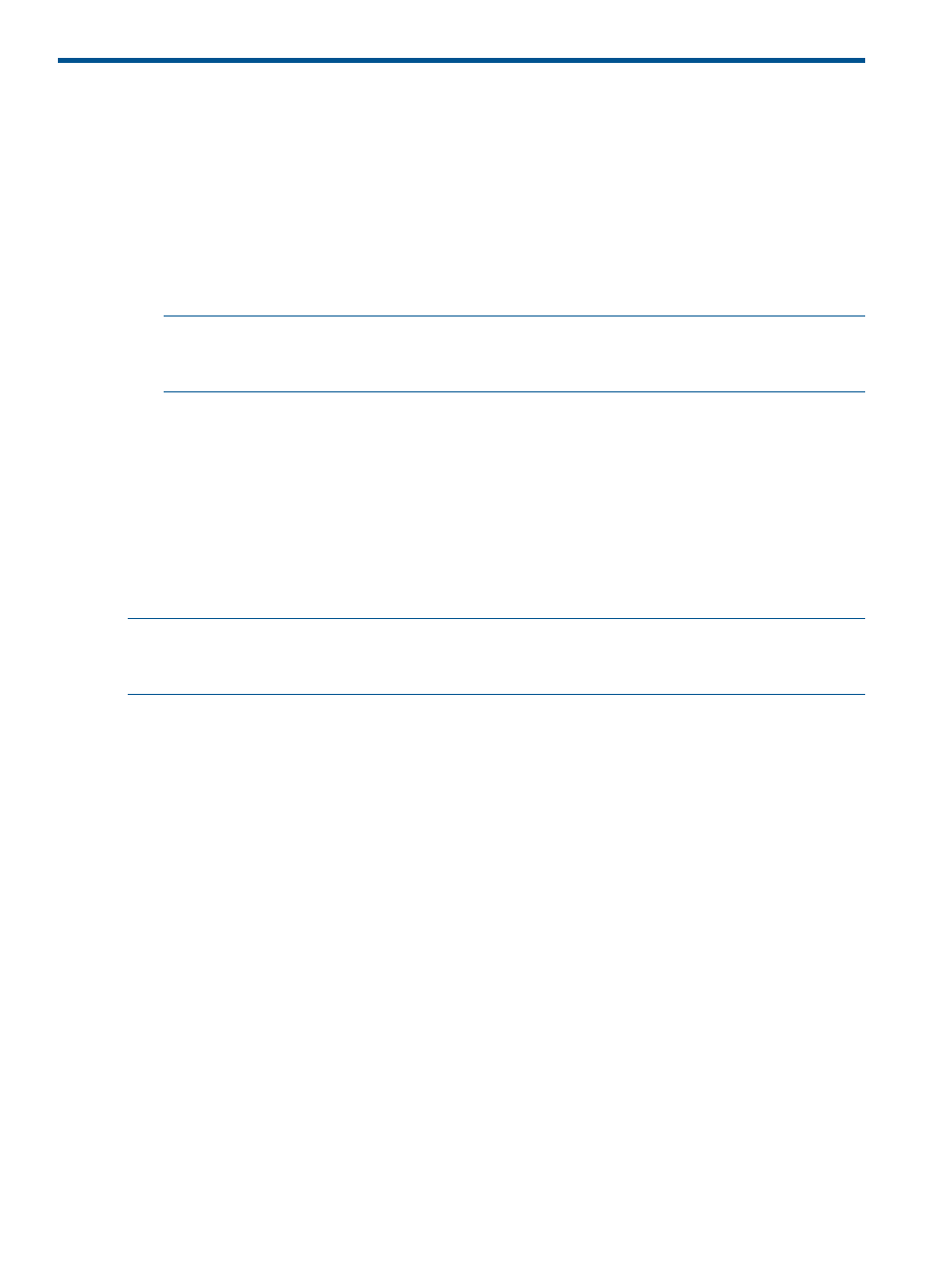
1 Connecting to Systems
The HP 3PAR Management Console allows authorized users to connect to a single system, or to
multiple systems. In order to connect to a system, you must have the following information:
•
System name or IP address
•
Username
•
Password
To connect to a system:
1.
Start the HP 3PAR Management Console.
NOTE:
Any systems previously connected to are displayed in the text box under the IP
Address or Name text box. To select multiple systems use CTRL+click. The username and
password must be the same on all systems connected in this manner.
2.
In the Connect dialog box, enter:
a.
The IP address or system name. (To enter more than one system name, separate by
commas.)
b.
Your user name.
c.
Your password.
3.
If you do not want a secured connection, uncheck the Secure Connection checkbox. Otherwise,
click OK.
4.
By clicking Options, you can modify the Secure Data Port, Unsecured Data Port, and Event
Port check boxes as needed.
NOTE:
A Secure Data Port is not a valid integer message will appear if attempting to log into
multiple systems at once with different secure data ports. Systems with different secure data ports
must be connected to one at a time.
The System Dashboard
A different screen will appear in the Management Window depending on whether you log into a
single system or multiple systems at the time you log in to the HP 3PAR Management Console.
Logging into a single-array environment will display Summary information for the system you are
logged into, along with Settings, Capacity, Software, and Alerts tabs. For information on details
displayed on these screens, see
“Viewing System Information” (page 280)
18
Connecting to Systems
