Policies and geometry, Summary, Creating a remote copy group from virtual volumes – HP 3PAR Operating System Software User Manual
Page 137: Groups, Policies and geometry summary
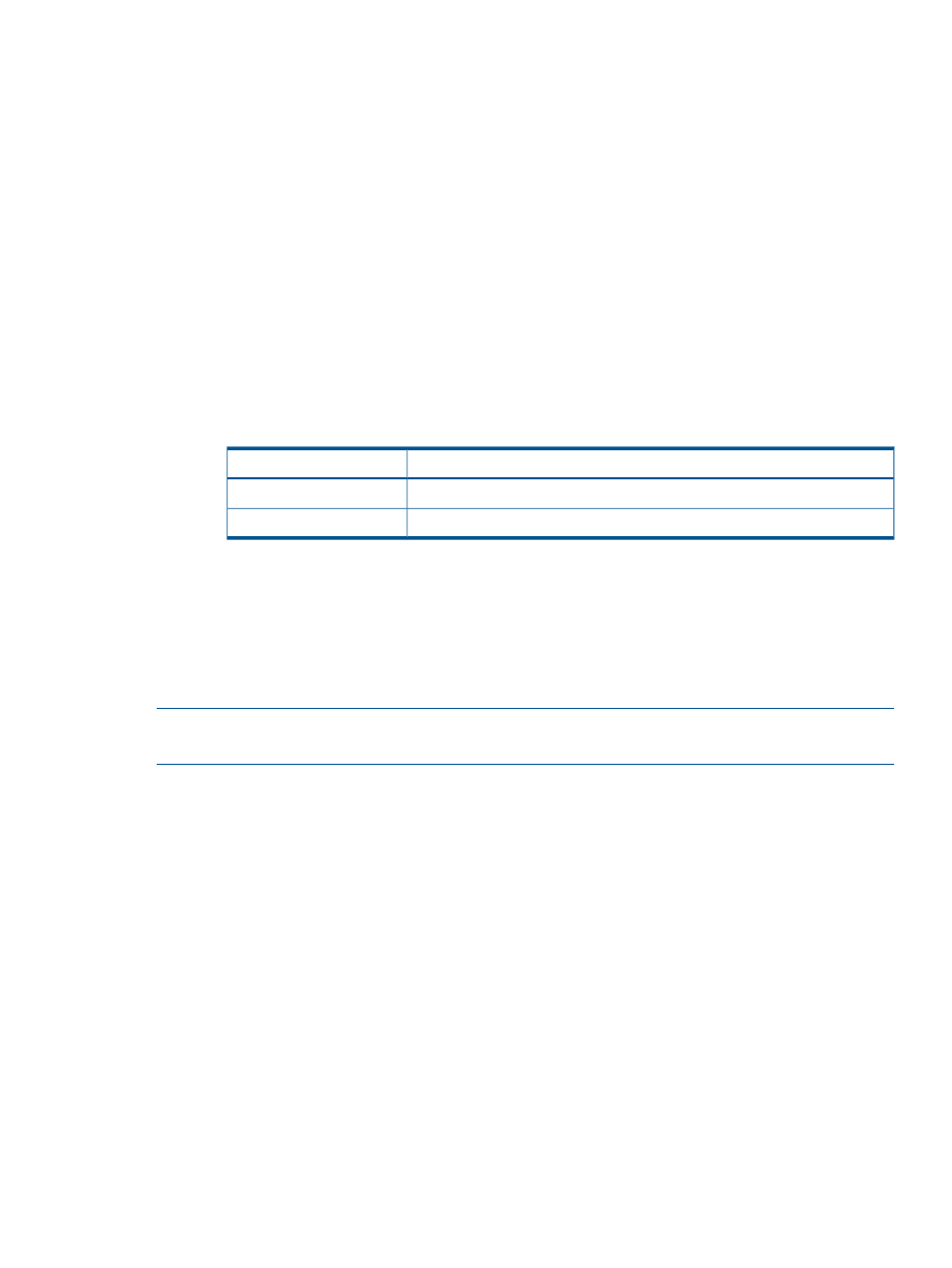
Policies and Geometry
1.
In the Policies group box:
In the Include default value column on the left, check the appropriate boxes to include properties
in the template. The list of values for each property are listed in the Defined default value
column on the right. Include any properties for which you wish to define specific values to be
used by the template. Checking the Allow override checkbox allow users to modify that
property's value when applying the template.
2.
In the Geometry group box:
a.
In the Include default value column on the left, check the appropriate boxes to include
properties in the template. The list of values for each property are listed in the Defined
default value column on the right. Include any properties for which you wish to define
specific values to be used by the template. Checking the Allow override checkbox allow
users to modify that property's value when applying the template.
b.
Enter the number of sectors per track, or accept the default value.
c.
Enter the number of heads per cylinder, or accept the default value.
d.
Use the following table as a guide when choosing which properties to include:
Include in the template in order to...
Property
specify the number of sectors to allow per track.
Sectors Per Track
specify the number of heads to use per cylinder.
Heads Per Cylinder
3.
Click Next to view summary information, or click Finish.
Summary
Review the summary information , then click Finish.
Creating a Remote Copy Group from Virtual Volumes
NOTE:
HP 3PAR Remote Copy Software requires an HP 3PAR Remote Copy Software license.
For additional information about the license, see the HP 3PAR OS Concepts Guide.
To create a Remote Copy group from virtual volumes:
1.
Access the Virtual Volumes tab.
2.
Select the volumes from which you wish to create a Remote Copy group.
3.
Right-click your selection.
4.
In the menu that appears, click Create Remote Copy Group.
The Create Remote Group wizard appears.
Groups
1.
In the Source group:
a.
System - Select the primary (source) system on which the Remote Copy group will be
created.
b.
(Optional) Domain - Select the domain in which the Remote Copy group will reside.
c.
Group - Enter a name for the group.
2.
In the Backup groups:
a.
Name - The system(s) NOT selected as the source system, automatically appears.
b.
Mode - Select Synchronous or Periodic.
Creating a Remote Copy Group from Virtual Volumes
137
