Configuring n-to-1 remote copy, Targets, Links – HP 3PAR Operating System Software User Manual
Page 197: Targets links
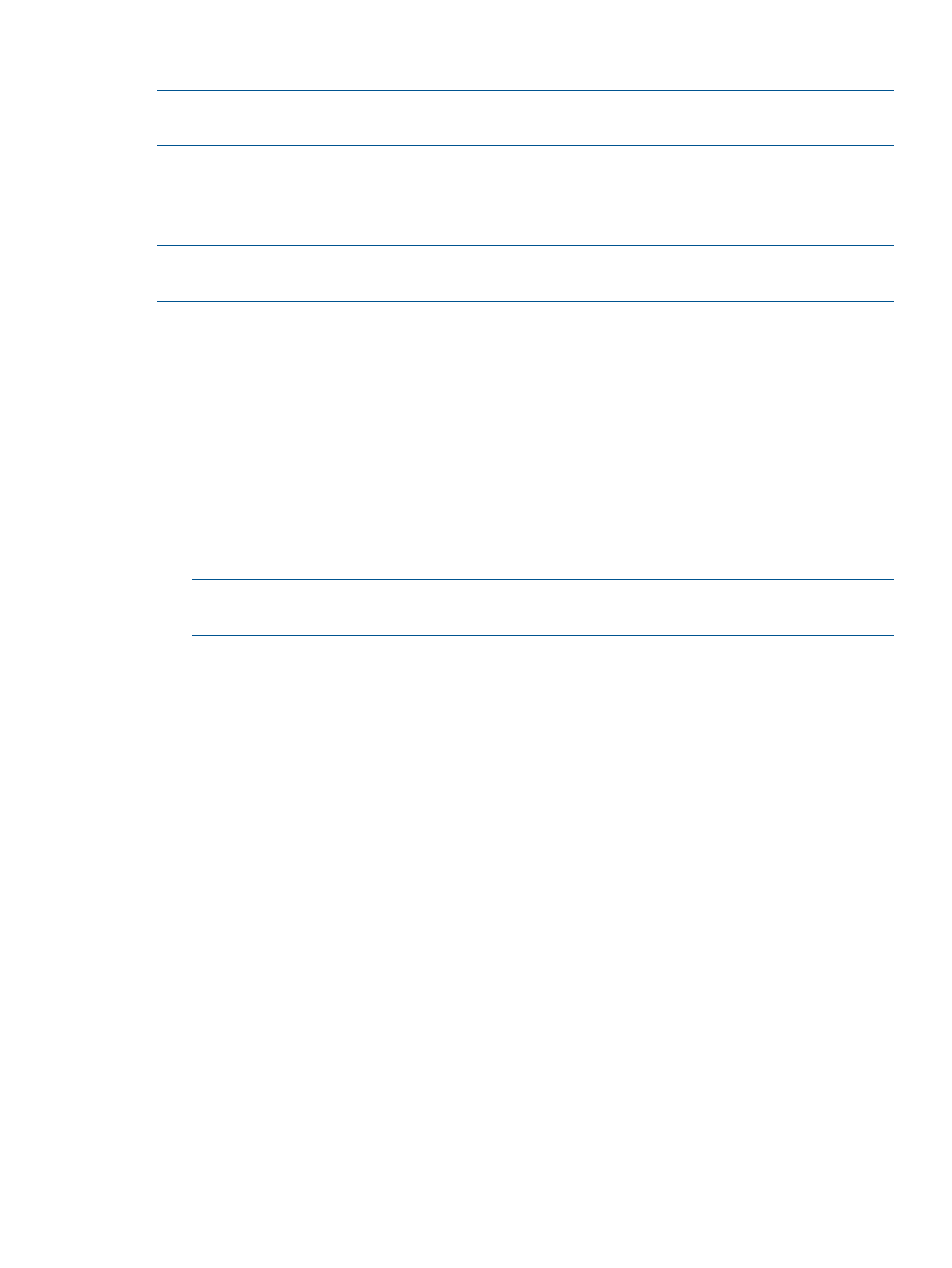
Configuring N-to-1 Remote Copy
NOTE:
HP 3PAR Remote Copy Software requires an HP 3PAR Remote Copy license. For additional
information about the license, see the HP 3PAR OS Concepts Guide.
In an N-to-1 Remote Copy relationship, a maximum of four primary (source) systems use the same
system as backup system. N-to-1 Remote Copy configurations can operate in either a combination
of unidirectional and bidirectional (for a single Remote Copy group pair), or in complete
unidirectional functionality.
NOTE:
In order to configure N-to-1 Remote Copy, you must have at least two available systems
with configured Remote Copy ports.
To configure N-to-1 Remote Copy:
1.
In the Manager Pane, click Remote Copy.
2.
In the Common Actions panel, click New Configuration.
The New Remote Copy Configuration wizard appears.
Targets
1.
Under Select a Configuration, click N-1.
2.
Under Assign a System to Each Target:
a.
Select the total number of systems you are configuring for the N-to-1 setup.
b.
Click a storage system graphic. In the menu that appears, select a storage system to
assign. Repeat for the other storage system graphics.
NOTE:
Only available systems, which satisfy requirements appear. See the HP 3PAR Remote
Copy Software User's Guide for additional information.
3.
(Optional) Under Label Locations, enter a location for each storage server, e.g. Lab 1, New
York.
4.
(Optional) Under Name the Target Systems, the Target Name fields are automatically populated
with the storage system names. You can enter an alternate name if you wish.
5.
Click Next.
Links
1.
A graphical representation of each system's Remote Copy ports appears under Create Links
Between Systems. Click and drag from one port on one system to a port on the other system.
Repeat for the other Remote Copy ports.
2.
For IP links, in the IP Settings groups for each system/port, all fields are automatically populated
based on the link relationship you established under Create Links Between Systems.
a.
(Optional) Enter the gateway address for each system/port.
b.
(Optional) Click Apply to test the link configuration, or Ping to test the communication
between the links.
3.
For Fibre Channel links, in the Settings groups for each system/port:
a.
Connection Type - Select Point for point-to-point mode or Loop for arbitrated loop mode.
b.
Configured Rate - Select 1, 2, 4 Gbps, or Auto (default).
c.
Click Apply to test the link configuration, or Ping to test the communication between the
links.
4.
Click Next.
Configuring Remote Copy
197
