Policies and geometry – HP 3PAR Operating System Software User Manual
Page 148
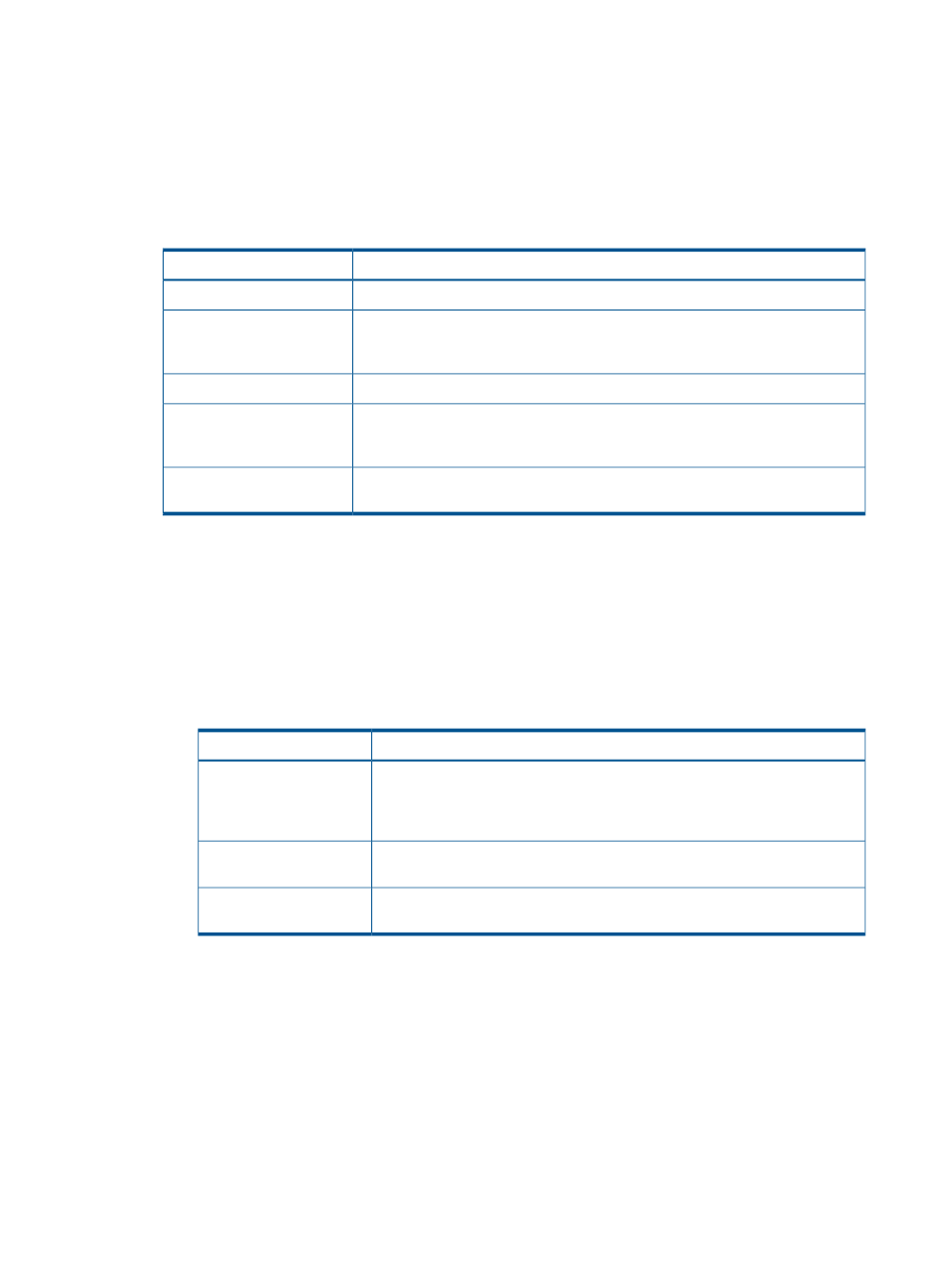
2.
In the User Space group box:
a.
In the Include default value column on the left, check the appropriate boxes to include
properties in the template. The list of values for each property are listed in the Defined
default value column on the right. Include any properties for which you wish to define
specific values to be used by the template. Checking the Allow override checkbox allow
users to modify that property's value when applying the template.
b.
Use the following table as a guide when choosing which properties to include in a VV
template, User Space group box:
Include in the template in order to...
Property
Determine the size that the volume created with this template presents to the host.
Size
Create a base volume template, select Thin or Thin or Full (Thin will be selected
automatically if the system has a TPVV license). If no provisioning type is selected,
it will be treated same as the "Thin or Full" type.
Provisioning
Select the CPG to use for user space.
CPG
Generate an alert when the copy space of the VV exceeds the specified percentage
of the VV size. (The default warning is 80% when Allocation Warning is selected
and enabled.)
Allocation Warning (Thin
only)
Prevent the snapshot copy space from growing beyond the specified percentage
of the VV size.
Allocation Limit (Thin only)
3.
In the Copy Space group box:
a.
In the Include default value column on the left, check the appropriate boxes to include
properties in the template. The list of values for each property are listed in the Defined
default value column on the right. Include any properties for which you wish to define
specific values to be used by the template. Checking the Allow override checkbox allow
users to modify that property's value when applying the template.
b.
Use the following table as a guide when choosing which properties to include in a VV
template, Copy Space group box:
Include in the template in order to...
Property
Select the CPG to use for copy space (must be in the same domain as the user
CPG). If you select a copy CPG first, then select a user CPG from a different
domain, a warning dialog will be shown, the copy CPG will be cleared and
you will need to select a copy CPG that is in the same domain as the user CPG.
CPG
Generate an alert when the copy space of the VV exceeds the specified
percentage of the VV size.
Allocation Warning
Prevent the copy space from growing beyond the specified percentage of the
VV size.
Allocation Limit
4.
Click Next to enter policies and geometry information, or click Finish.
Policies and Geometry
1.
In the Policies group box:
In the Include default value column on the left, check the appropriate boxes to include properties
in the template. The list of values for each property are listed in the Defined default value
column on the right. Include any properties for which you wish to define specific values to be
used by the template. Checking the Allow override checkbox allow users to modify that
property's value when applying the template.
2.
In the Geometry group box:
148
Virtual Volumes
