Migrating data, Create peer volumes – HP 3PAR Operating System Software User Manual
Page 234
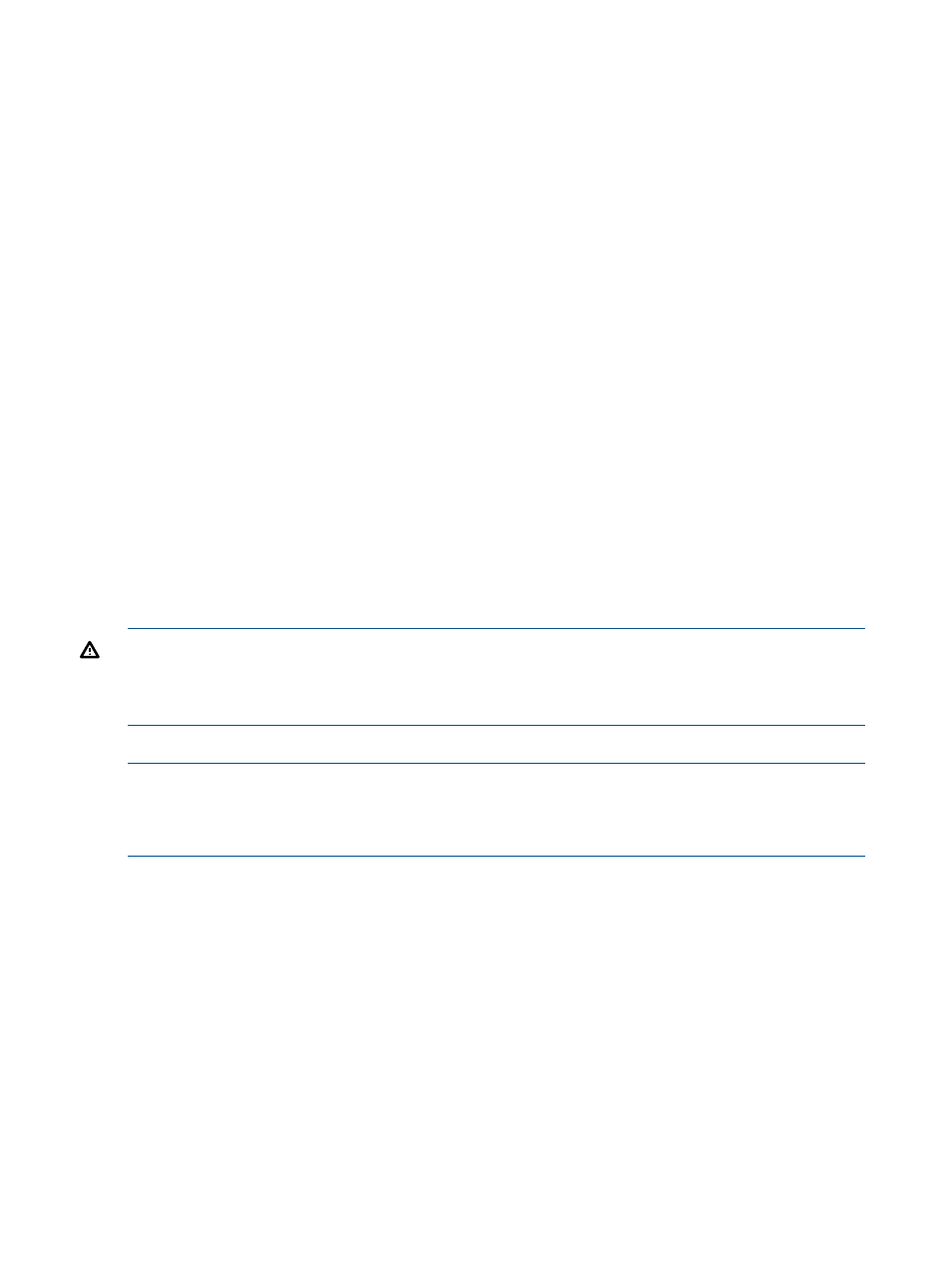
Migrating Data
To use the Migrate Data wizard, the following conditions are required:
•
Super user role
•
Peer Motion license
•
Any Peer Motion configuration that includes a source and destination system whose status is
Normal and that has no other admitted or importing volumes.
Perform the following tasks before using the wizard:
•
Configure the data migration process by using the Create PM Configuration wizard.
•
Copy the desired settings from the source system to the destination system using the Copy
Storage Settings and Configurations wizard.
•
Determine the best time to do the data migration. (A period of low usage is best, as migration
incurs I/O latency.)
The Migrate Data wizard guides you in migrating volumes from the source system to the destination
system. The types of migration are as follows:
•
Online – Used to migrate virtual volumes that are exported to a host. This migration type
requires unzoning the host system from the source system.
•
Minimally Disruptive – Used to migrate virtual volumes that are exported to a host. This
migration type requires shutting down the host system for a short period of time. Additionally,
the destination system must be running OS version 3.1.2 or higher.
•
Offline – Used to migrate virtual volumes that are not exported to a host. Exported volumes
that you want to migrate must first be unexported to use offline migration. No unzoning or
system shutdown is required.
WARNING!
On Windows Server 2012, Windows Server 2008 R2 and non-R2, do not use the
mpclaim CLI command or attempt to display the MPIO information via the Disk Management GUI
during the Peer Motion migration admitvv stage. Doing so will result in the host becoming
unresponsive.
The default migration type is online.
NOTE:
You will receive a warning message if either of the following licenses is missing:
•
Thin provisioning (which is needed to create a thin volume)
•
Domain (which is needed to add the volumes to a domain that is not the
When the migration host exists, there will be a warning to clean it up.
To migrate data:
1.
Select Peer Motion in the Manger Pane.
2.
In the Common Actions Panel, click Migrate Data.
The Migrate Data wizard appears.
Create Peer Volumes
1.
Depending on your system, the system selects Online Migration, Minimally Disruptive Migration,
or Offline Migration.
234 Using the Peer Motion Manager
